Gmail often detects unsubscribe links in marketing emails and makes the process very simple:
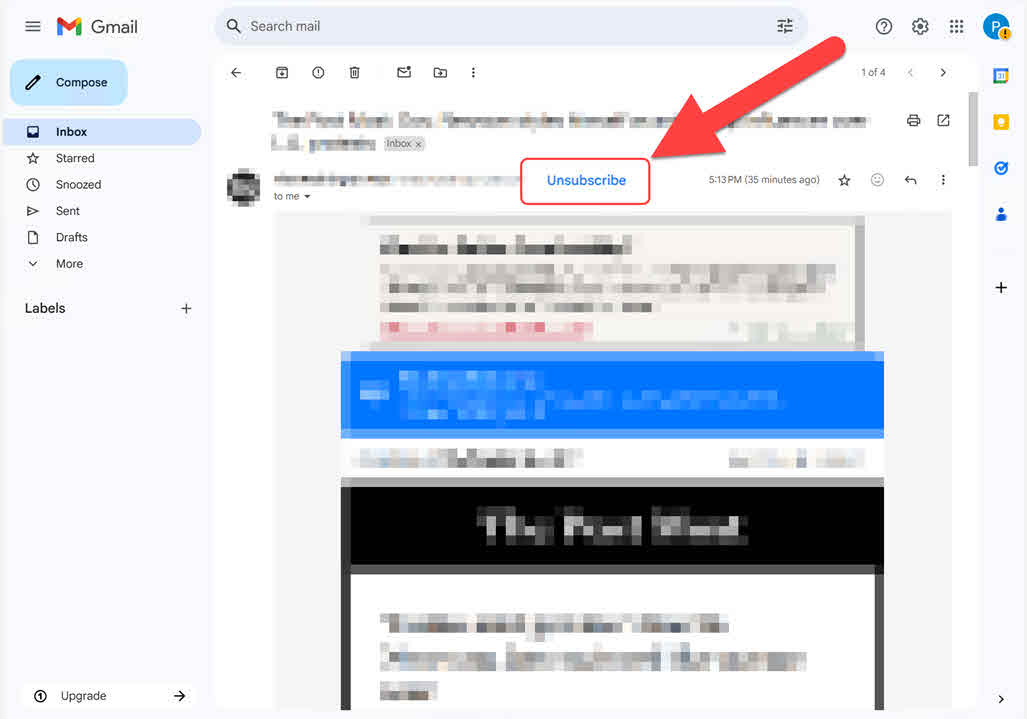
If Gmail's unsubscribe button does not show check the instructions below.
Tired of a cluttered inbox? You're not alone.
Whether it's newsletters you didn't mean to sign up for, updates from a service you no longer use, or outright spam, unwanted emails can pile up quickly. Fortunately, most modern email platforms make it easy to unsubscribe from these messages — if you know where to look.
In this guide, we'll walk you through the steps to unsubscribe from unwanted emails on popular email providers like Gmail, Yahoo, and Outlook, as well as general tips for other platforms. We'll also cover what to do if an email doesn't include an obvious unsubscribe option.
Gmail often detects unsubscribe links in marketing emails and makes the process very simple:
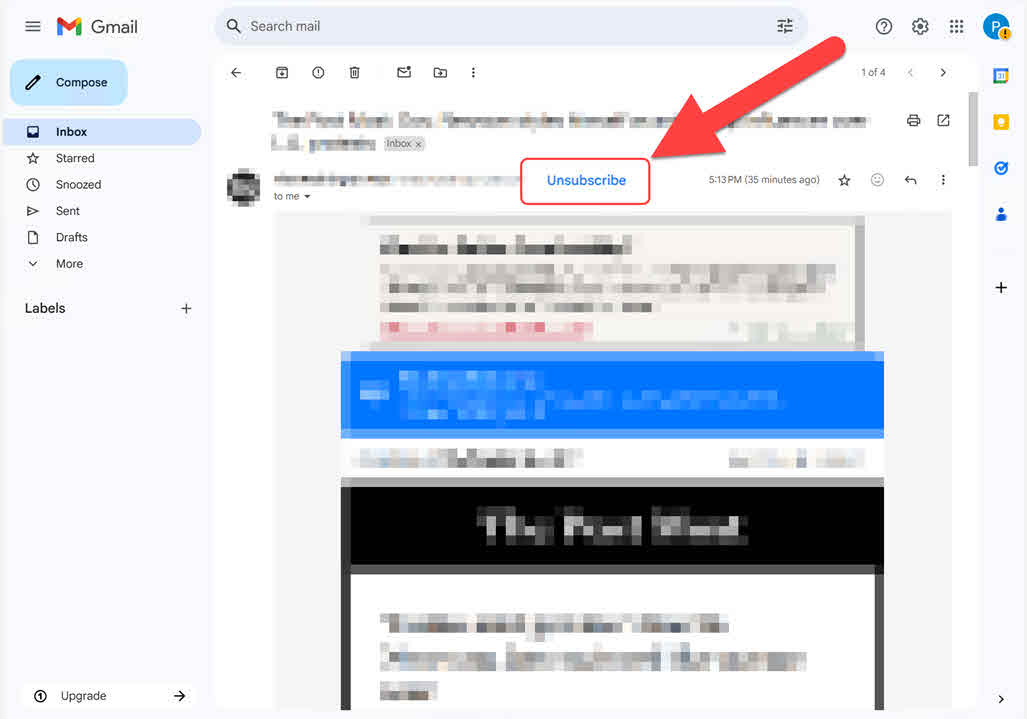
If Gmail's unsubscribe button does not show check the instructions below.
Yahoo often detects unsubscribe links in marketing emails and makes the process very simple:
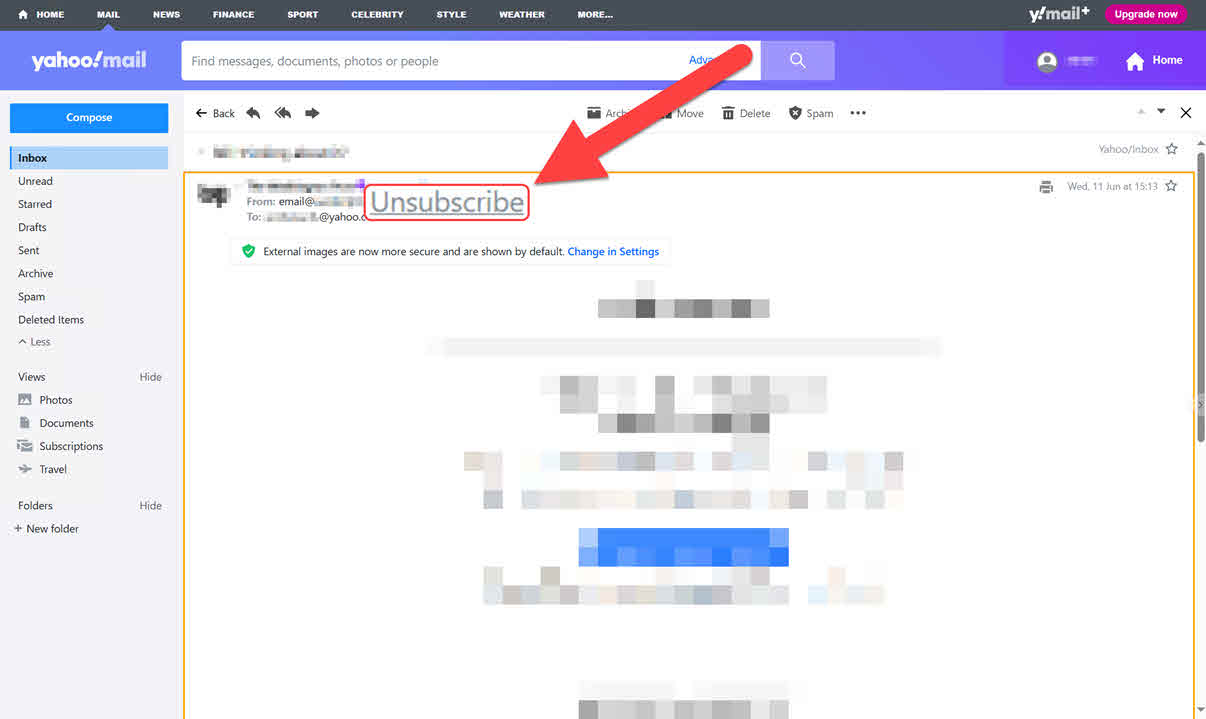
If Yahoo's unsubscribe button does not show check the instructions below.
Outlook often detects unsubscribe links in marketing emails and makes the process very simple:
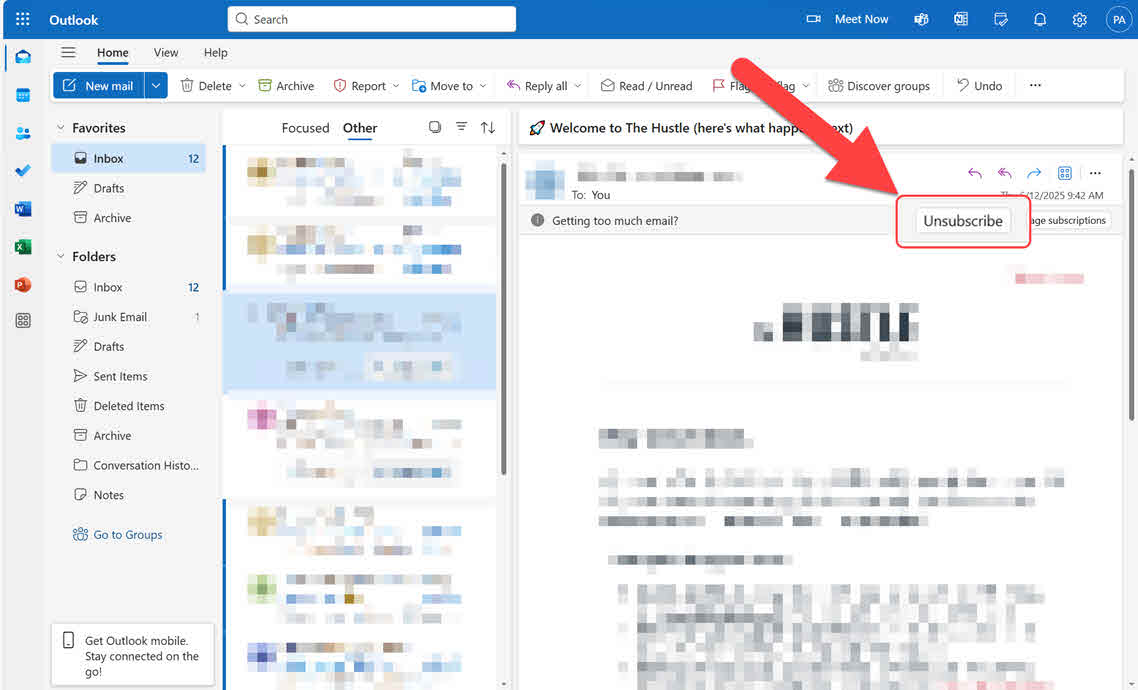
If Outlook's unsubscribe button does not show check the instructions below.
For Apple Mail, ProtonMail, Zoho, and others, the interface may not detect unsubscribes automatically. Check the instructions below how to manually find unsubscribe links.
If you're unable to use your email provider's unsubscribe button then unsubscribe to newsletters and marketing emails using the unsubscribe button in their email: