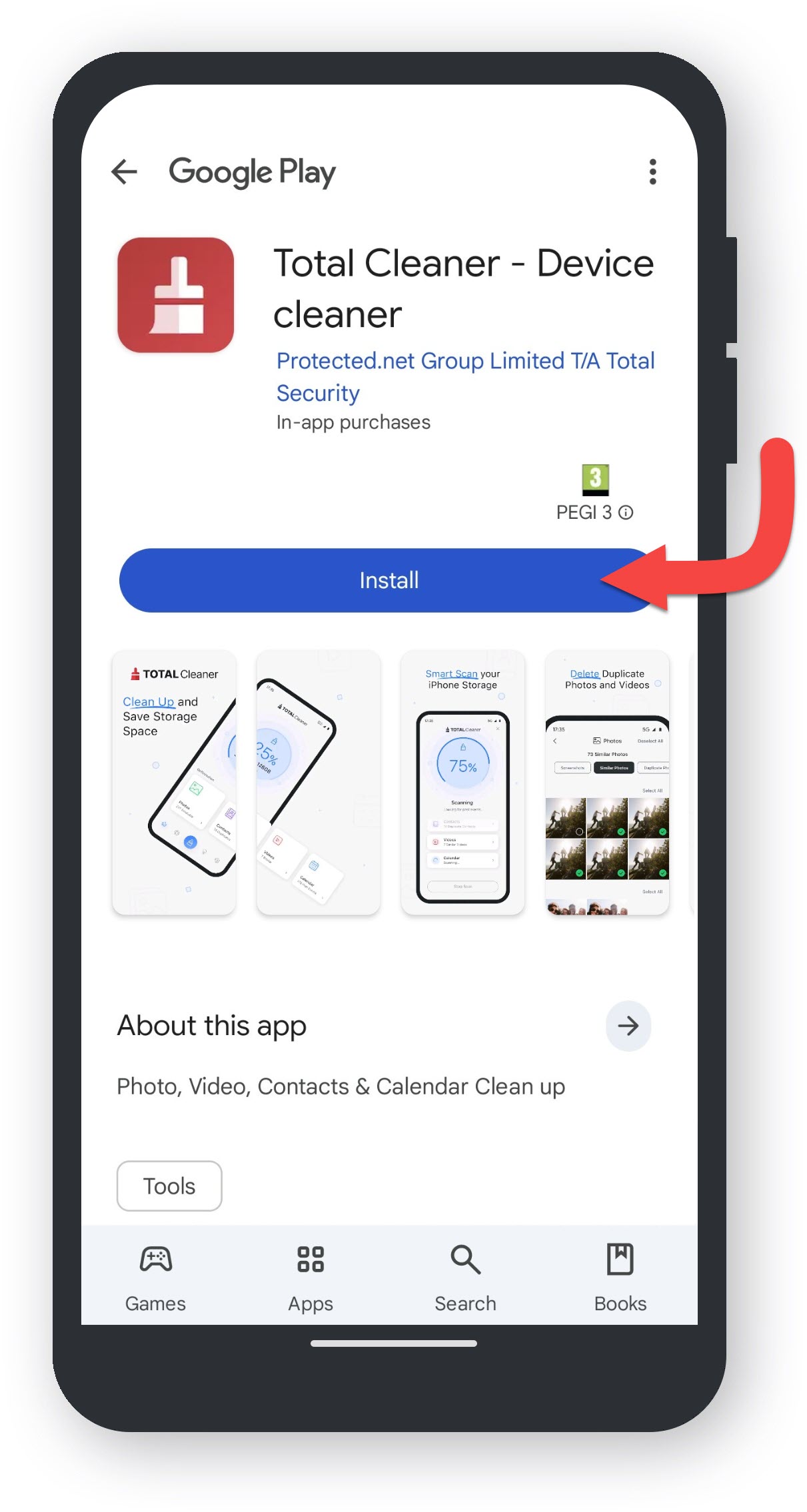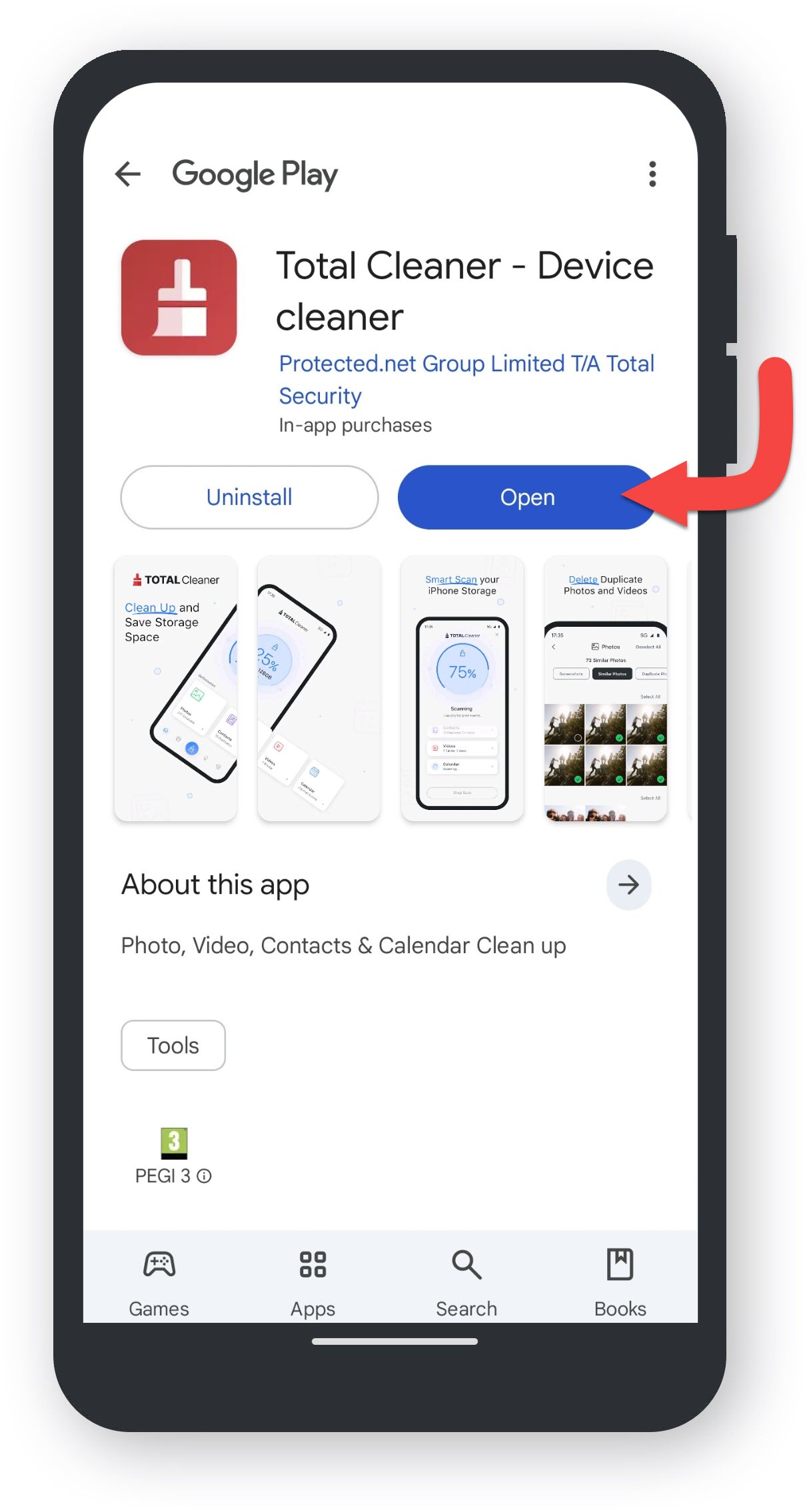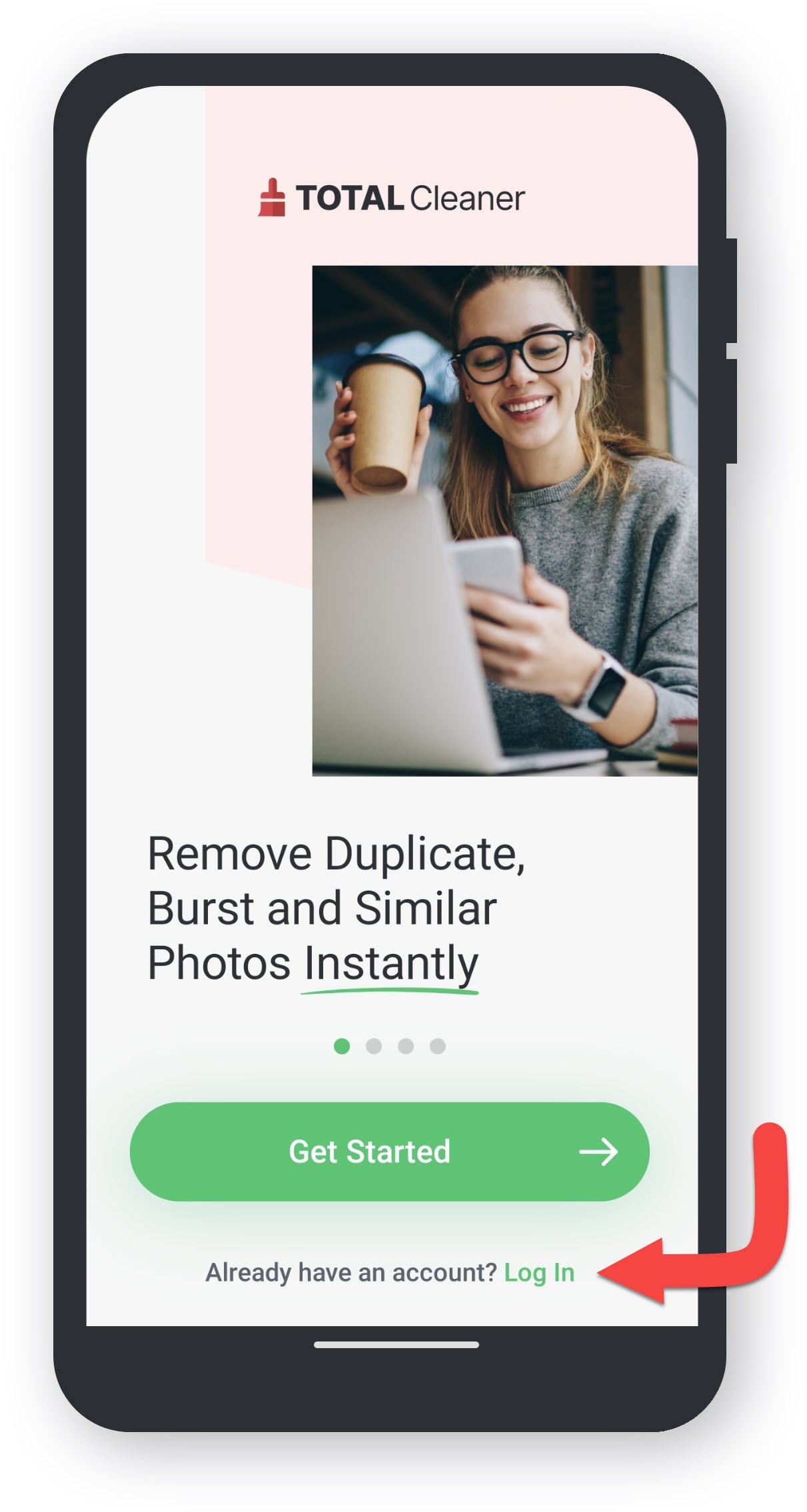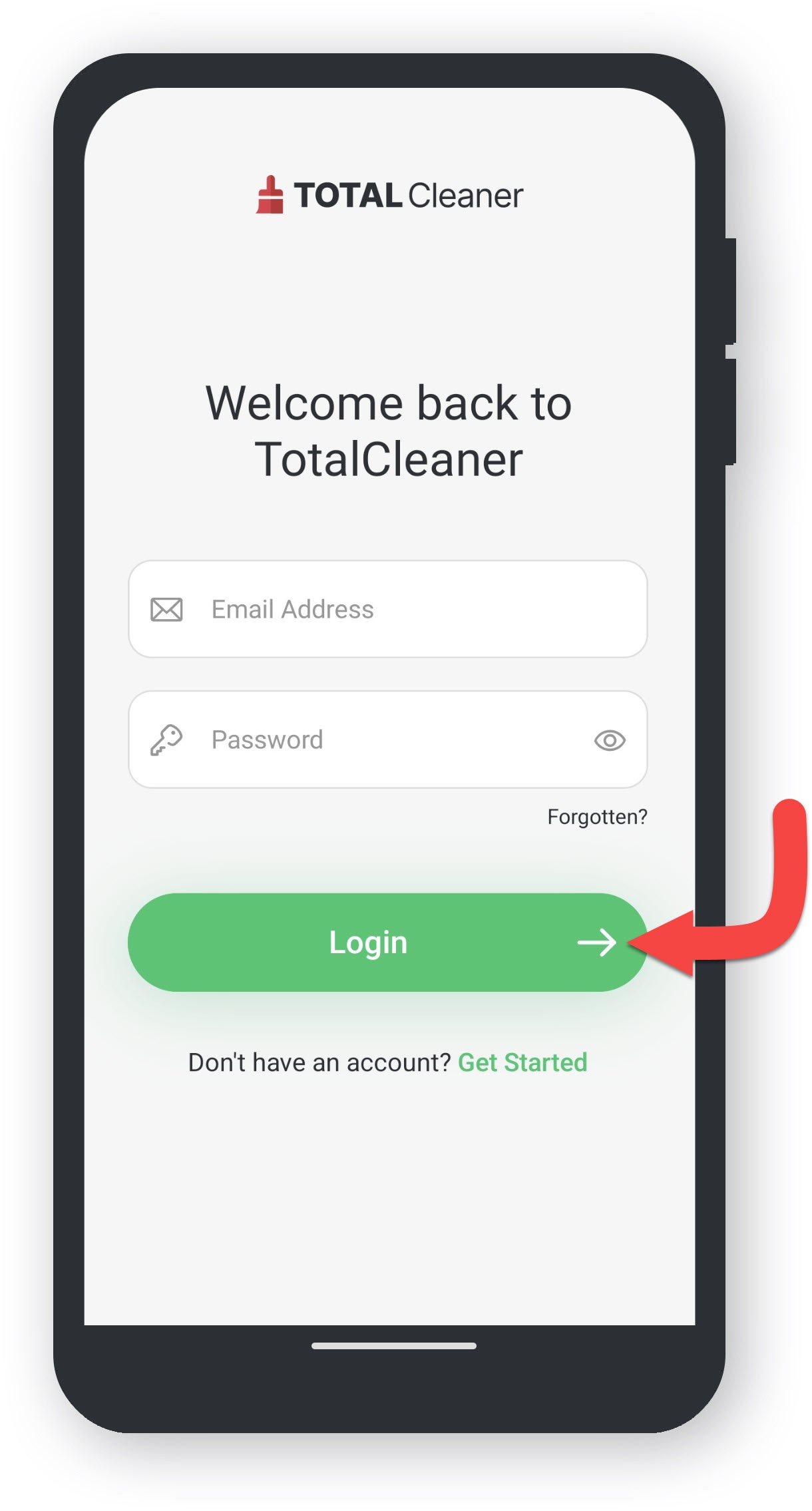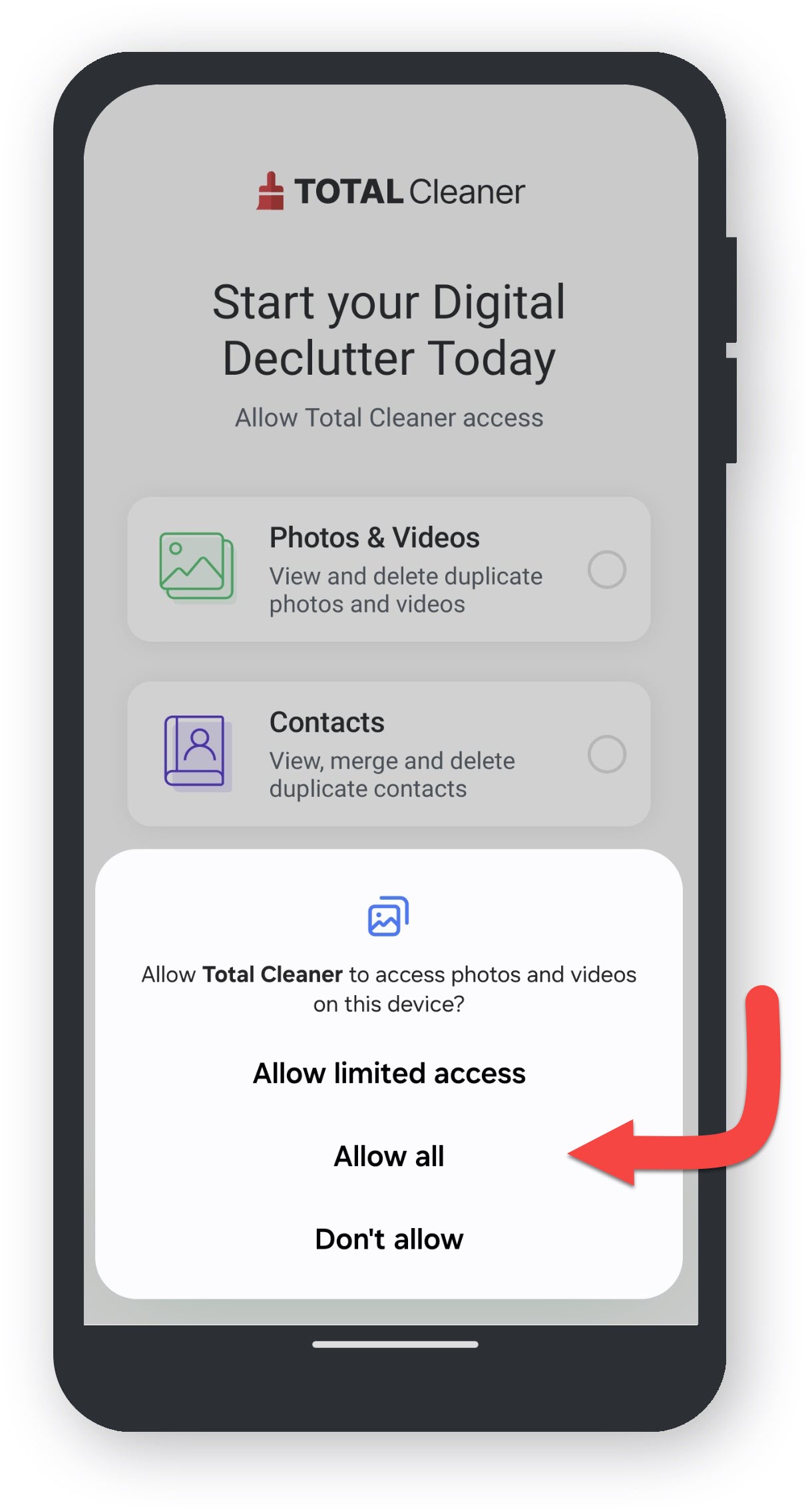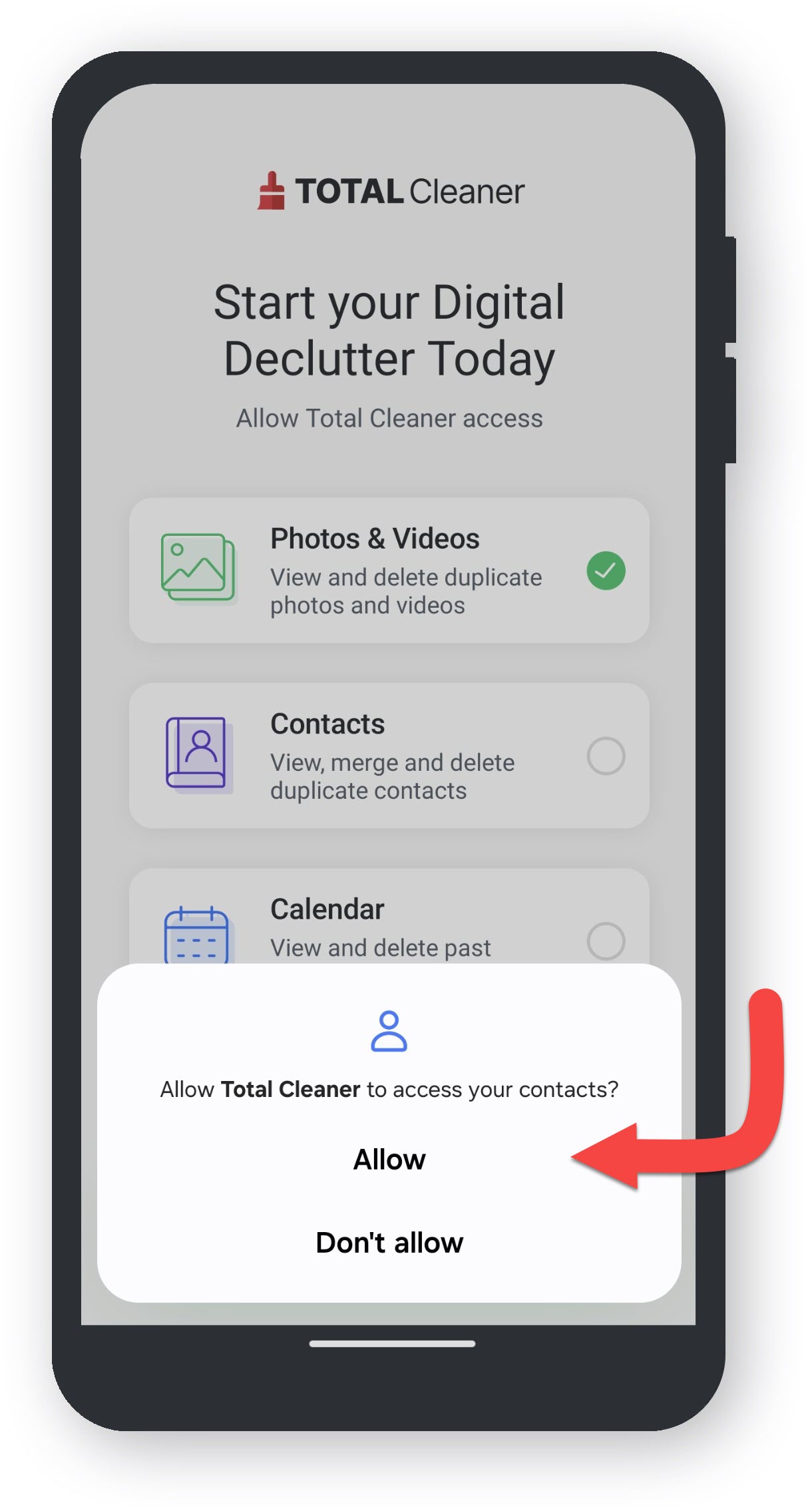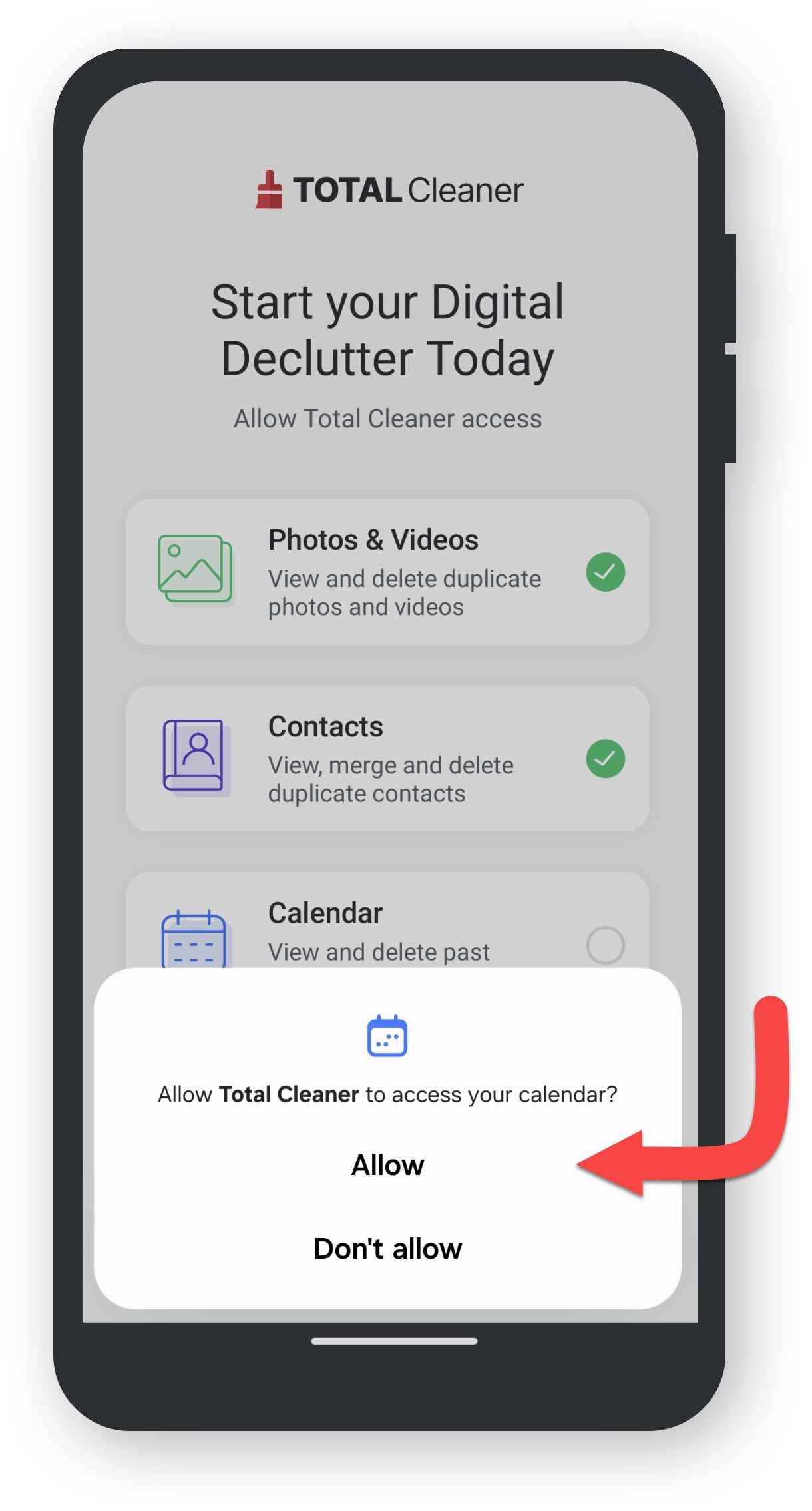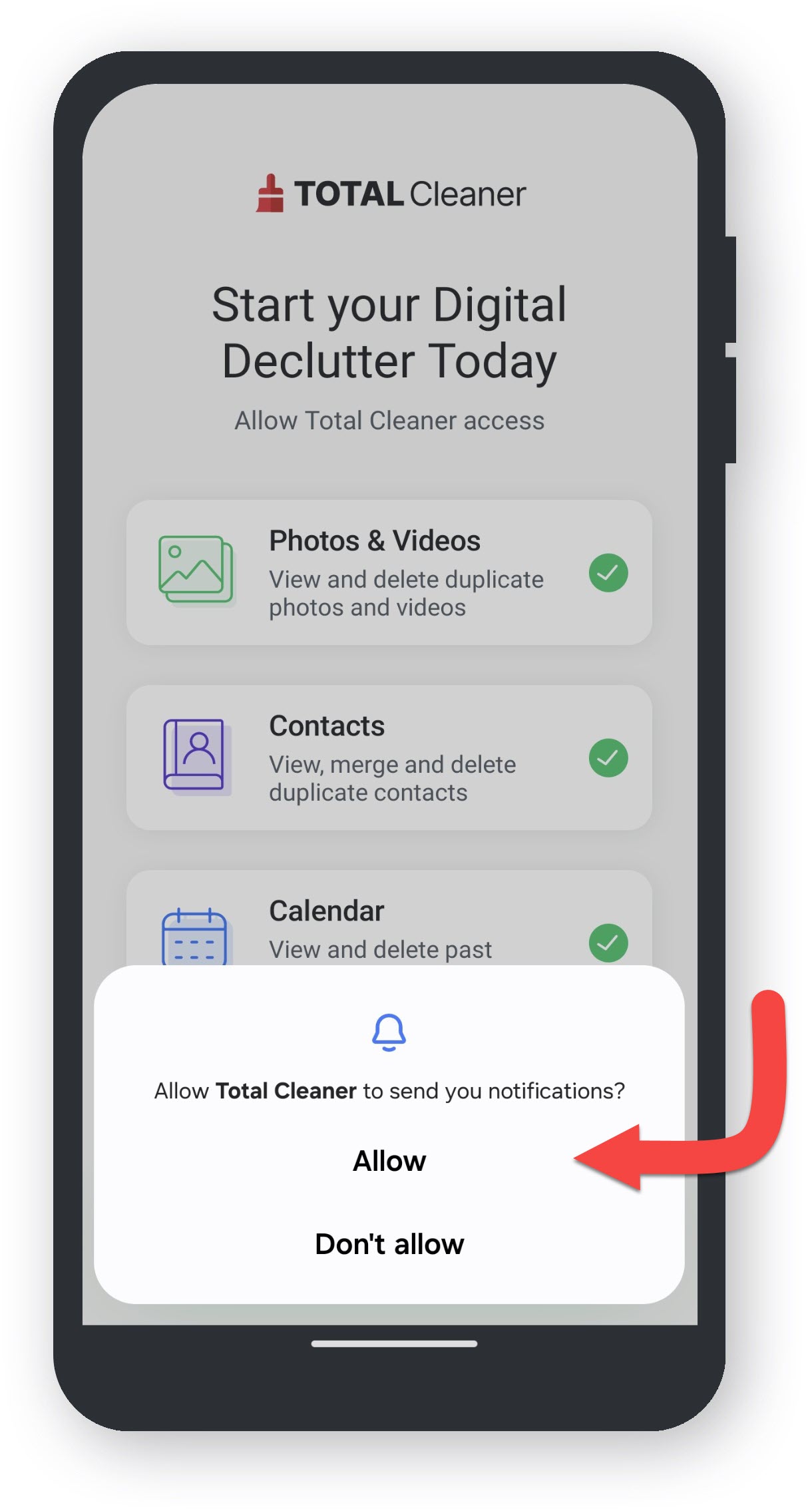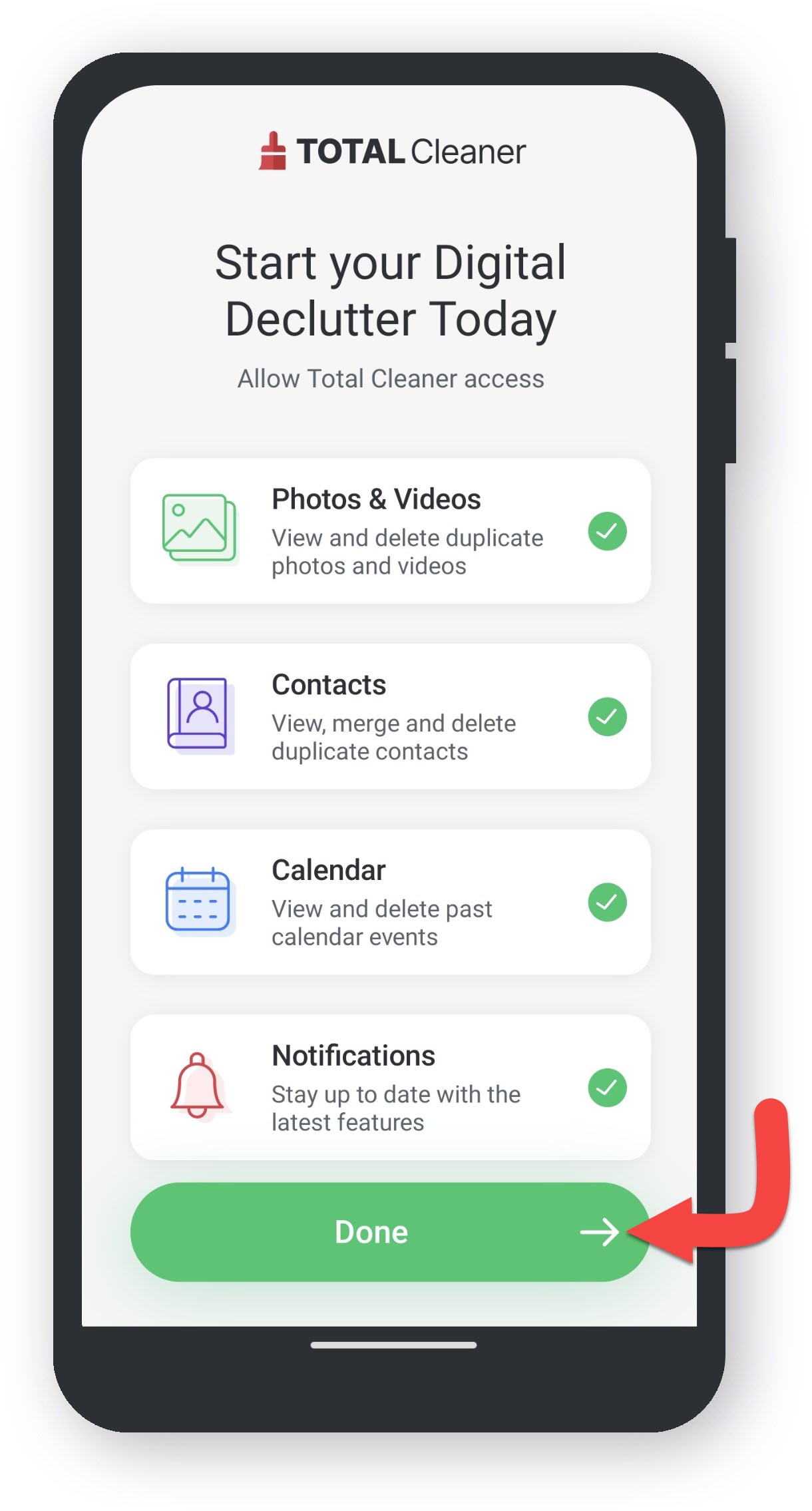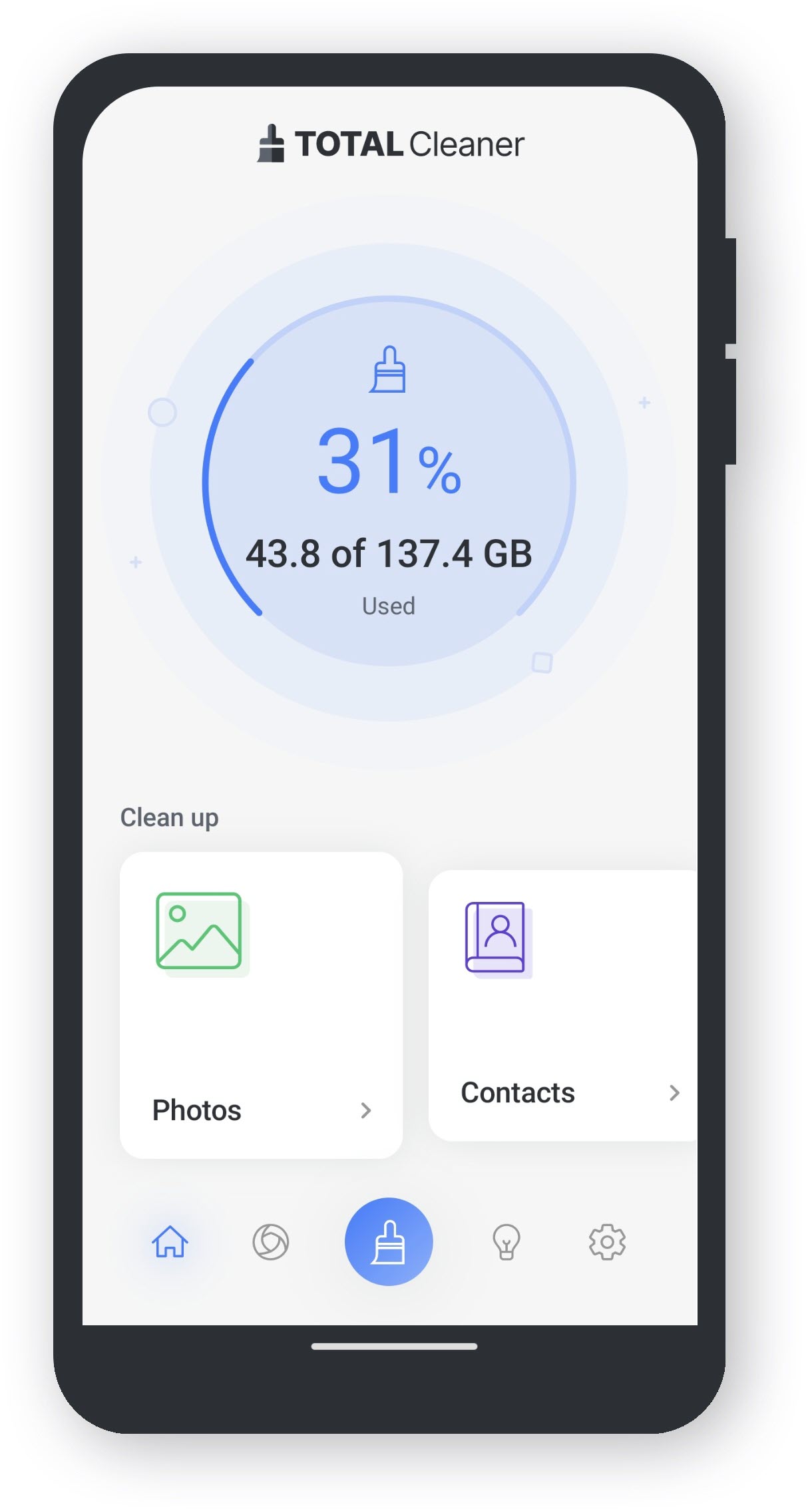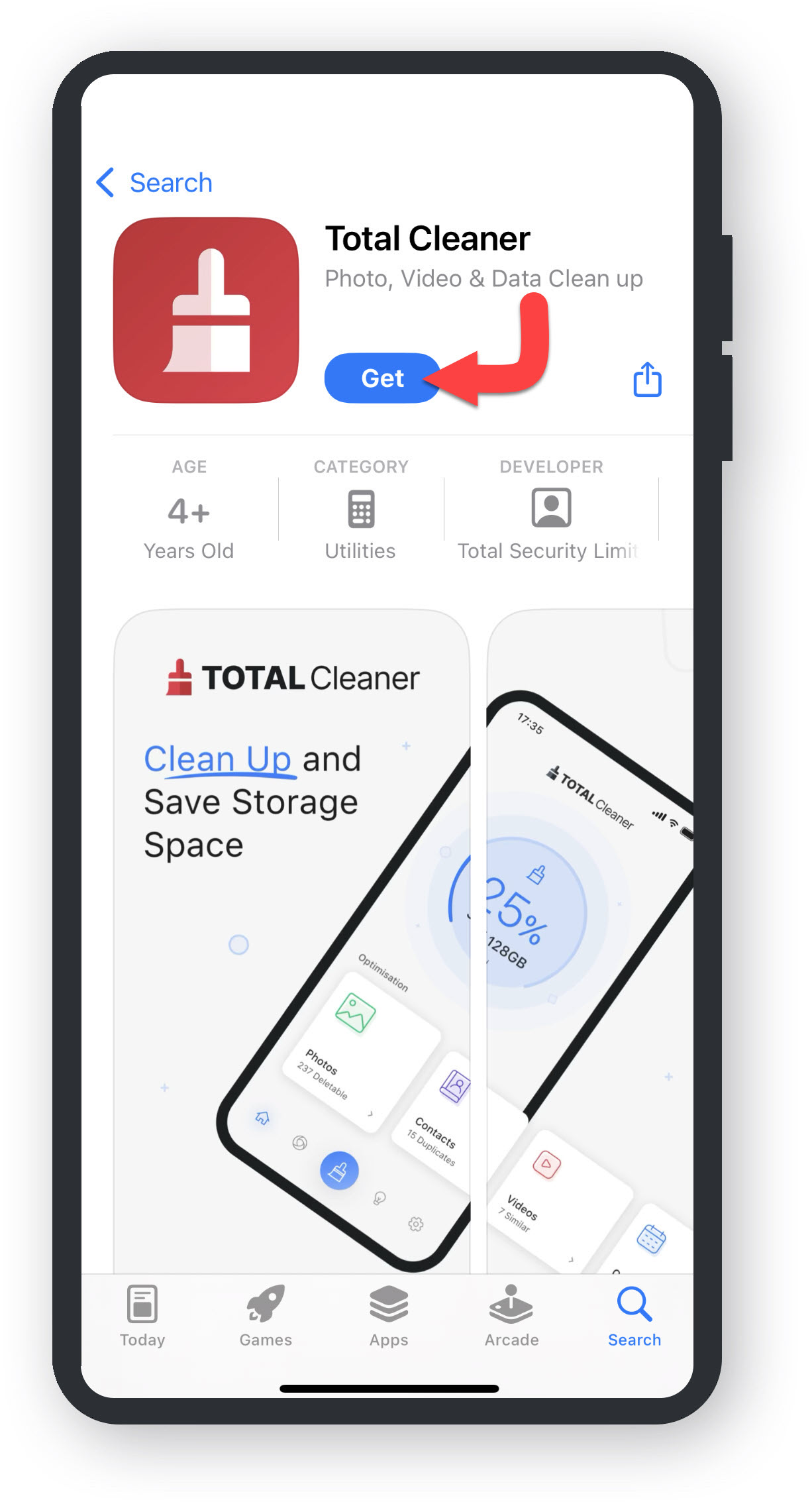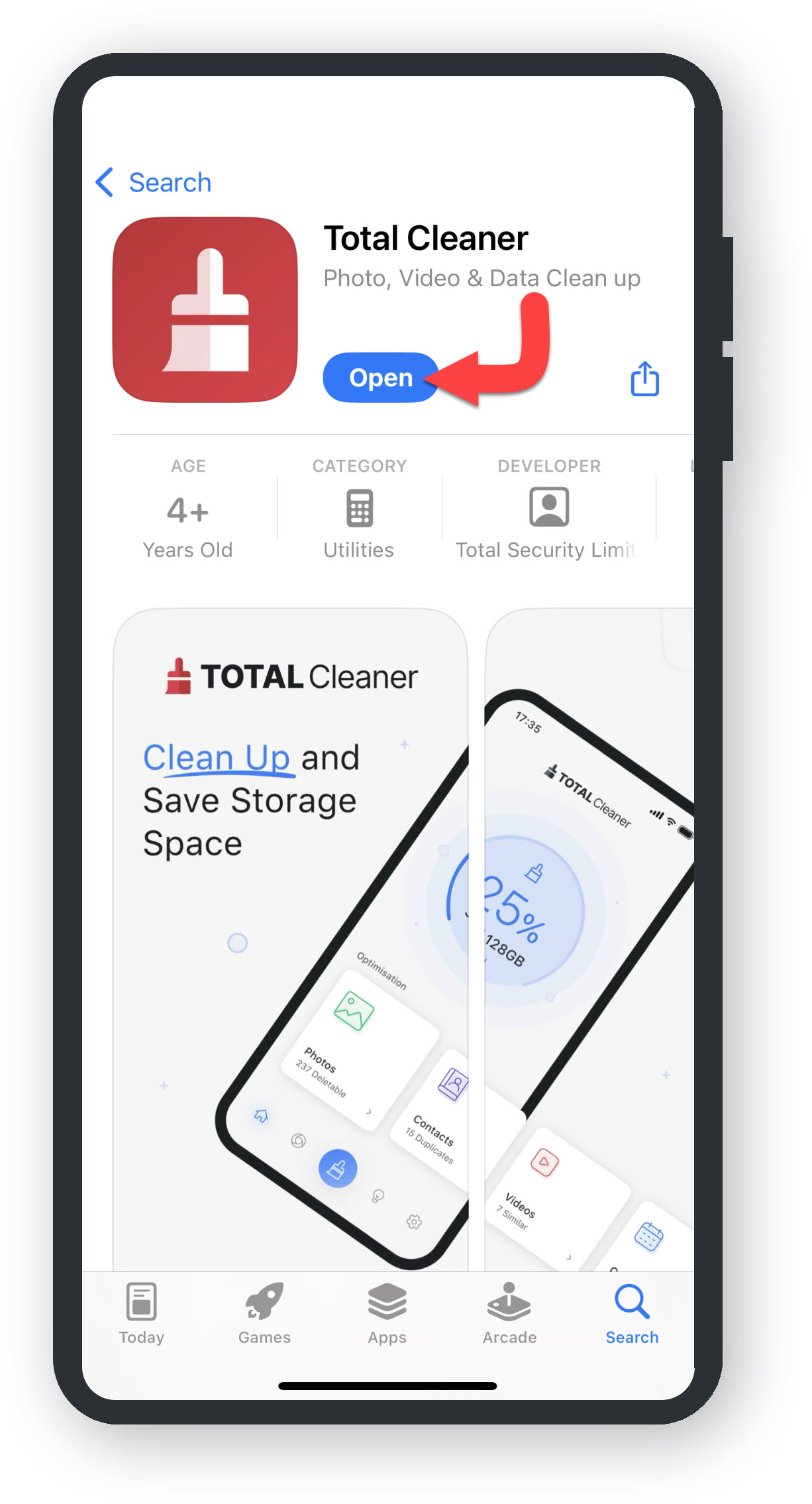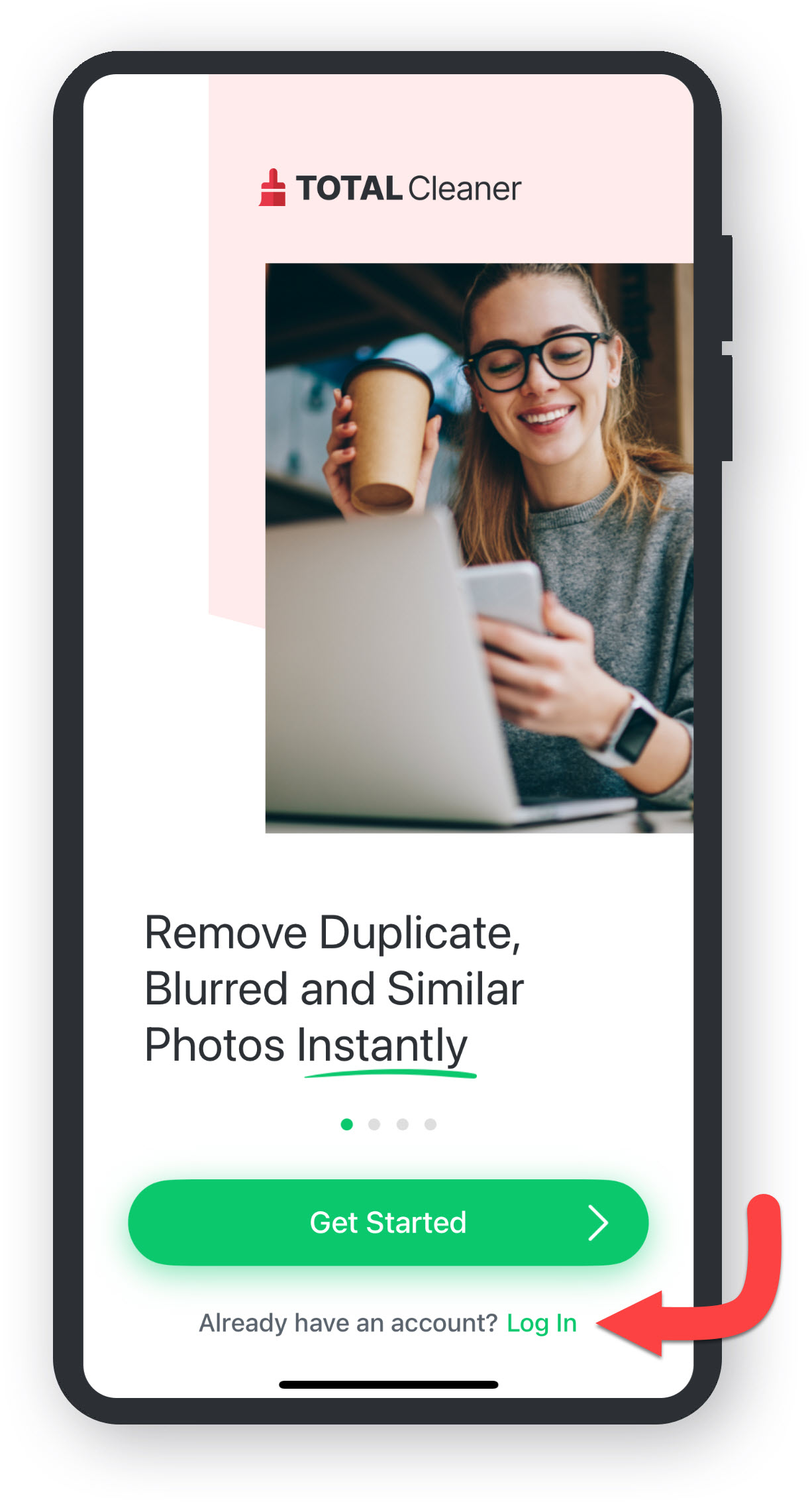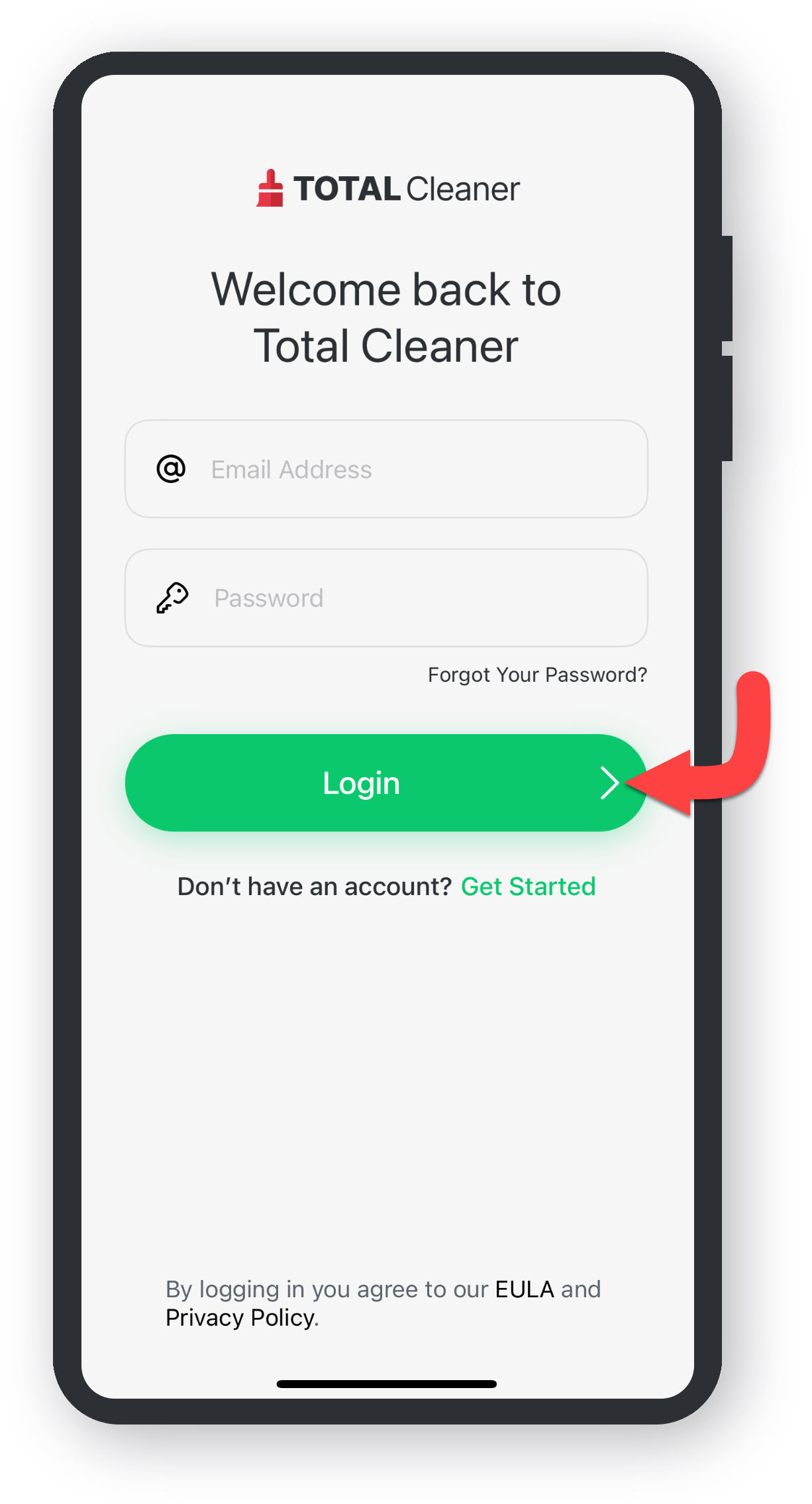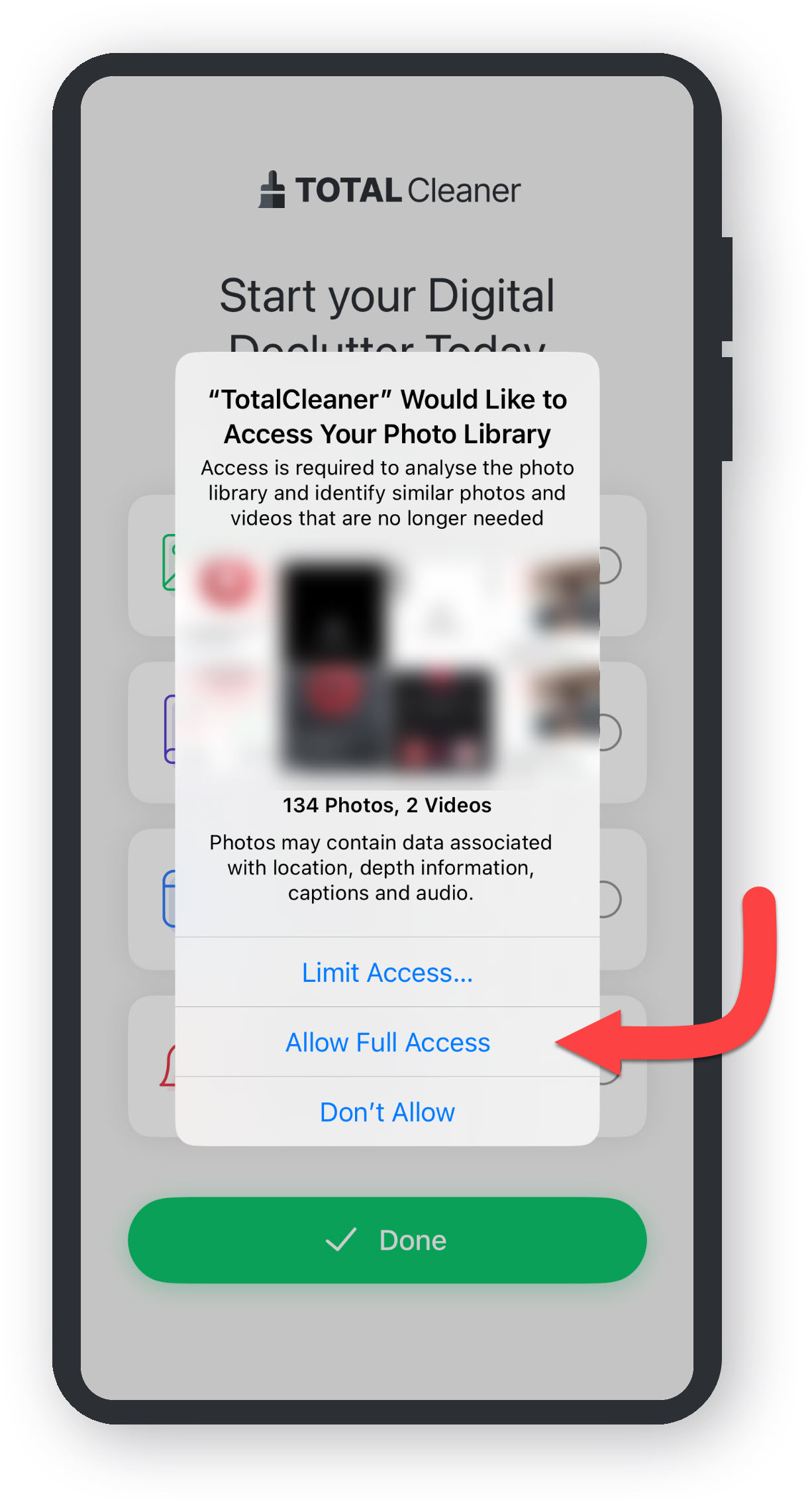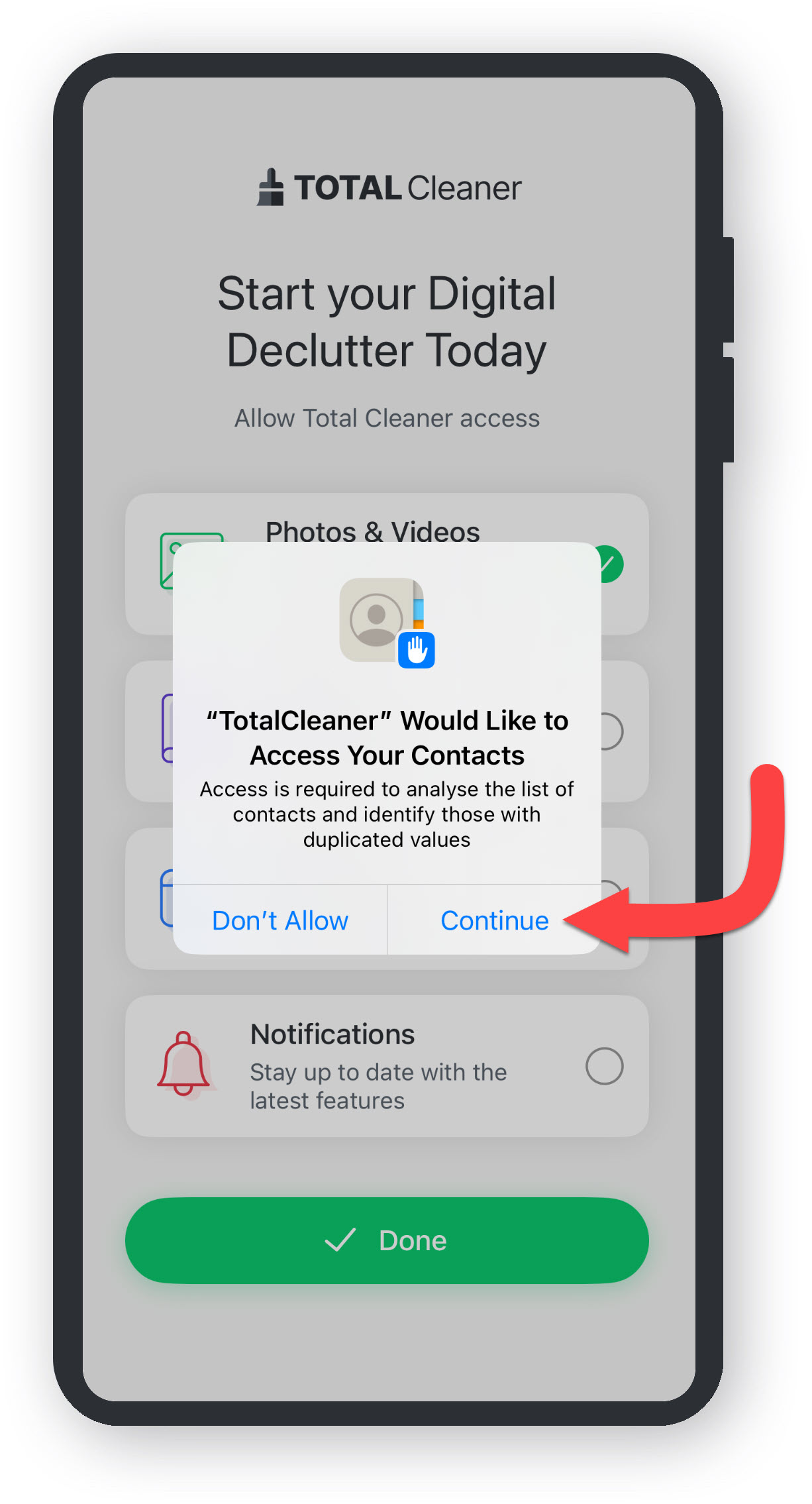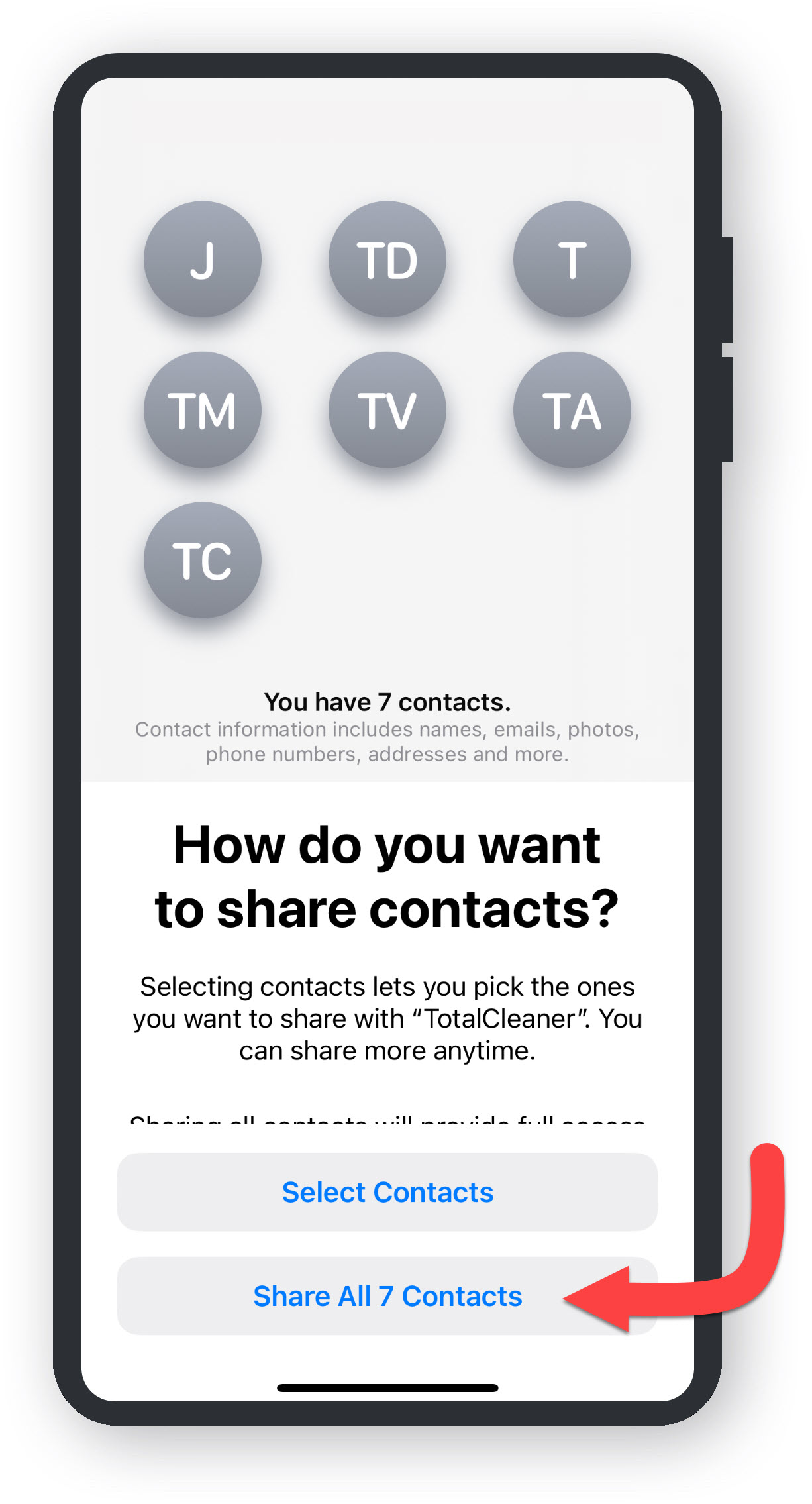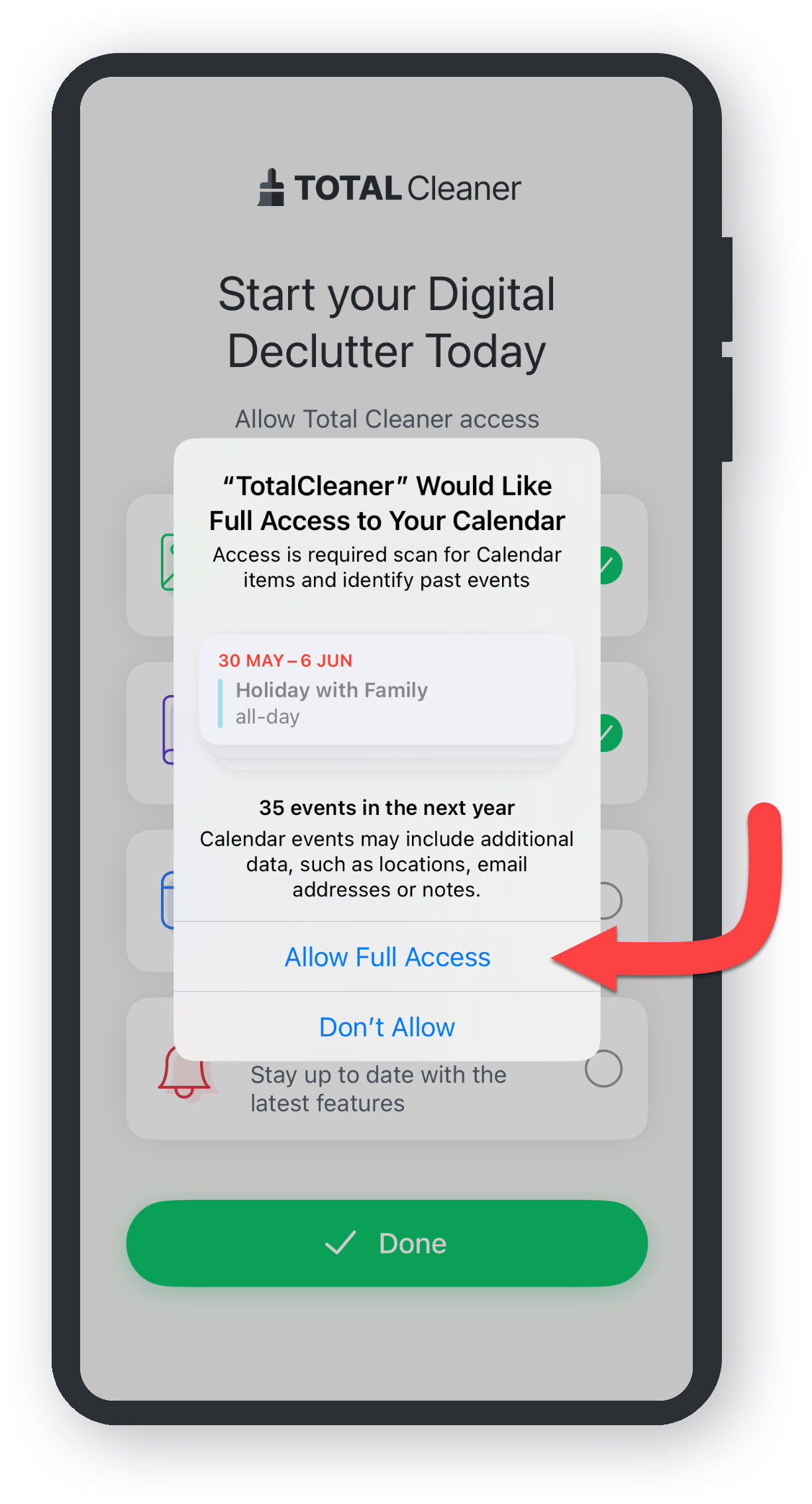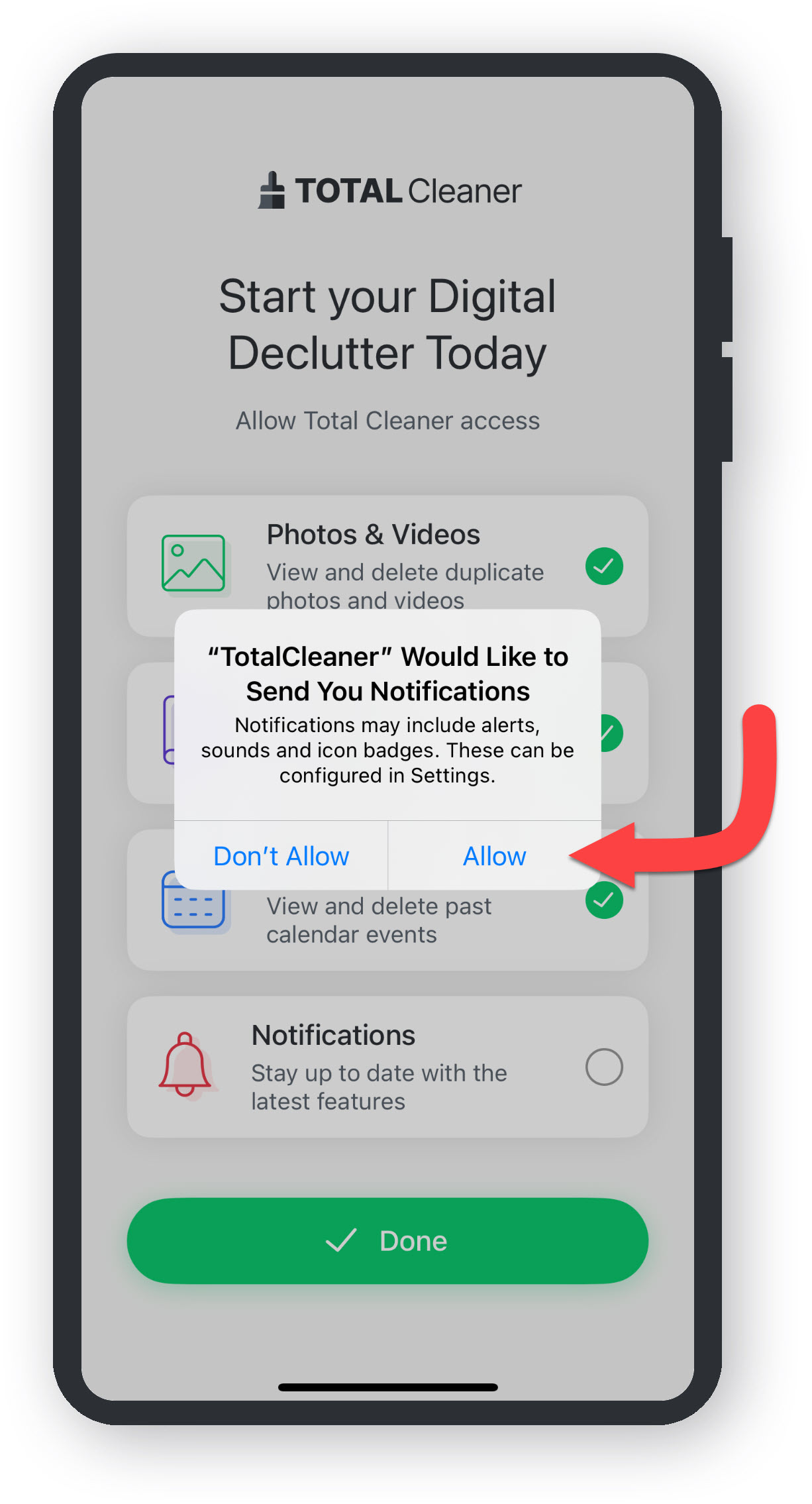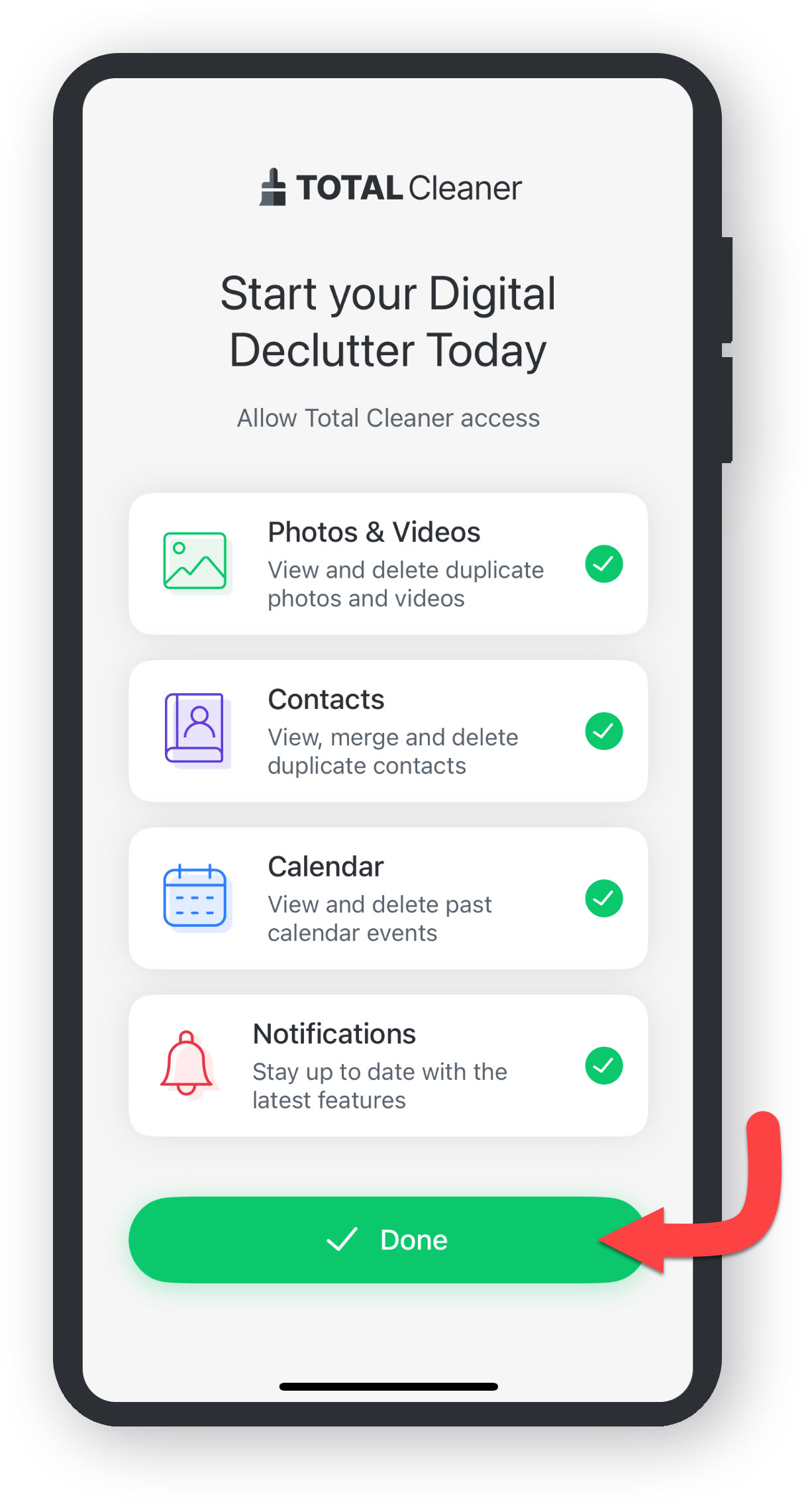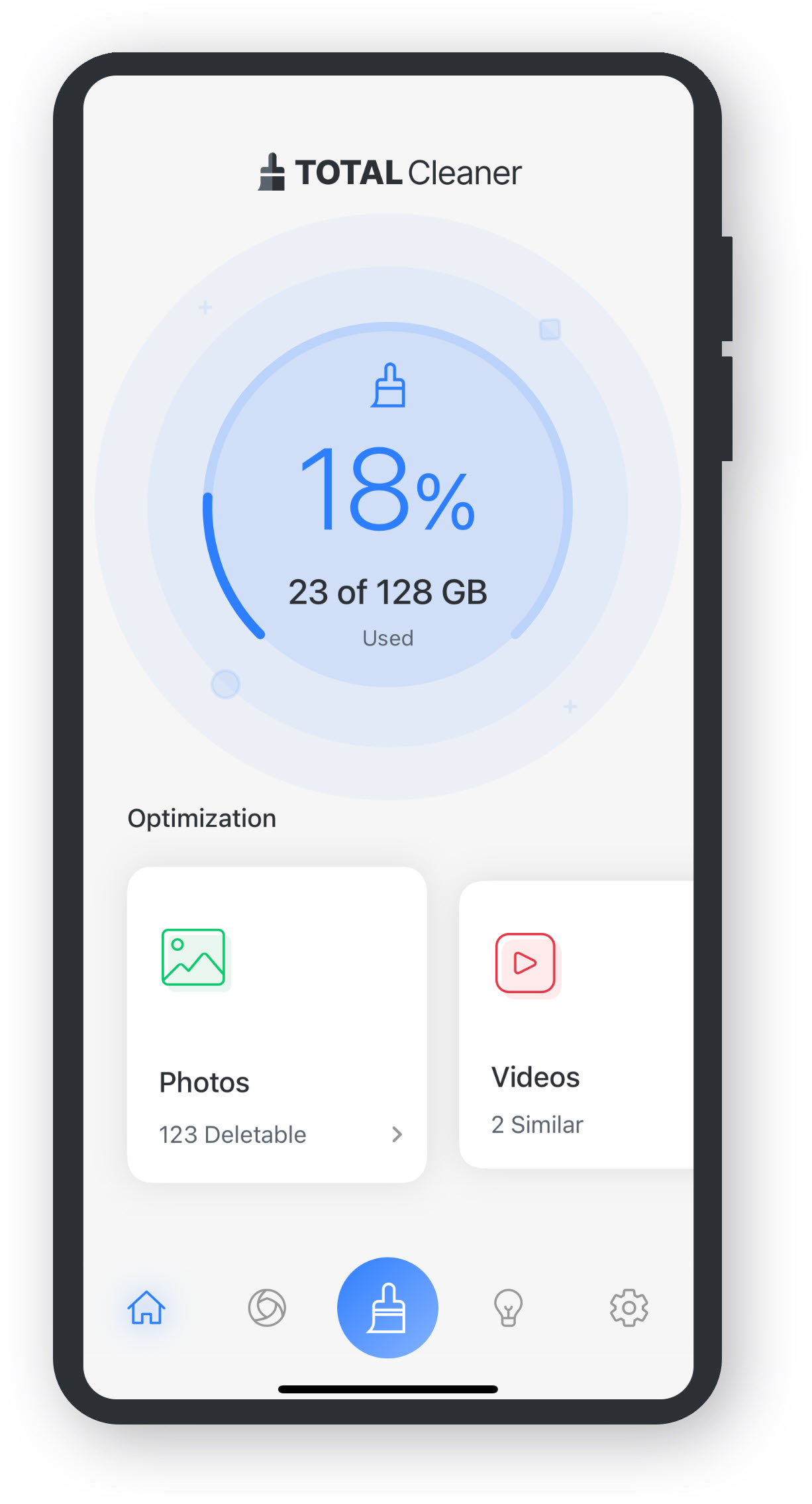To download and install Total Cleaner you will need a PC that runs on Windows 7 or higher. For full system requirements check our guide here.
Download
Click Here To Download Total Cleaner.User Account Control - Allow
Click Yes to allow Total Cleaner to make changes yo your device.
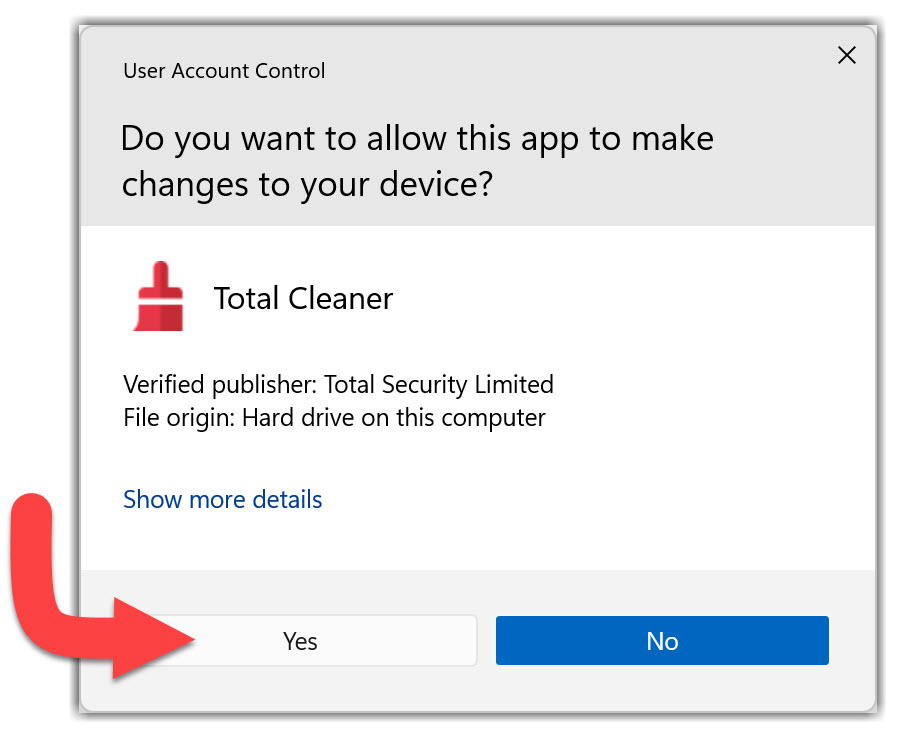
Install
Click install so the installer can start downloading additional data.
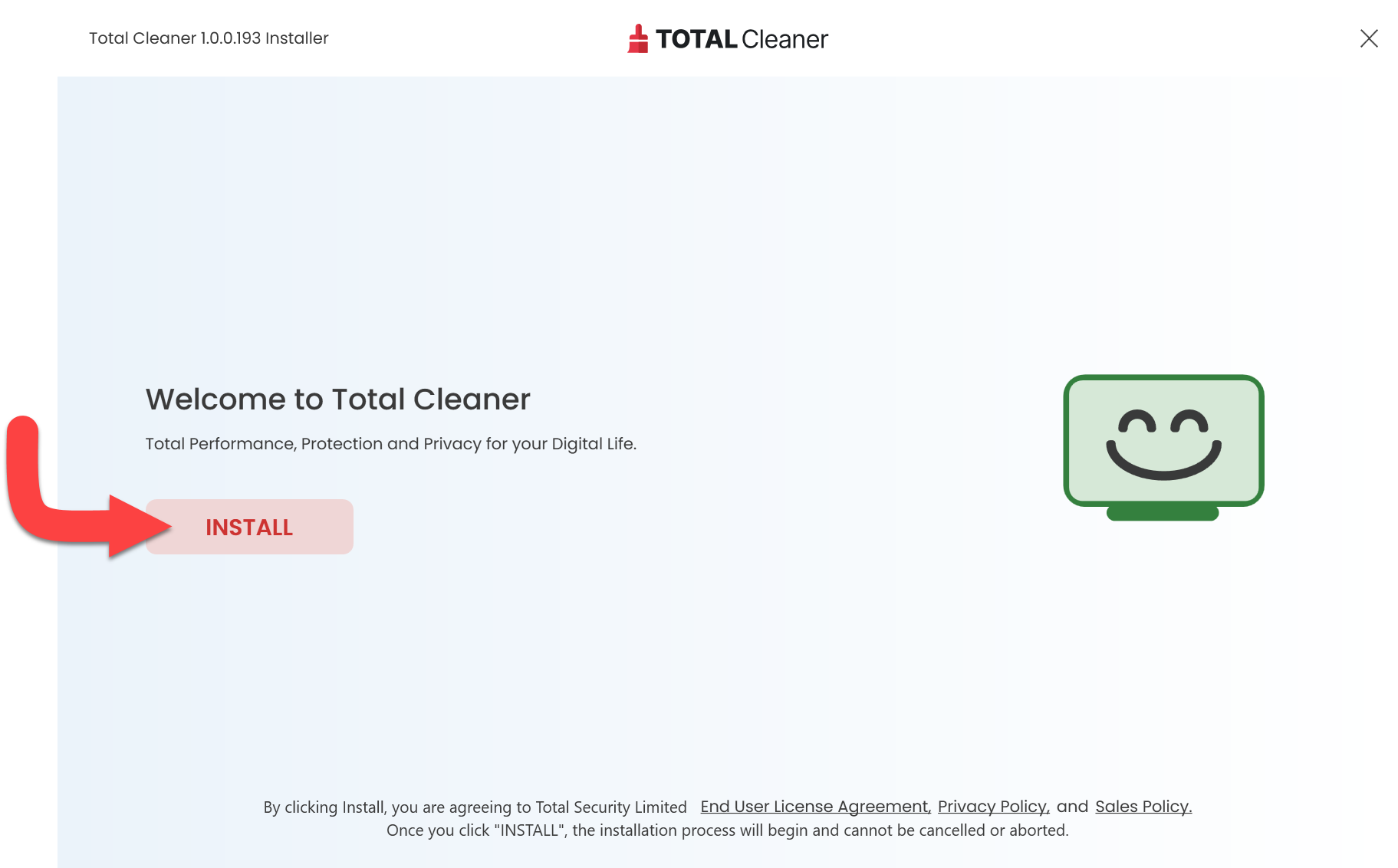
Preparing Install
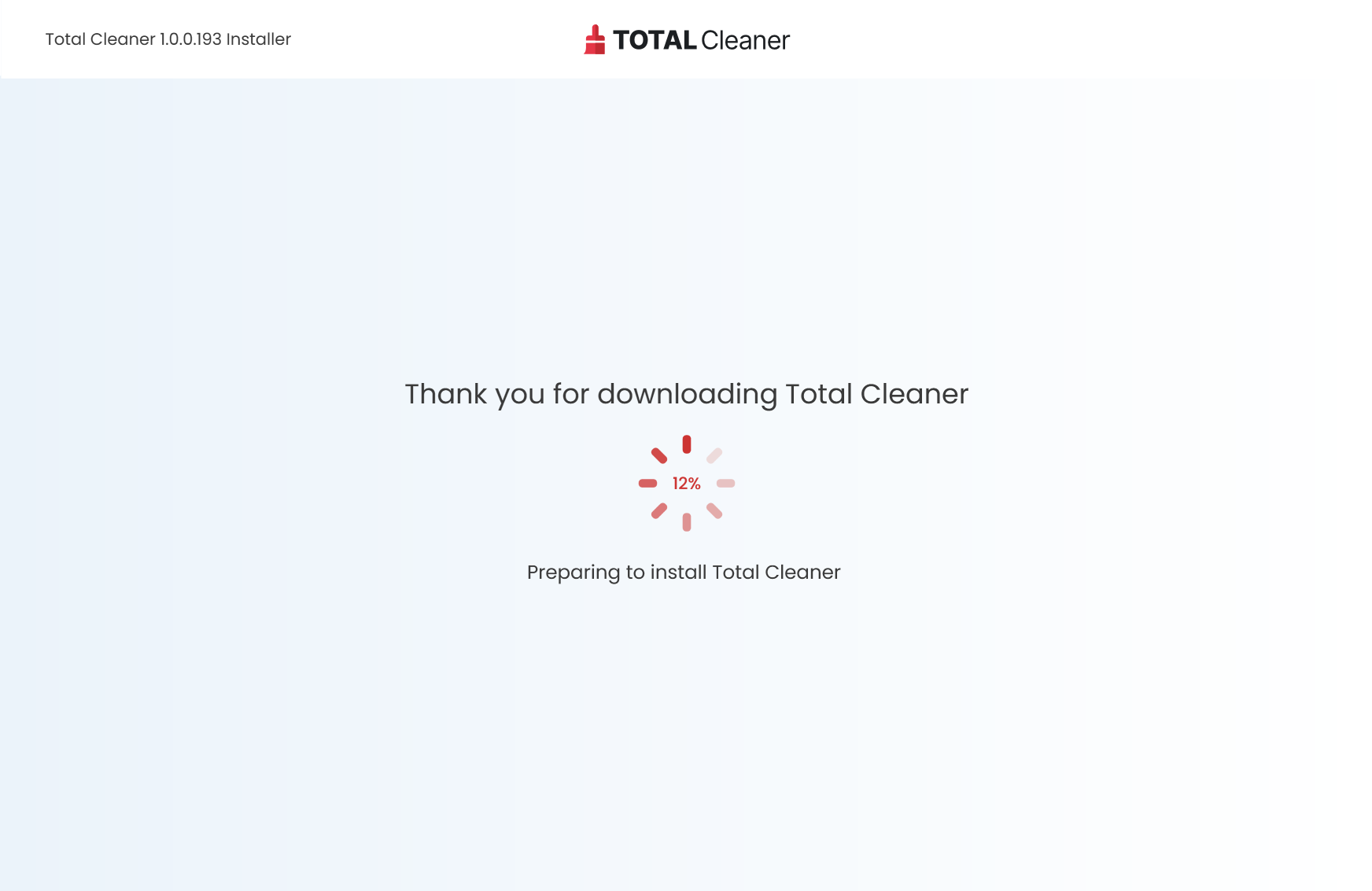
Authorize Email
Enter your Email and press OK.
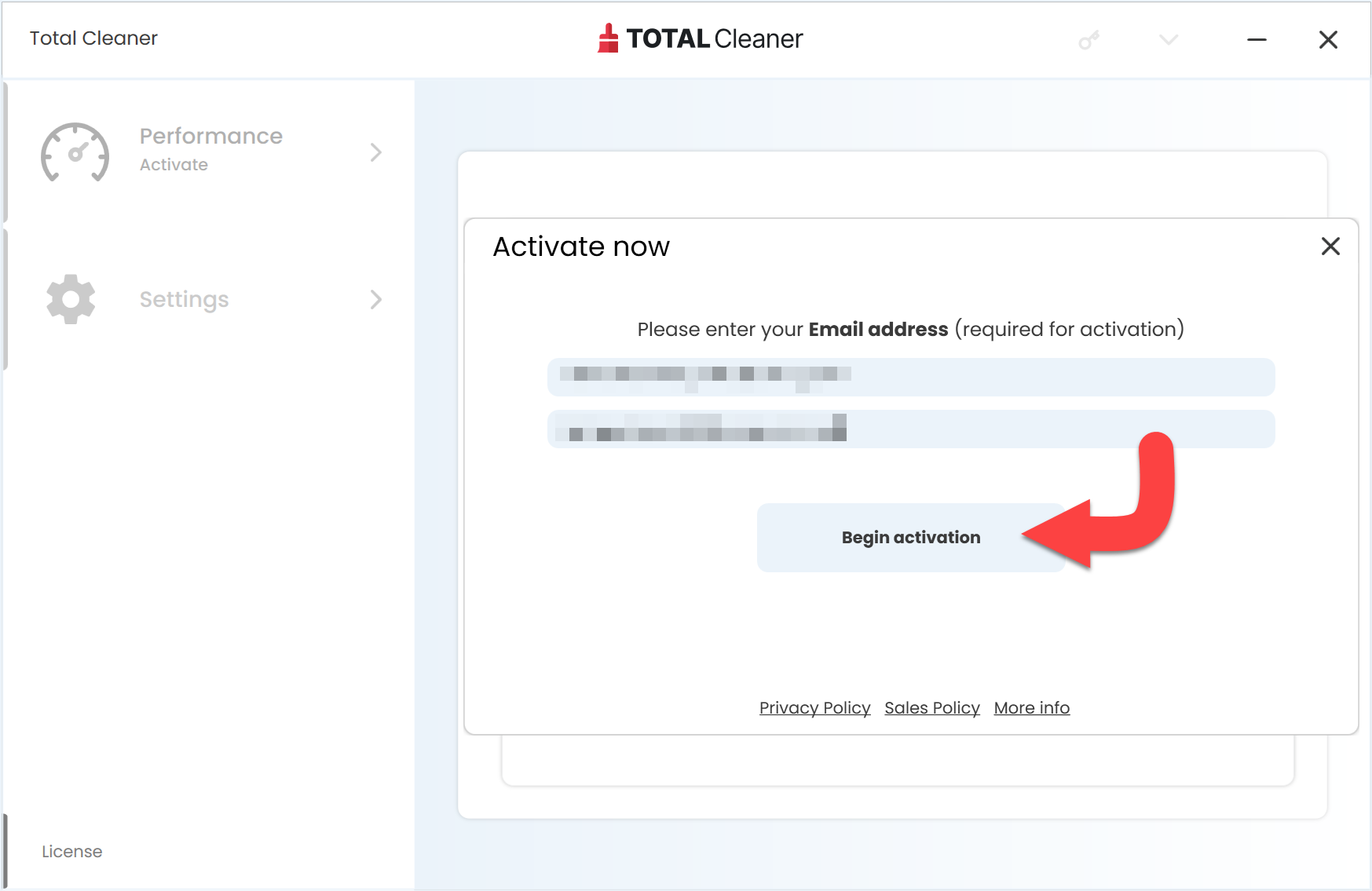
Activation Key
Enter your Activation Key that has been generated from your Dashboard here.
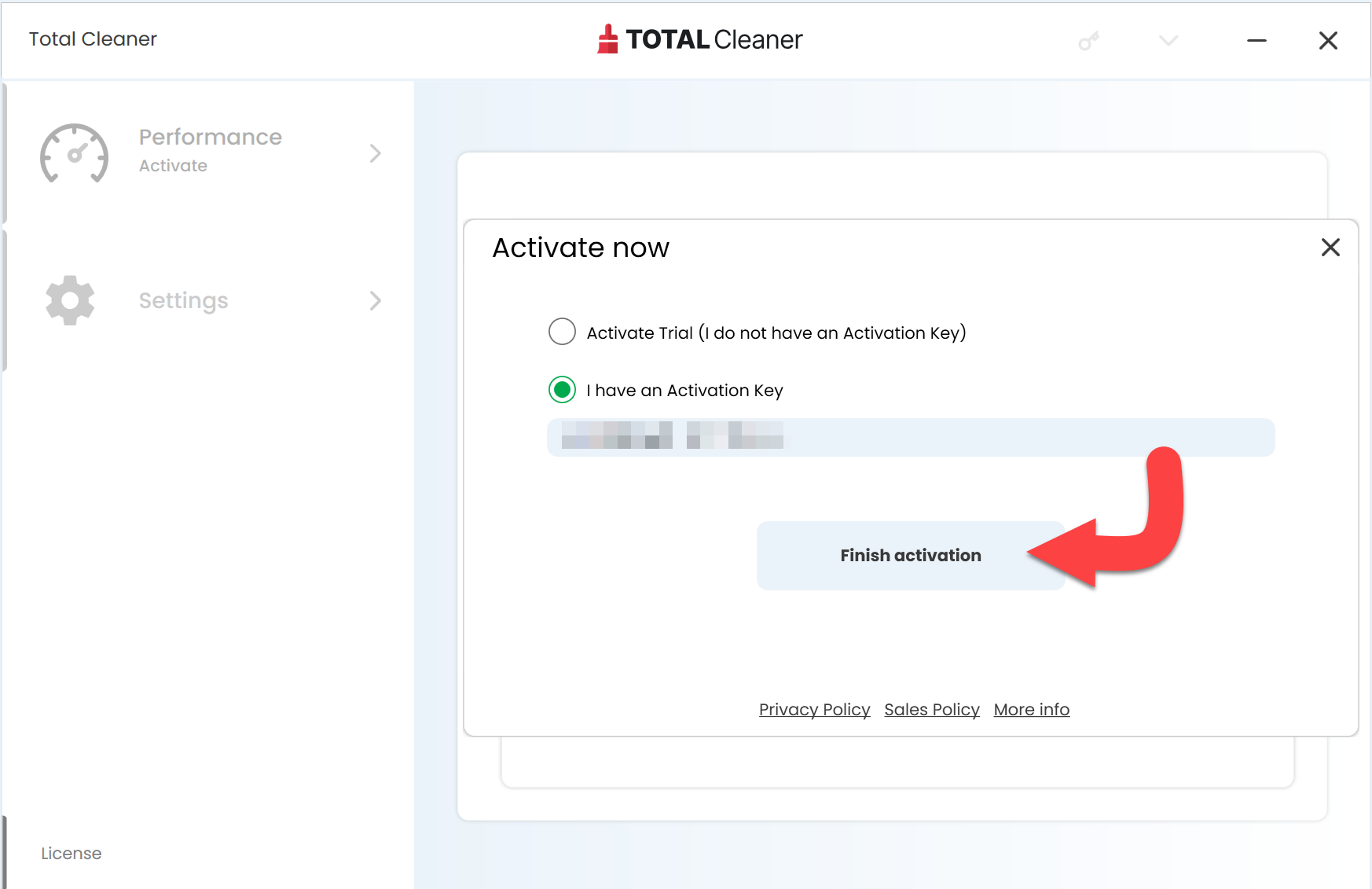
First Time Scan
Once you have activated your Total Cleaner application, you can now run a first time scan. Click on Run Scan to do this.
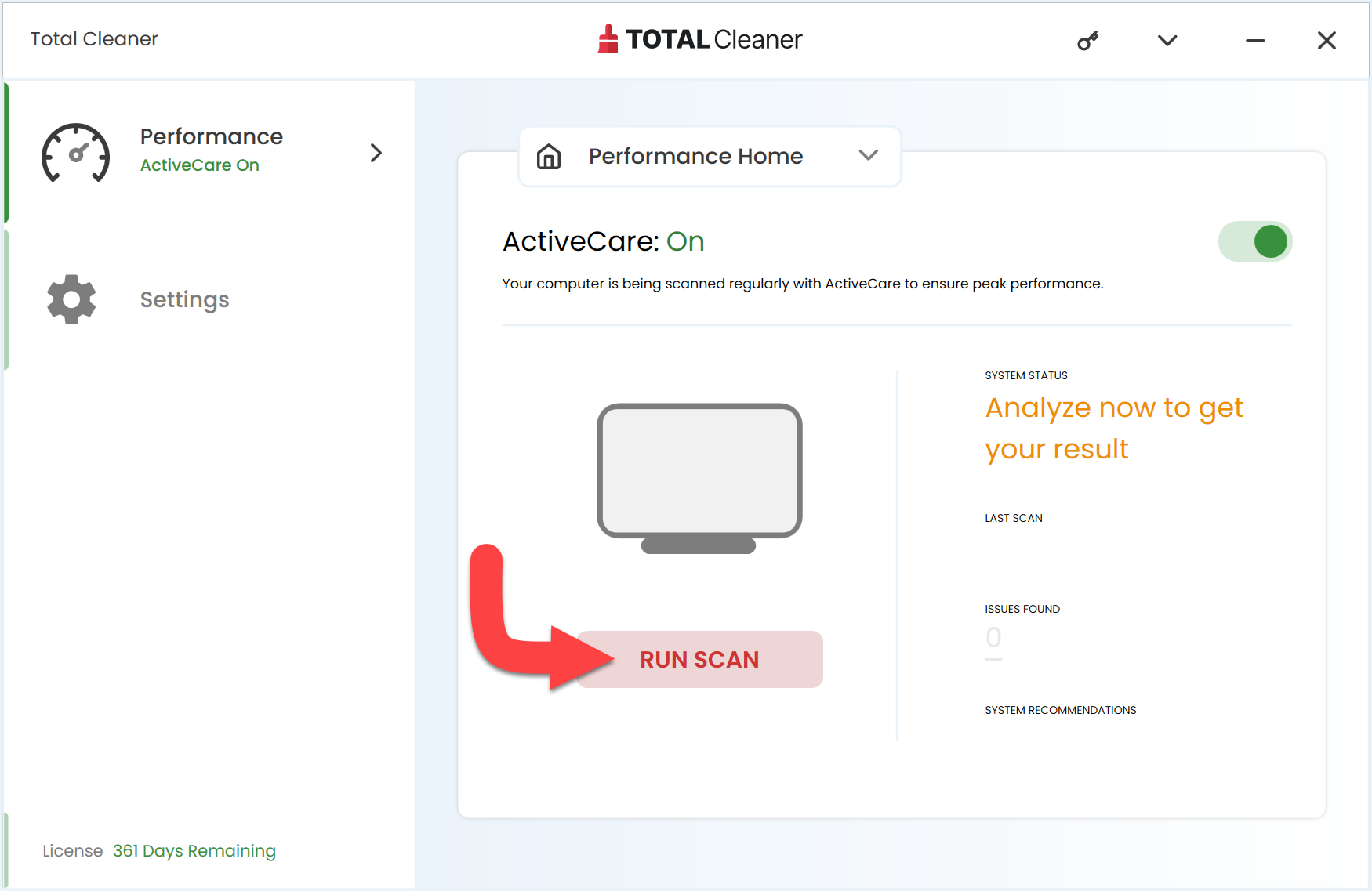
For further information on running a scan, see our help guide here.
Congratulations, you're now ready to start using Total Cleaner!