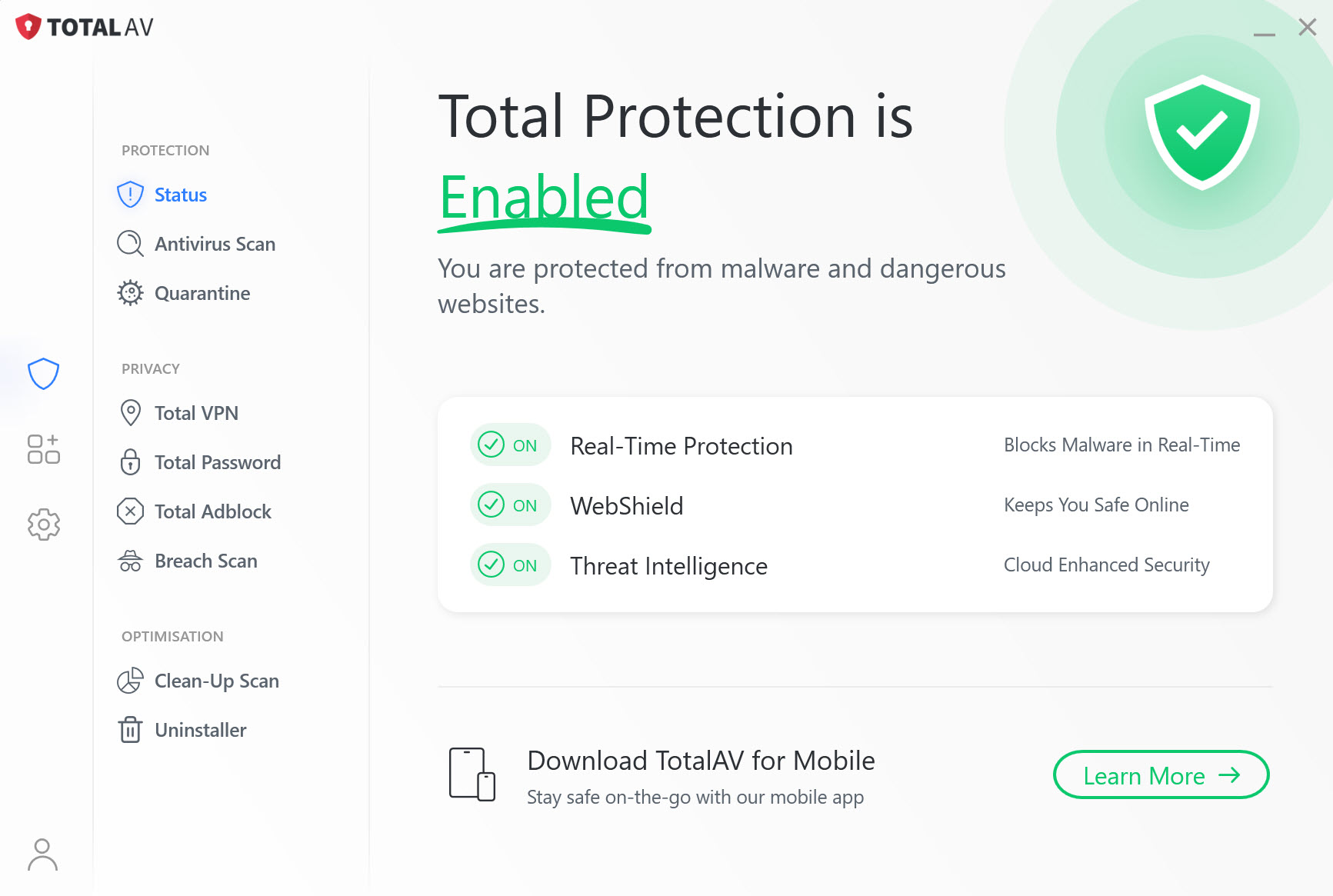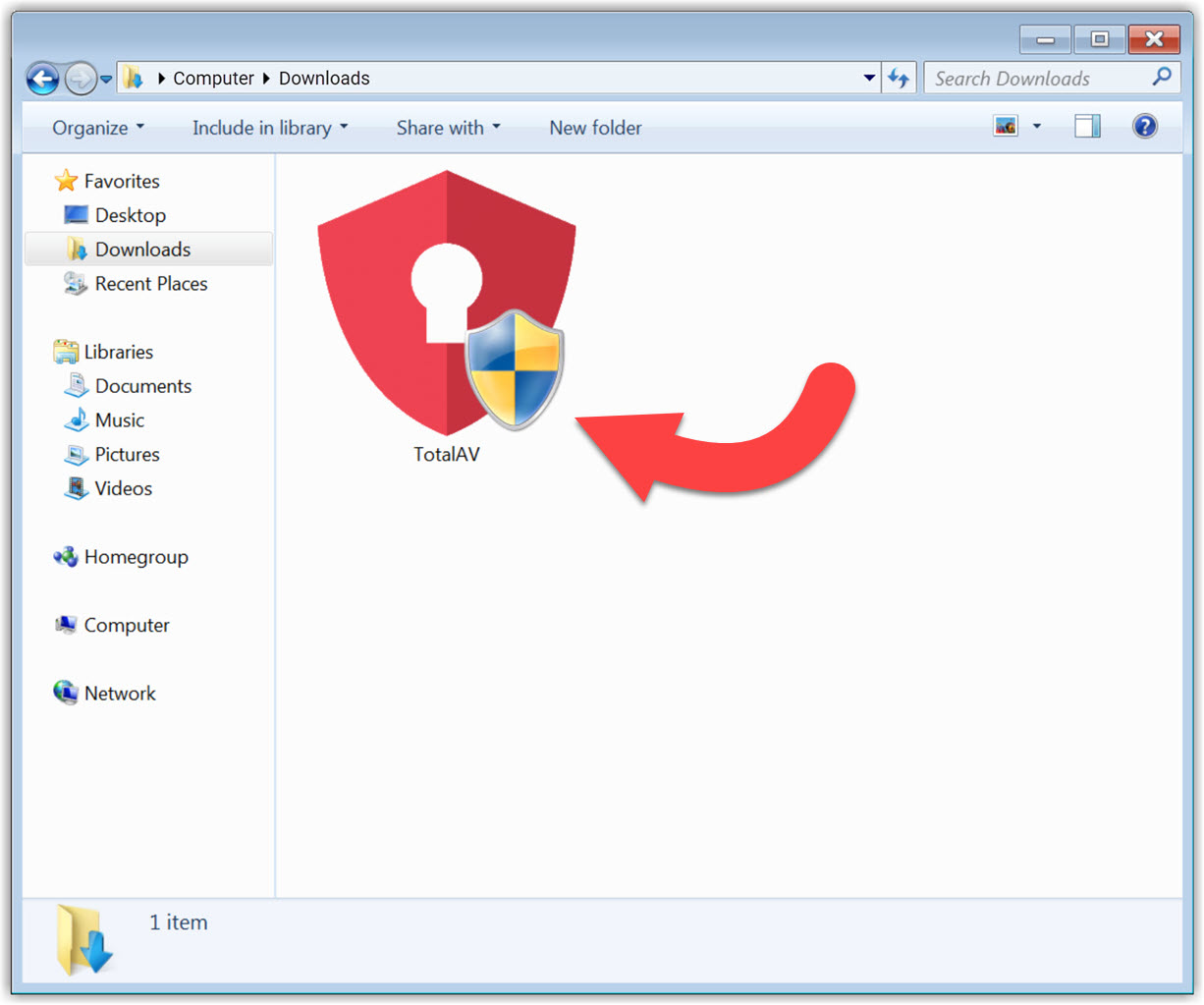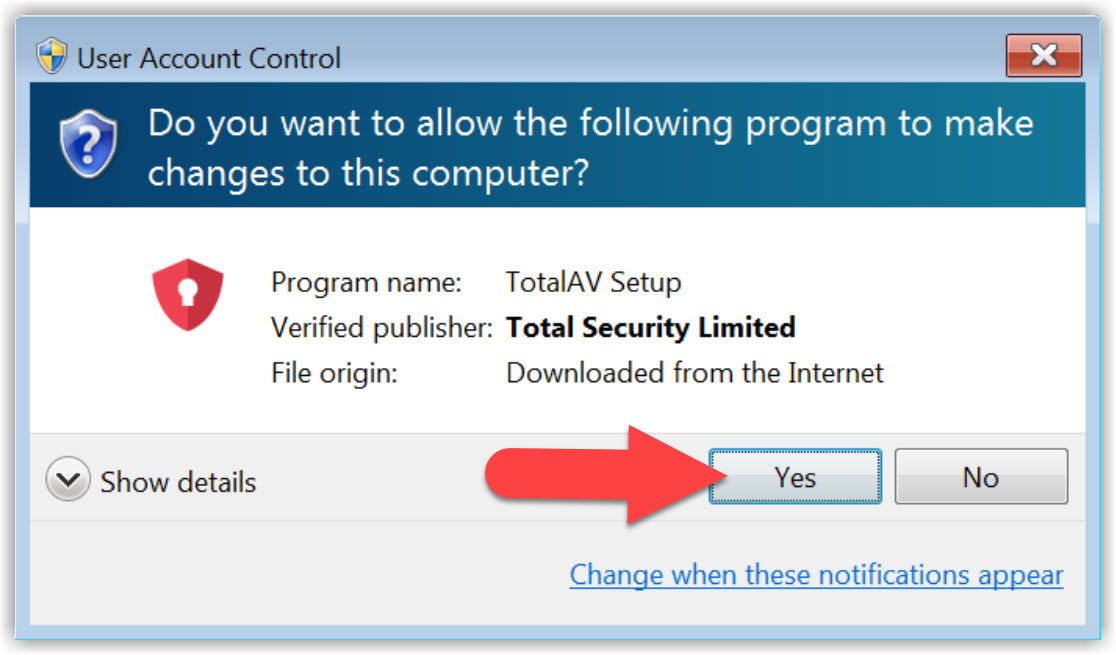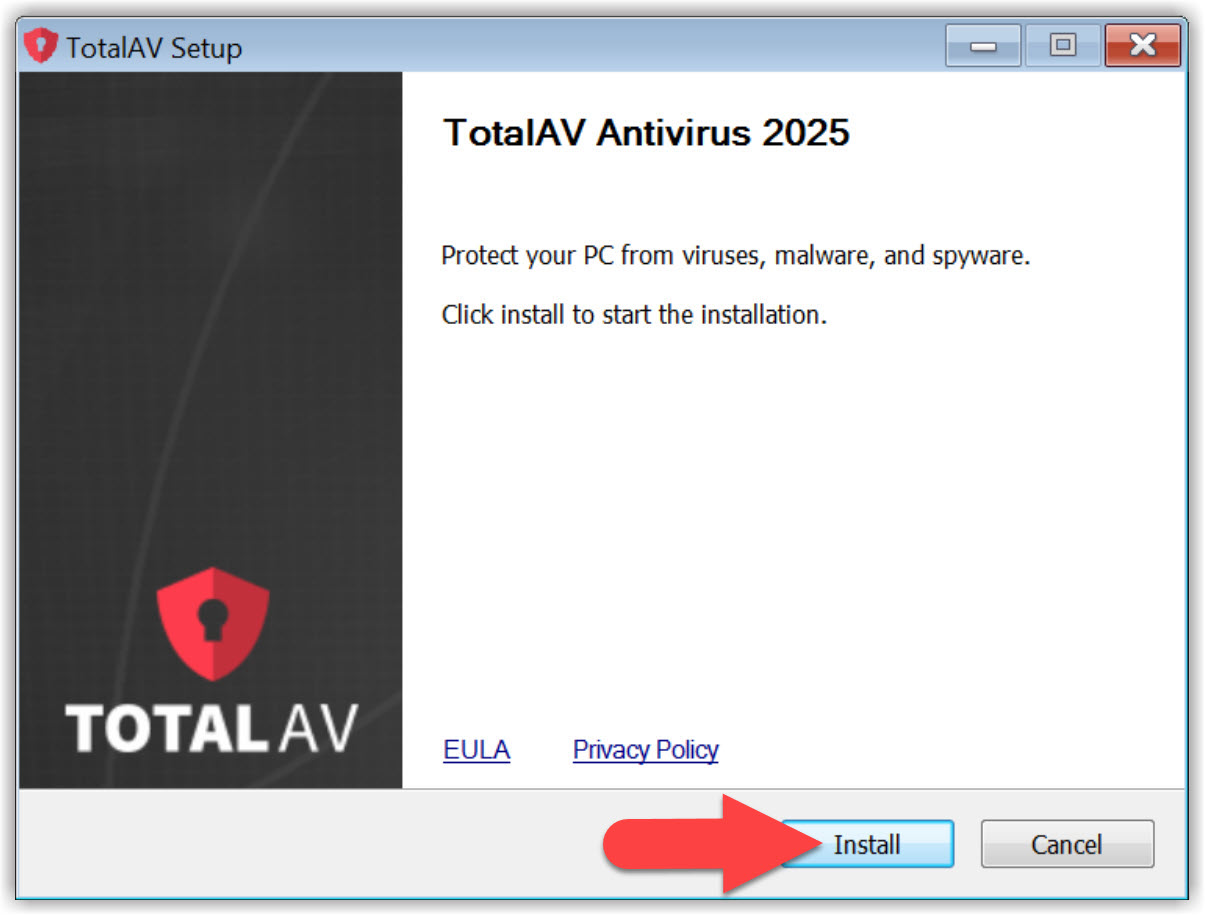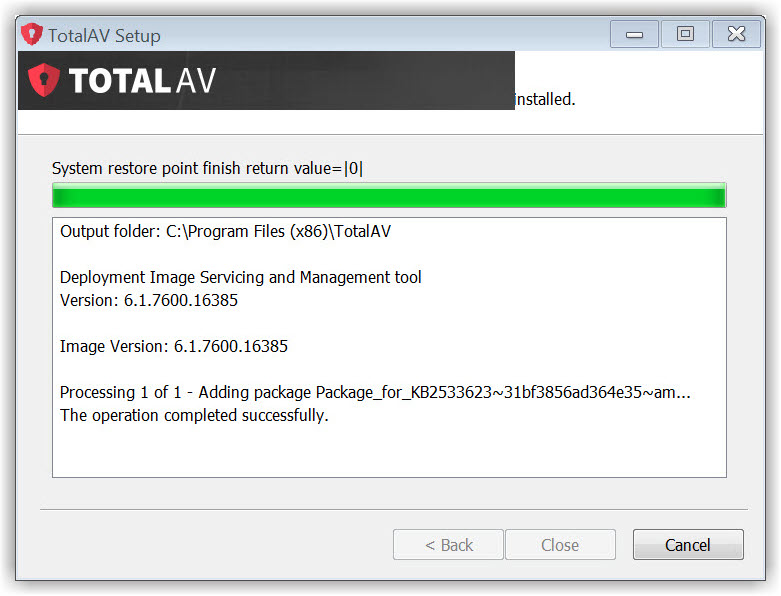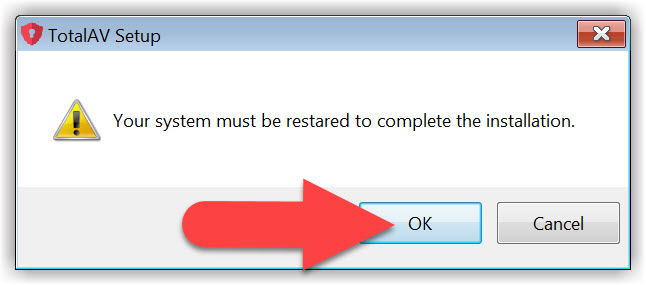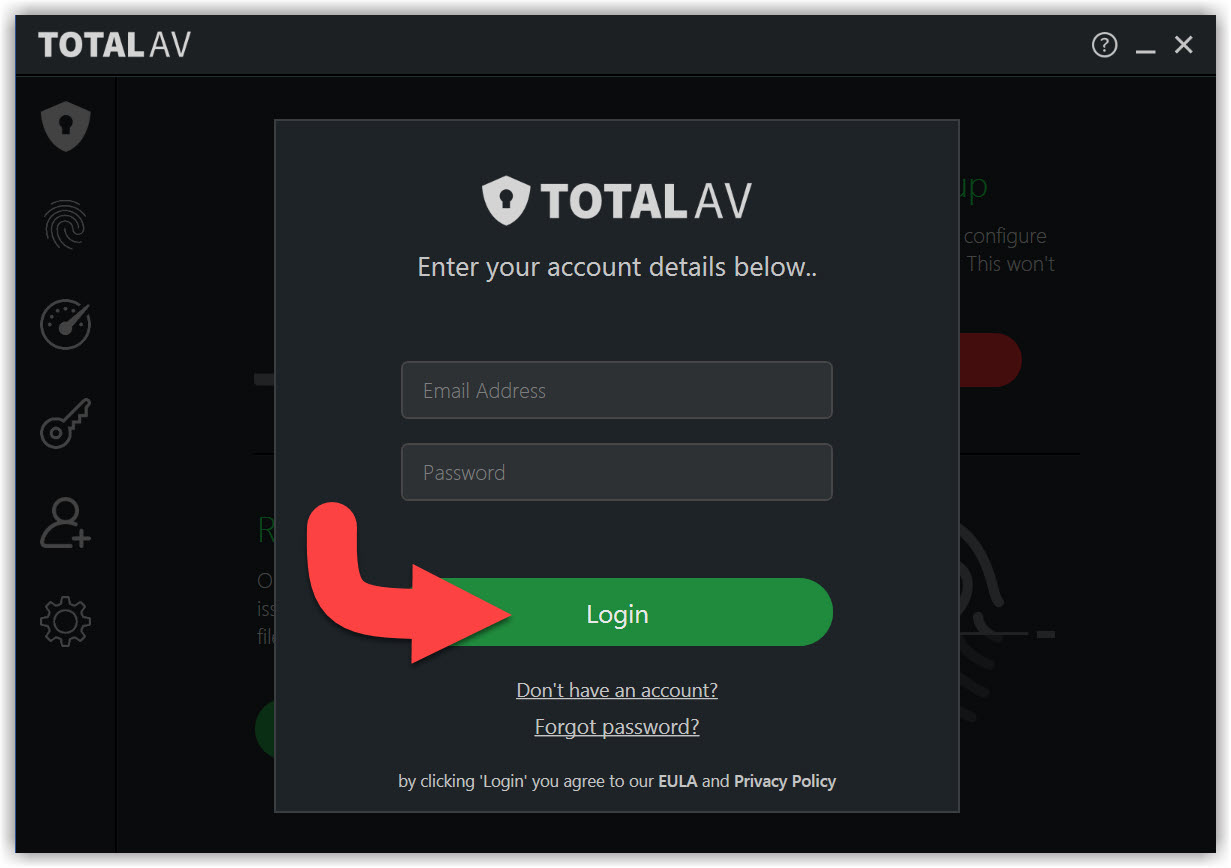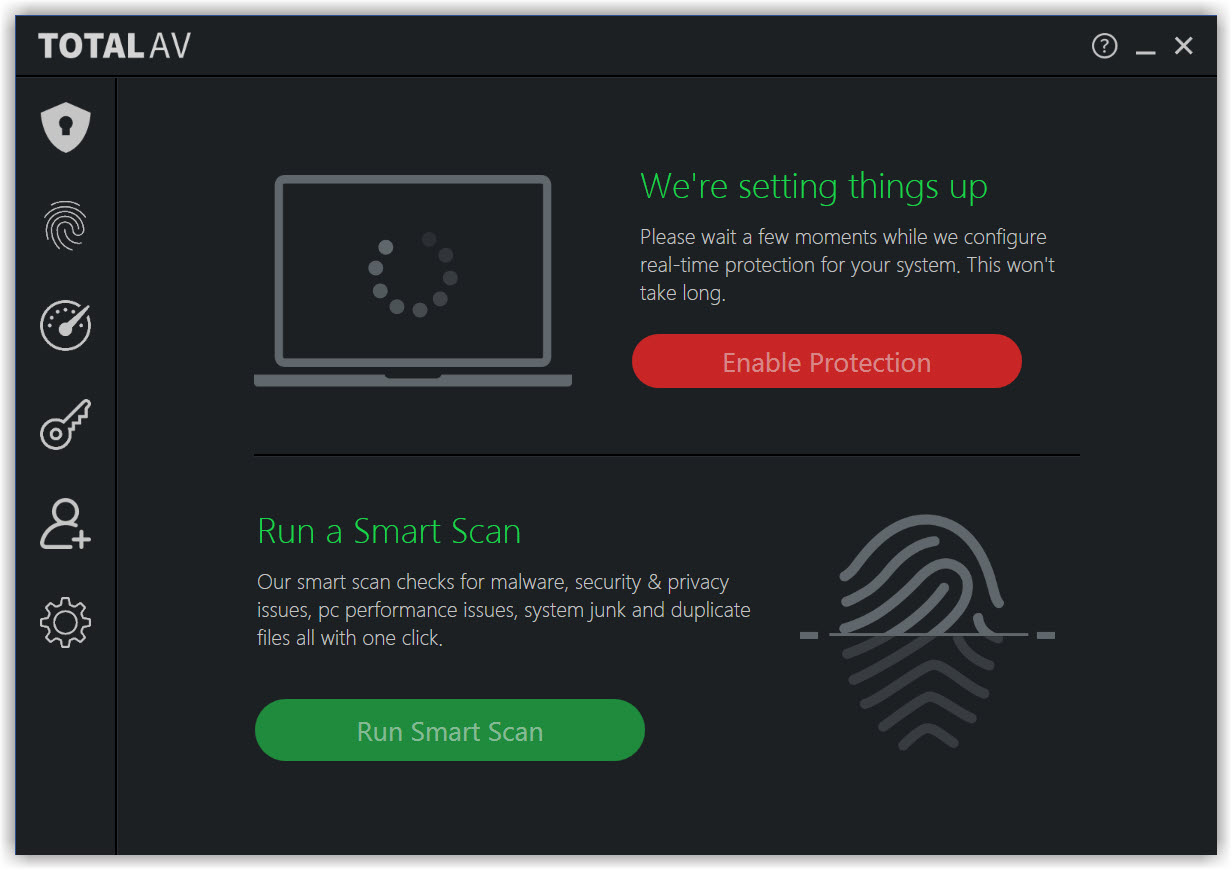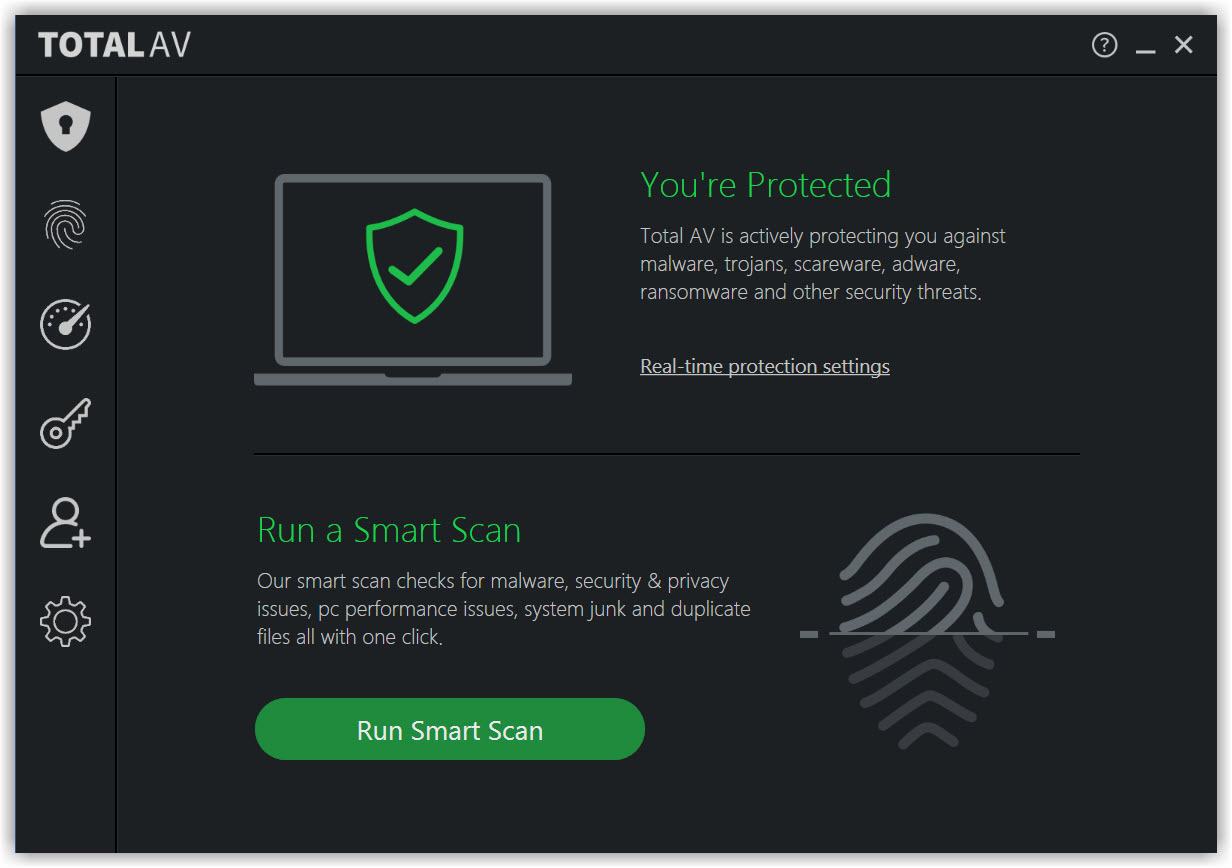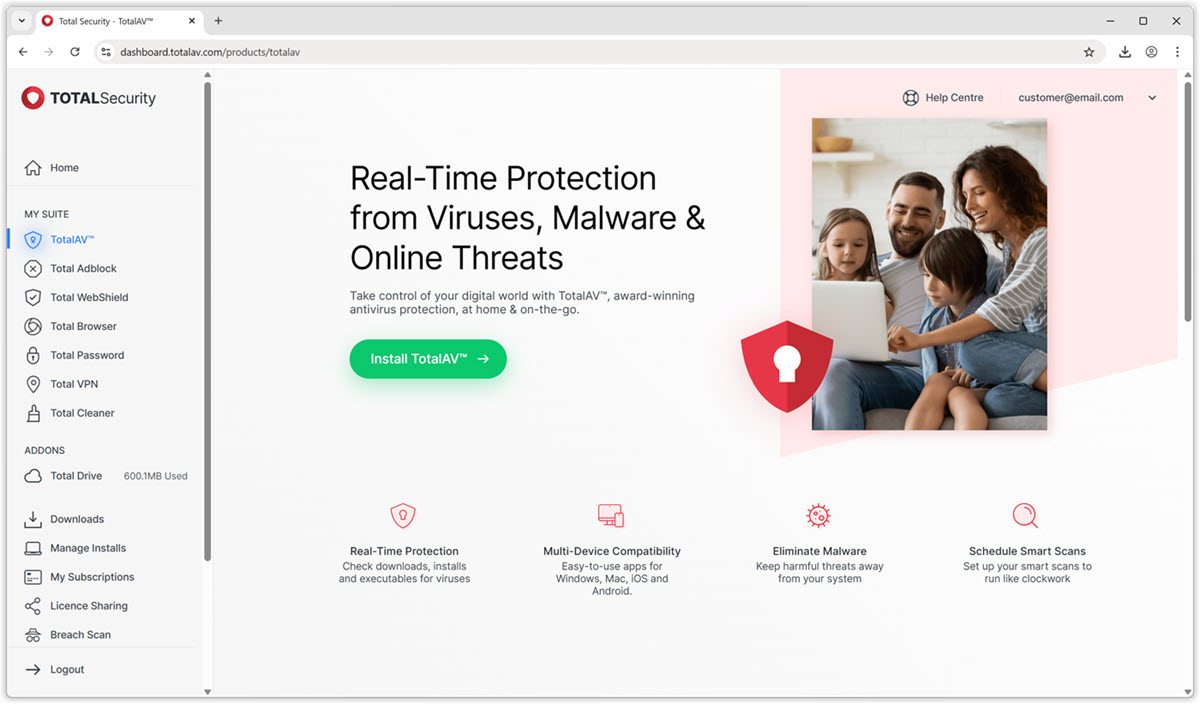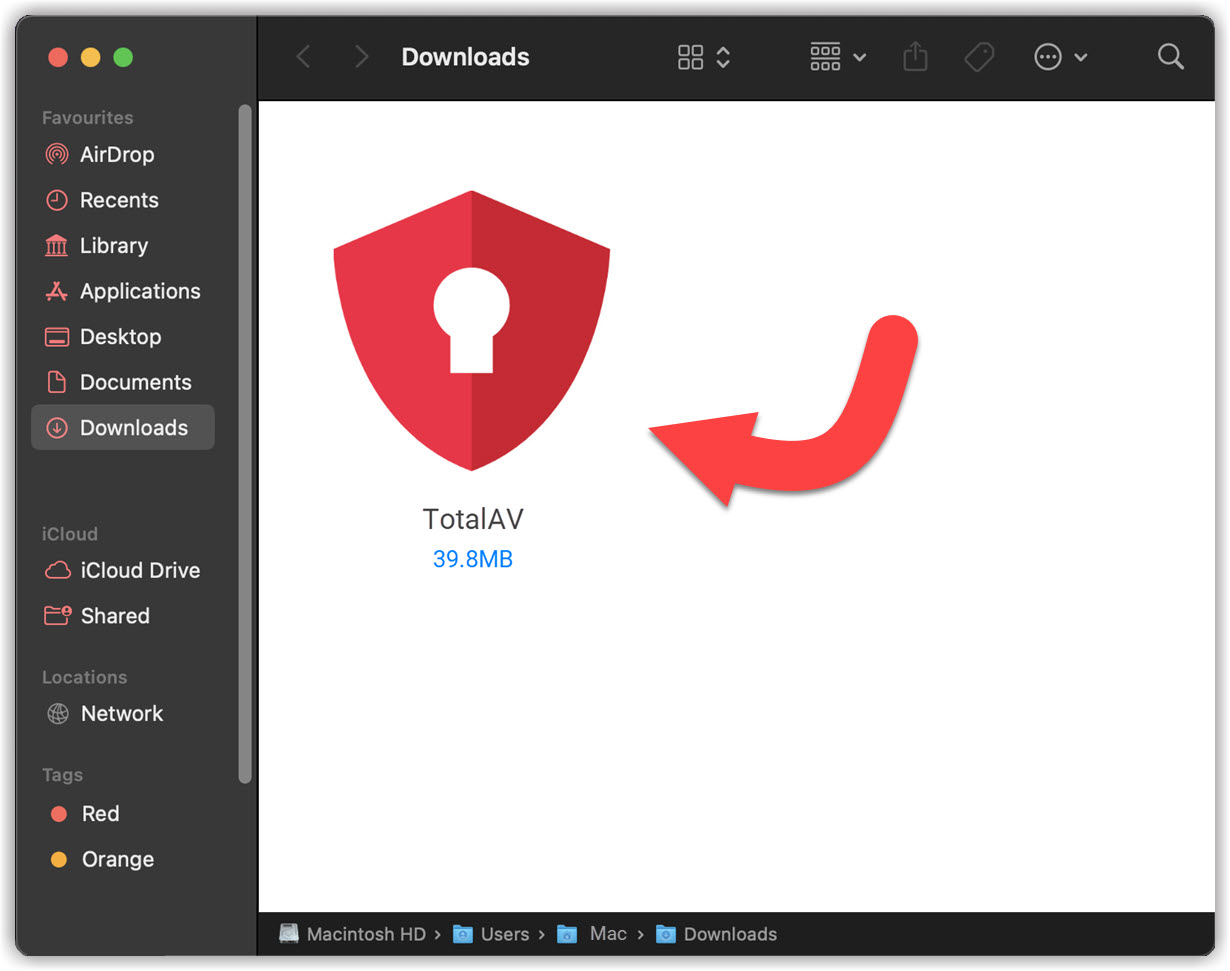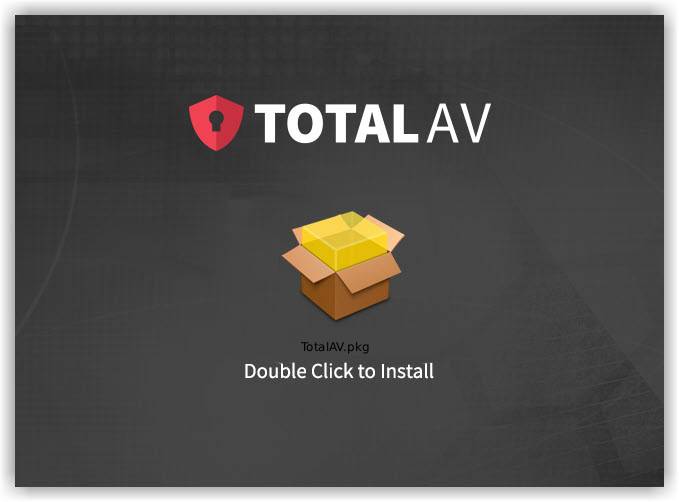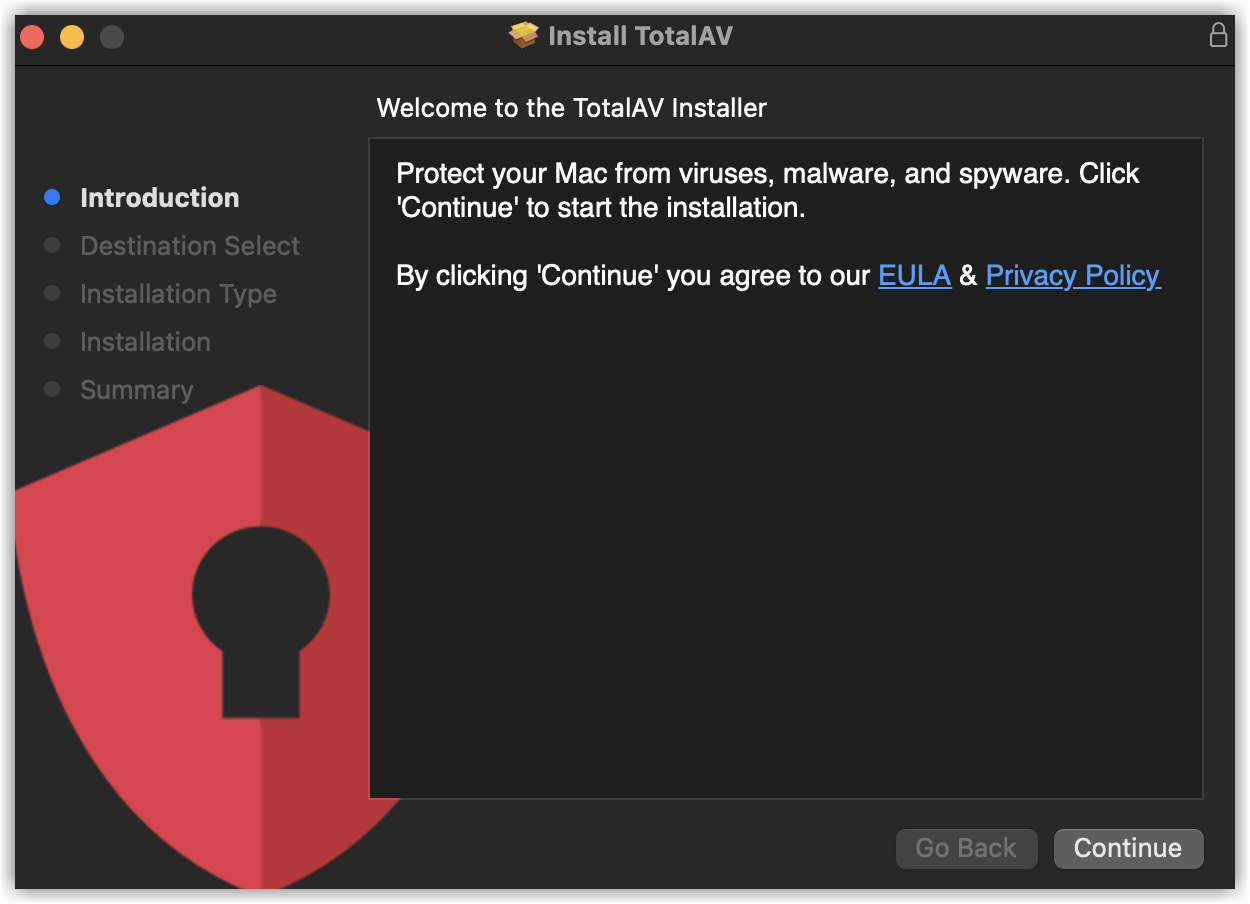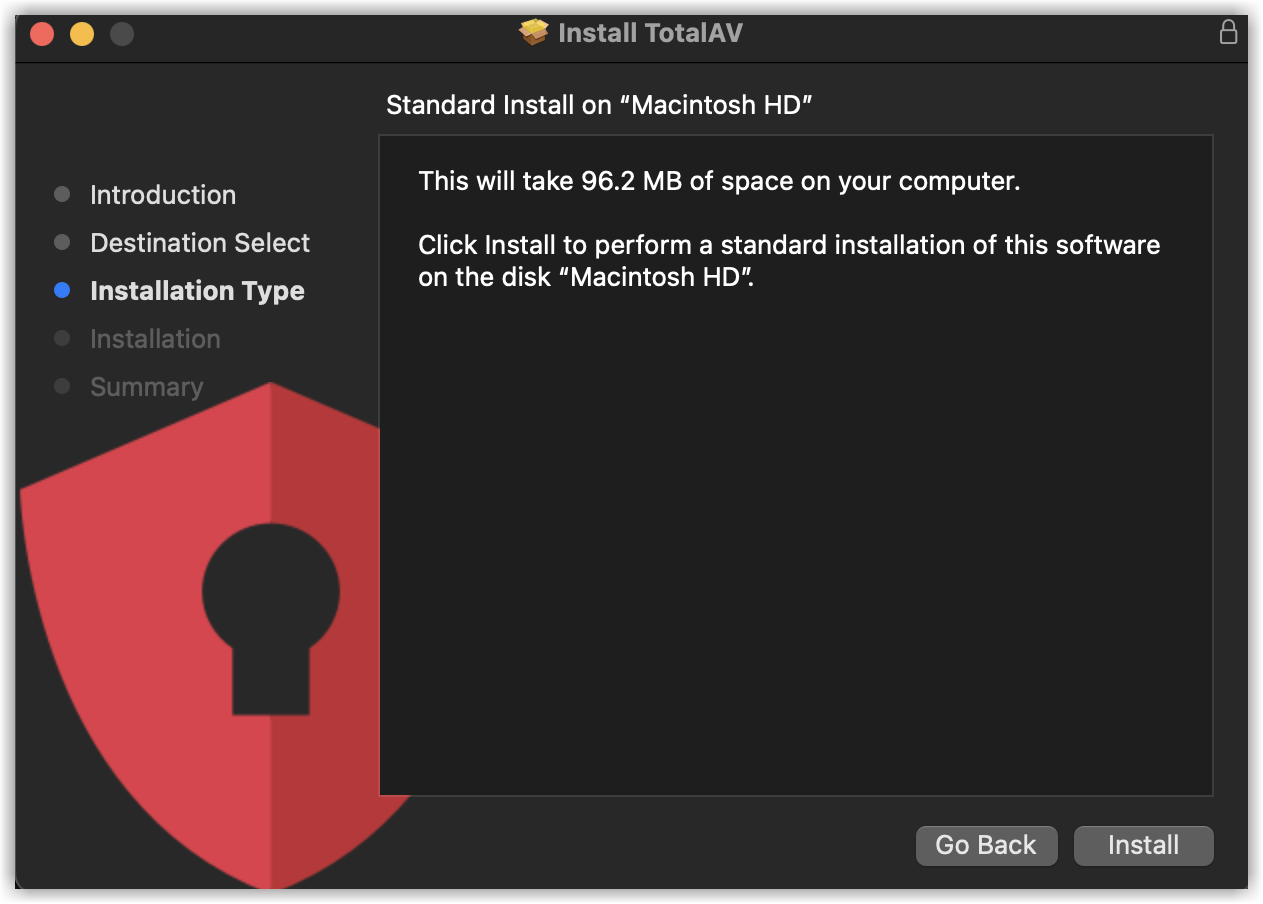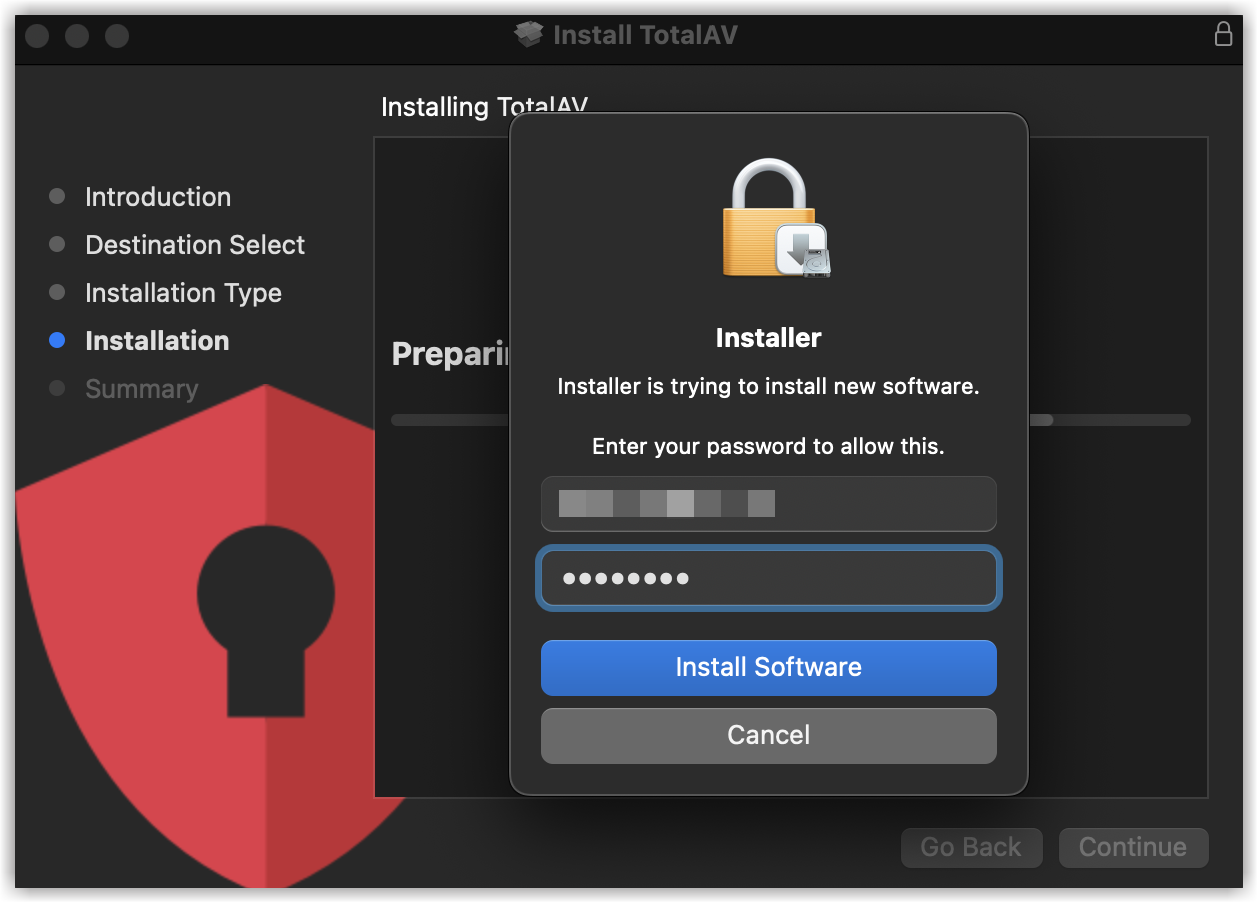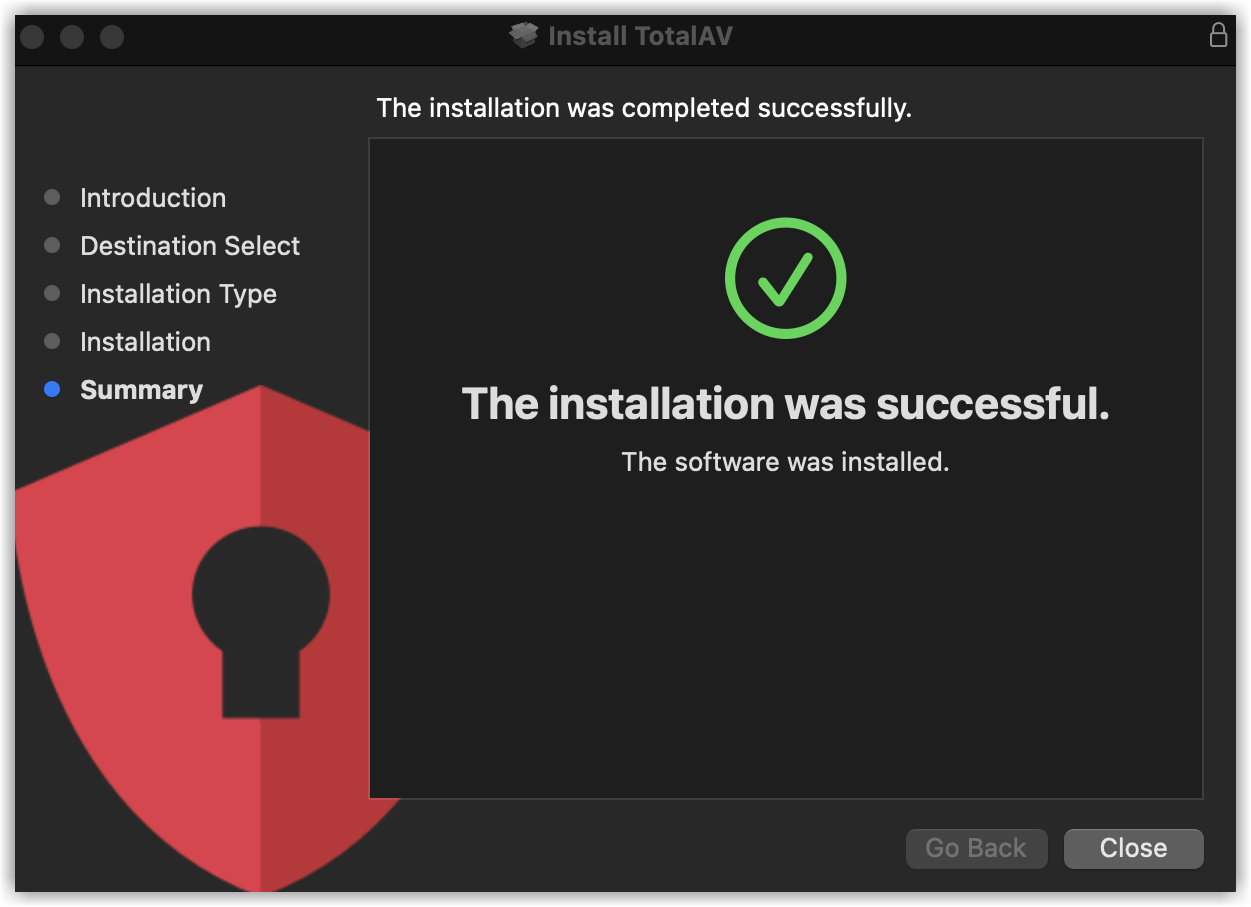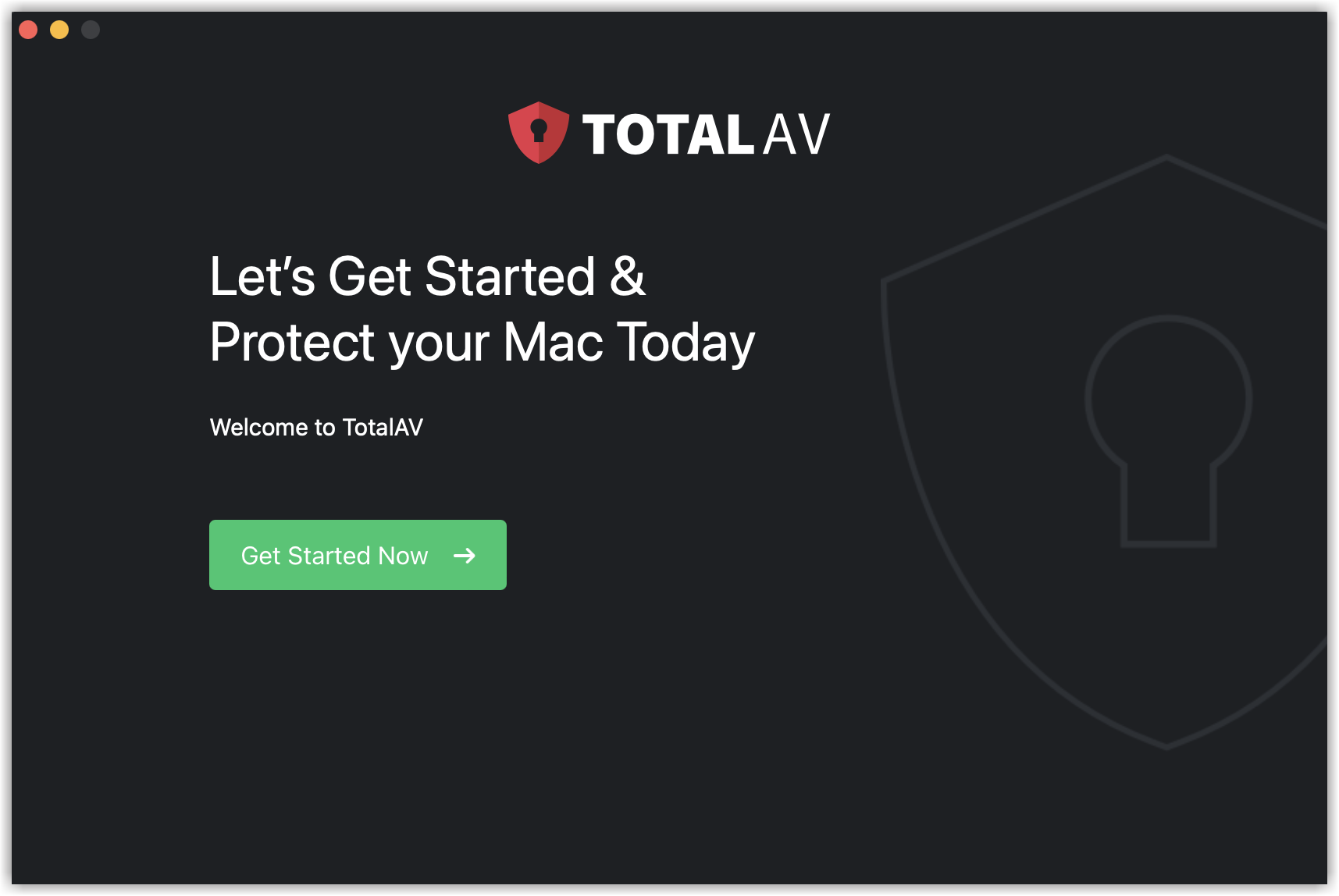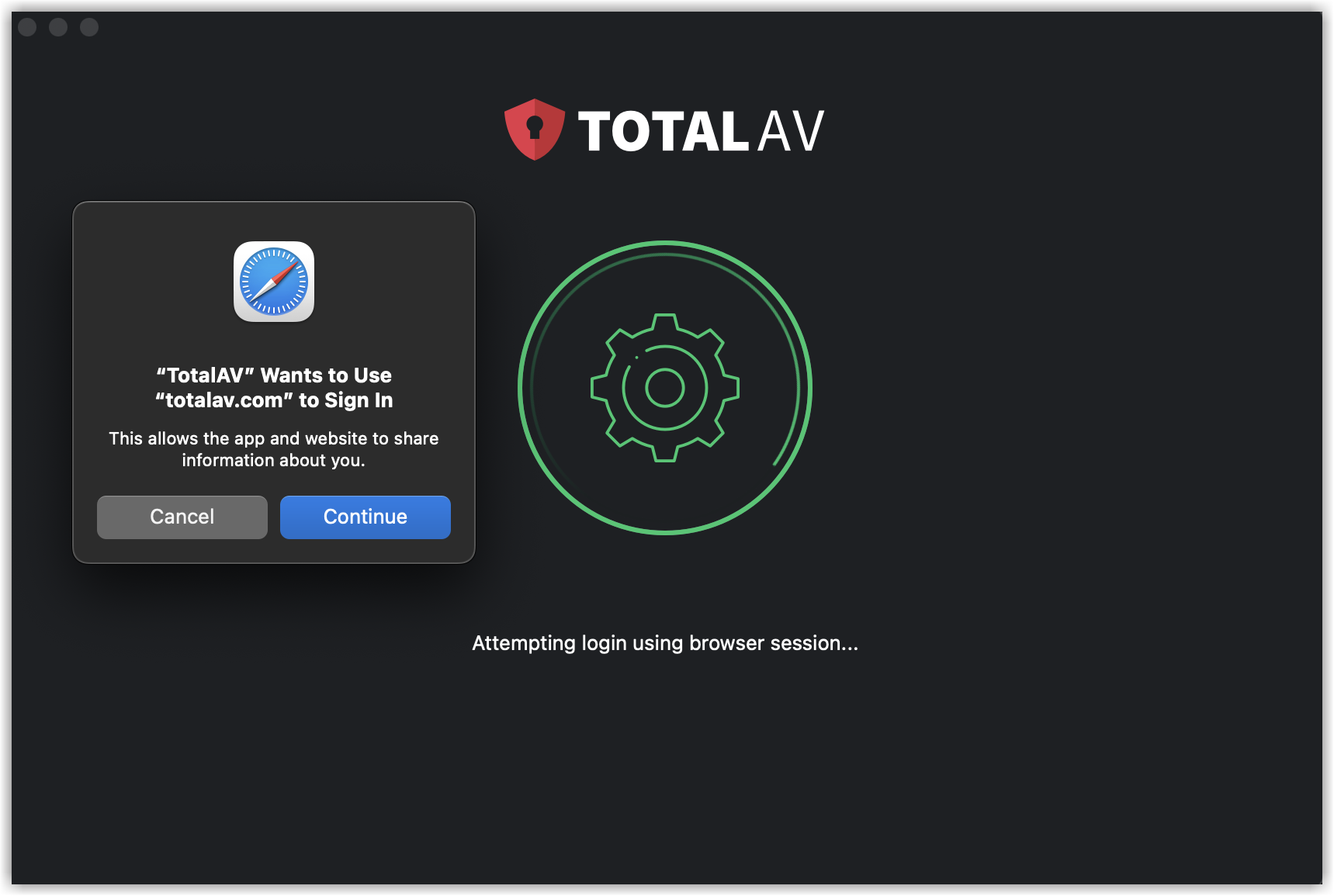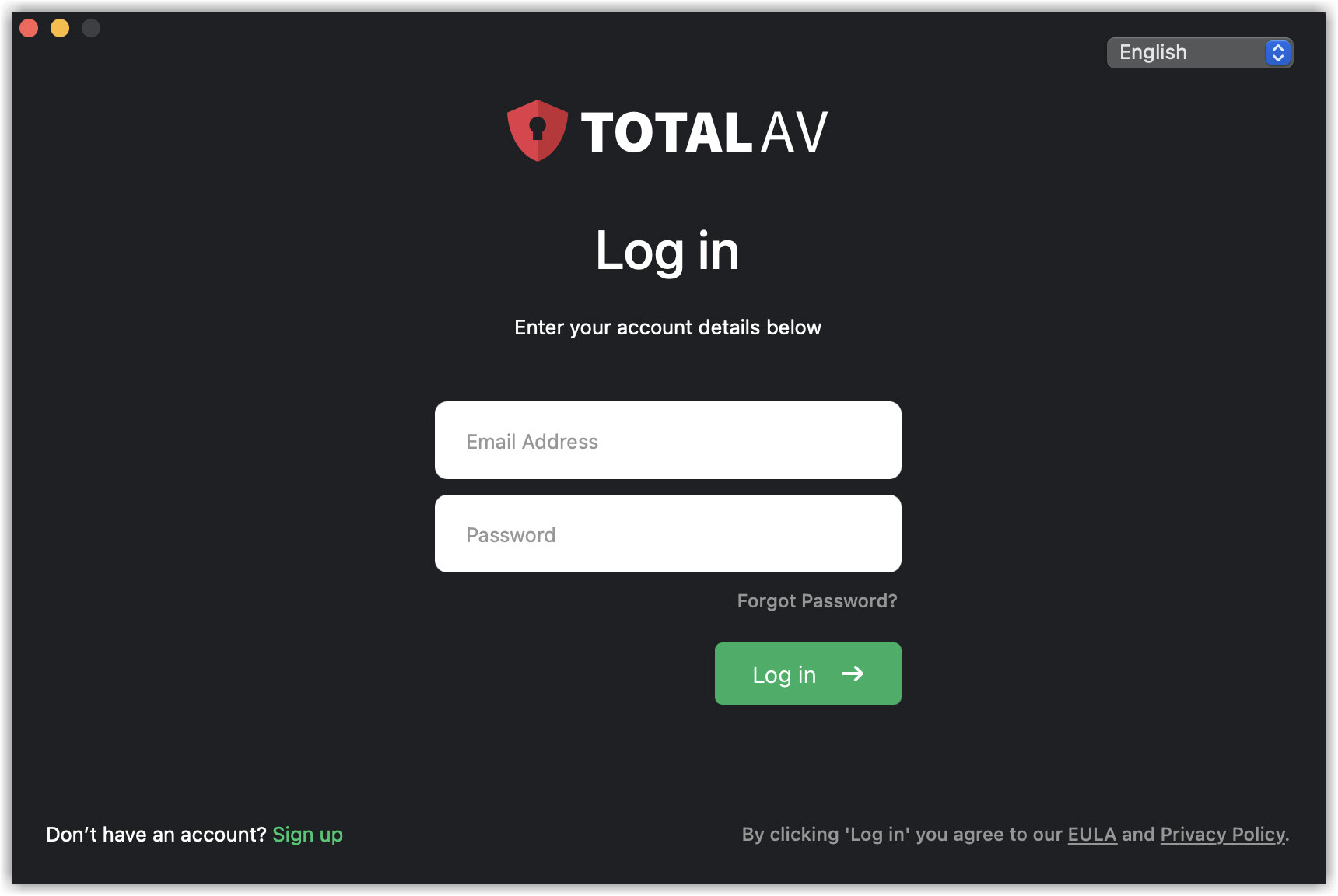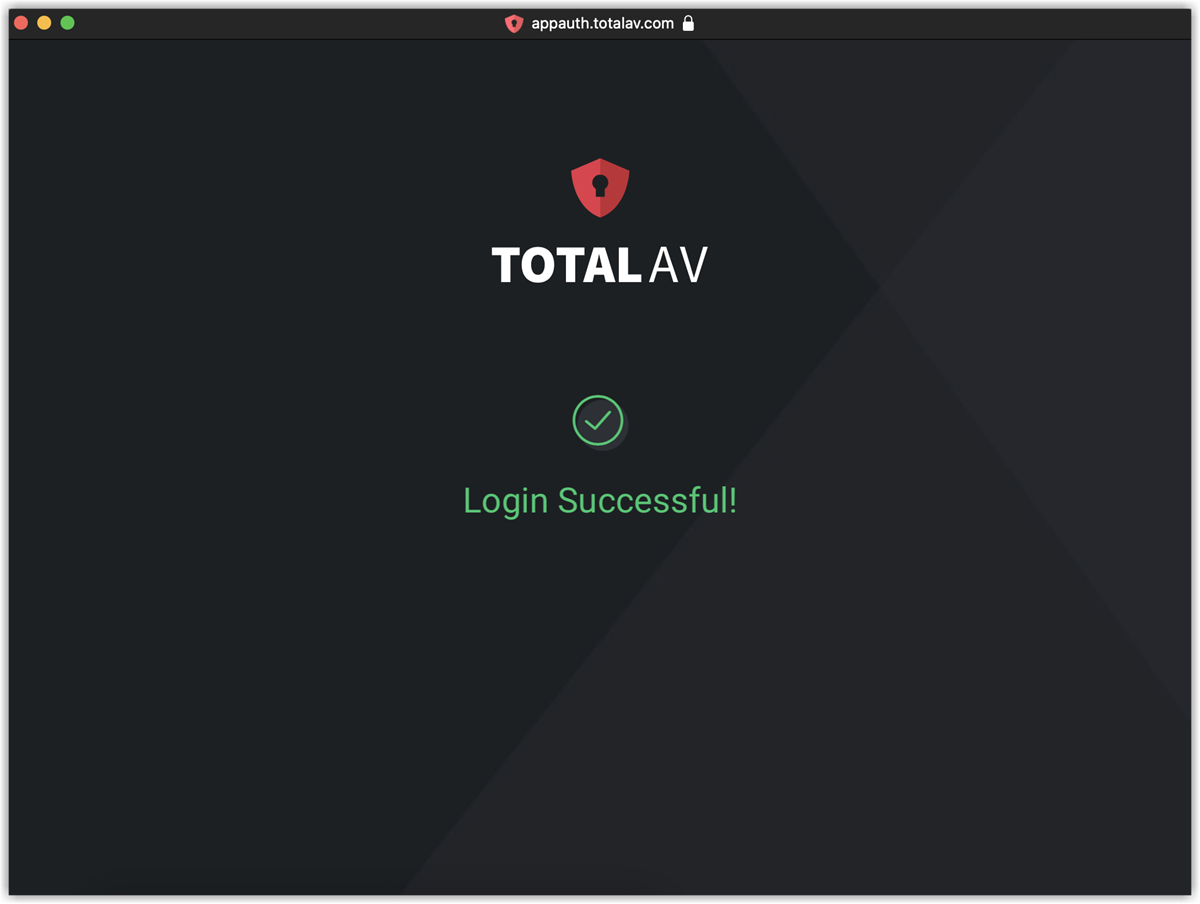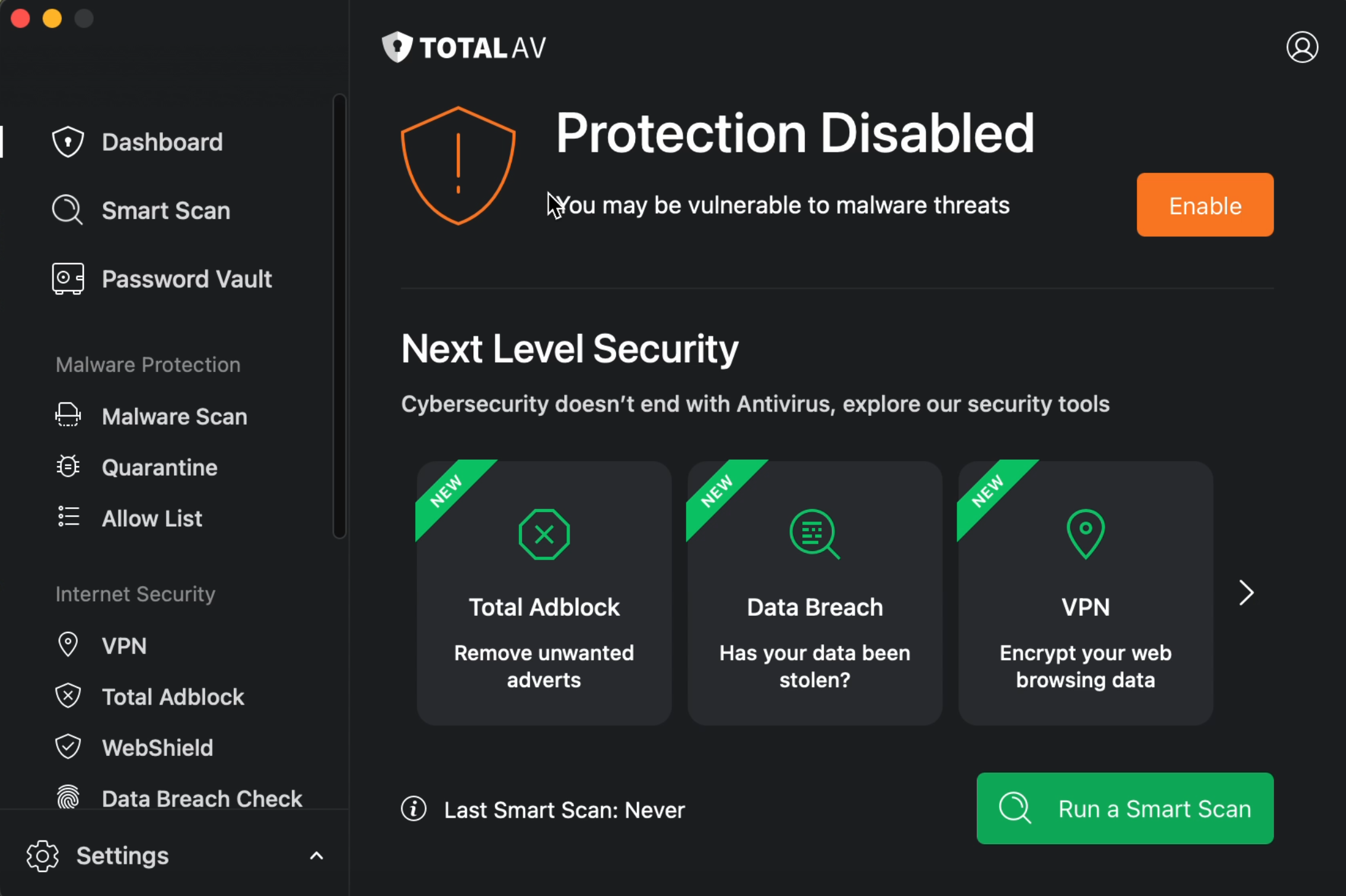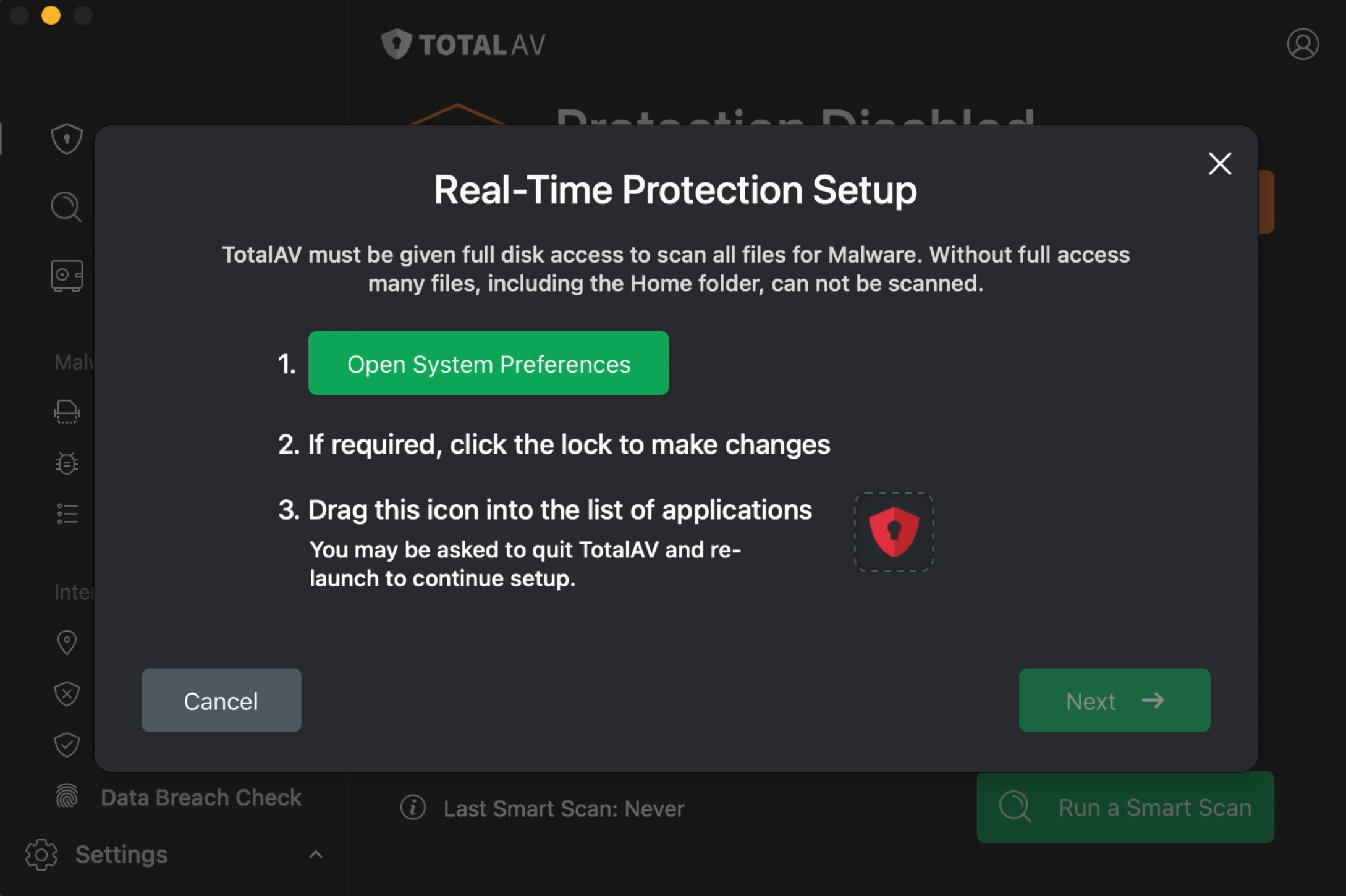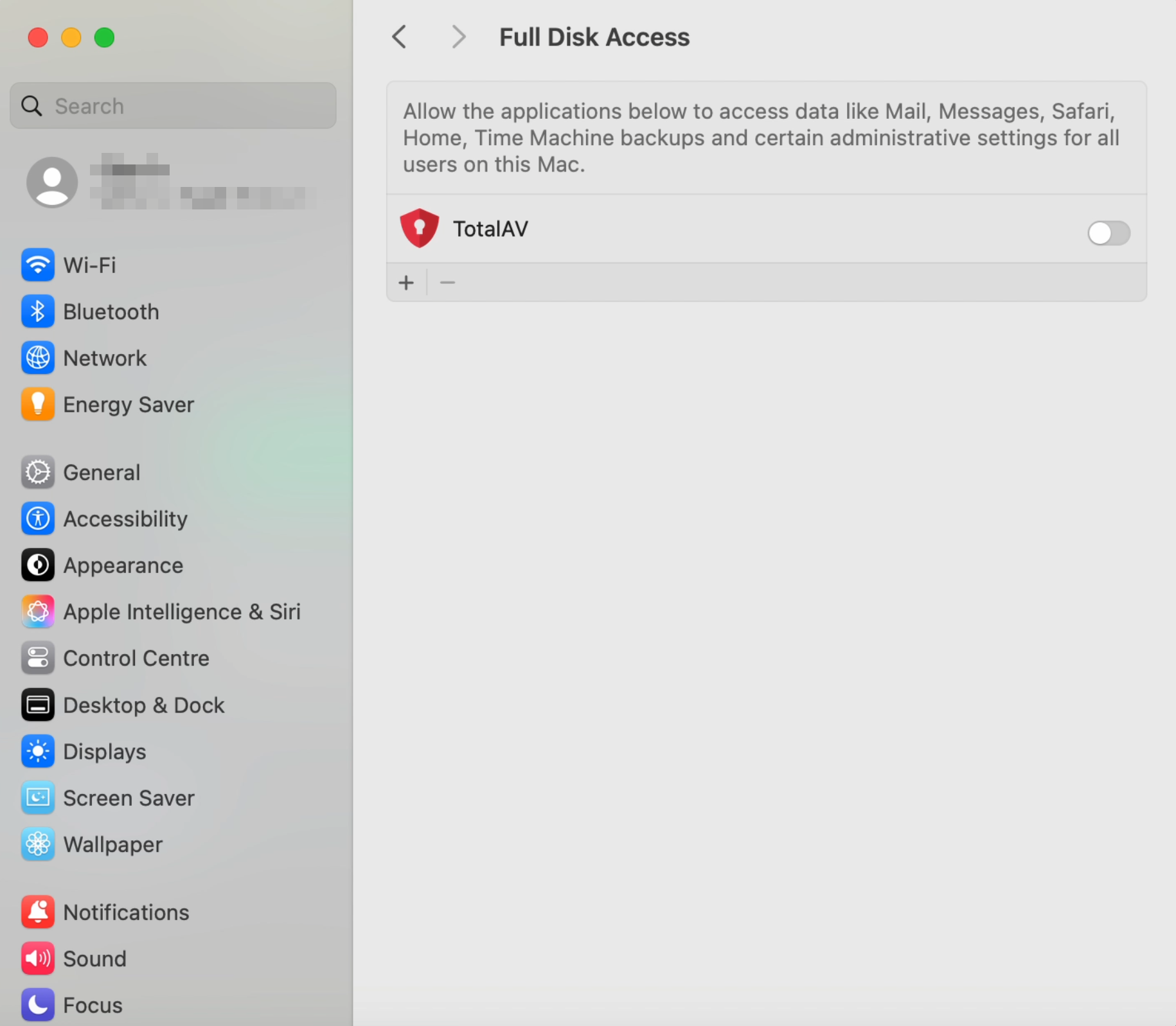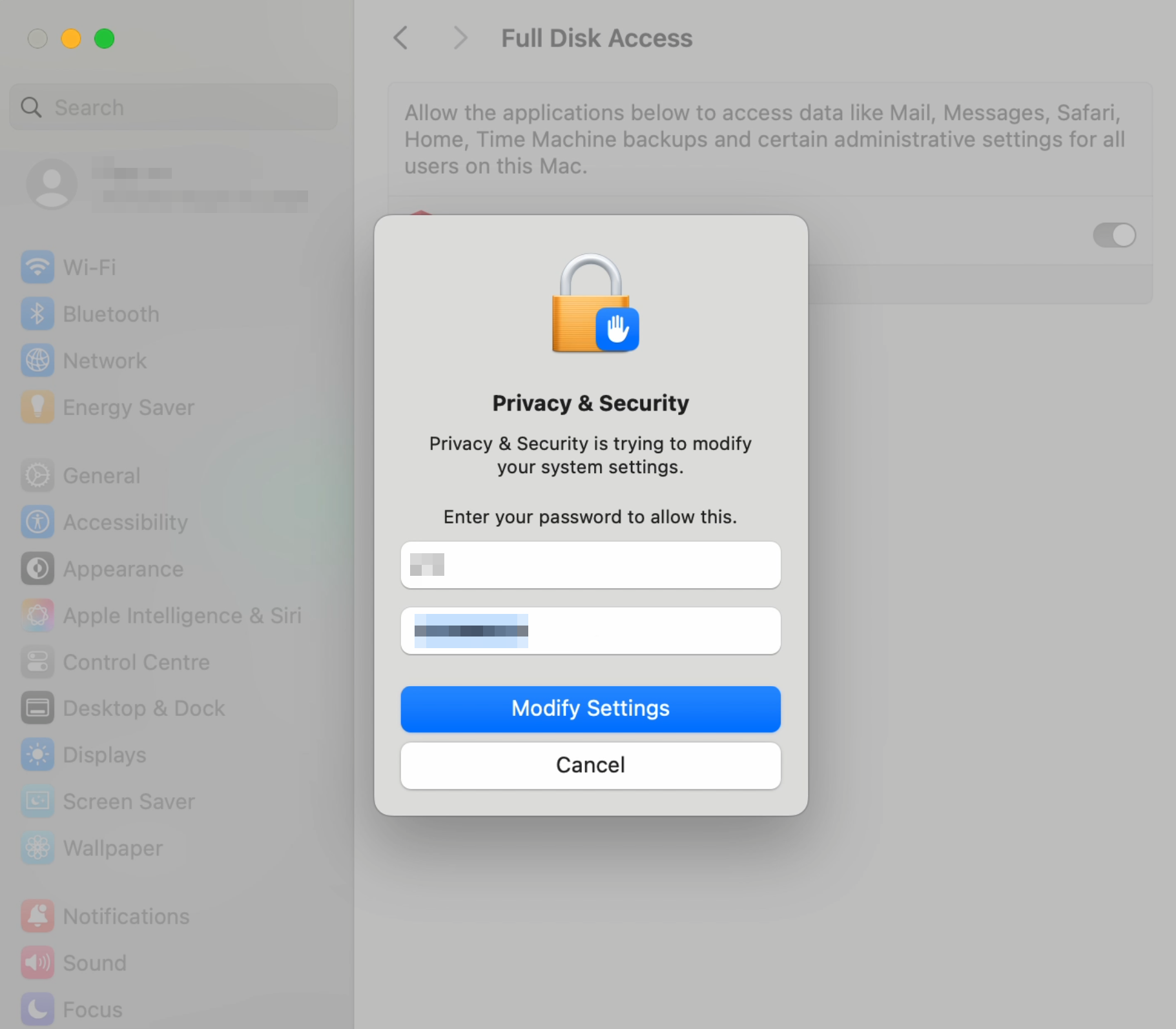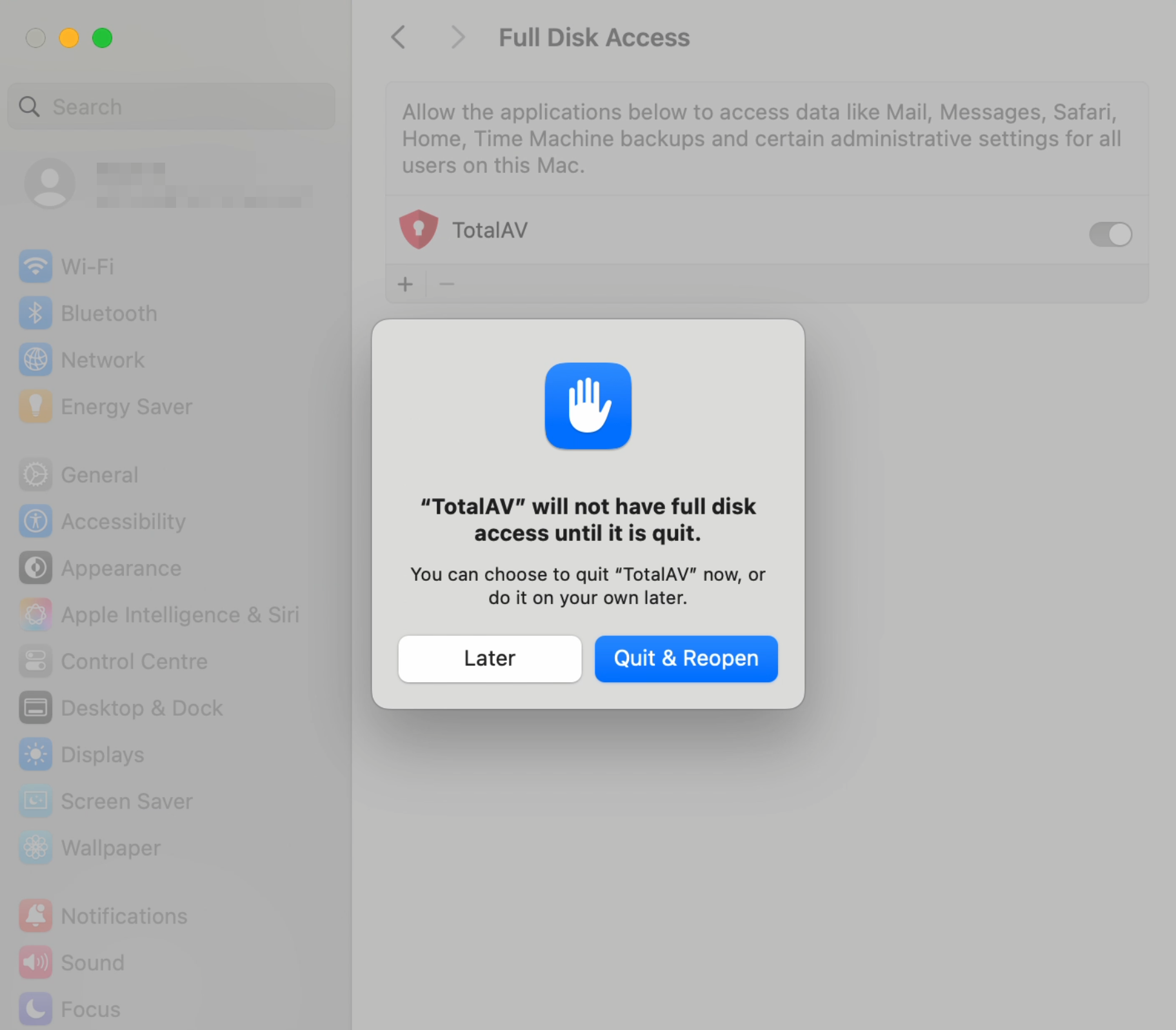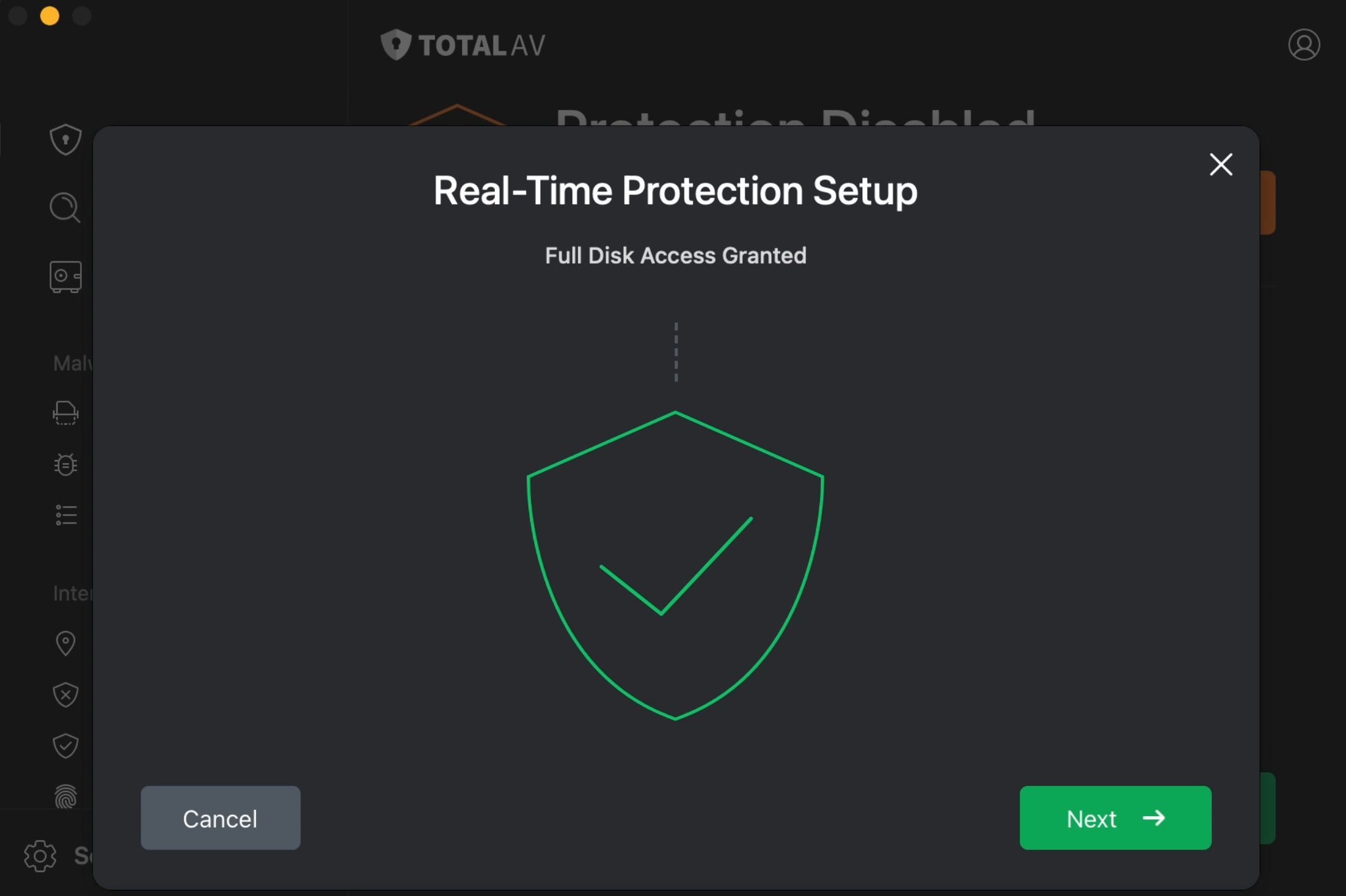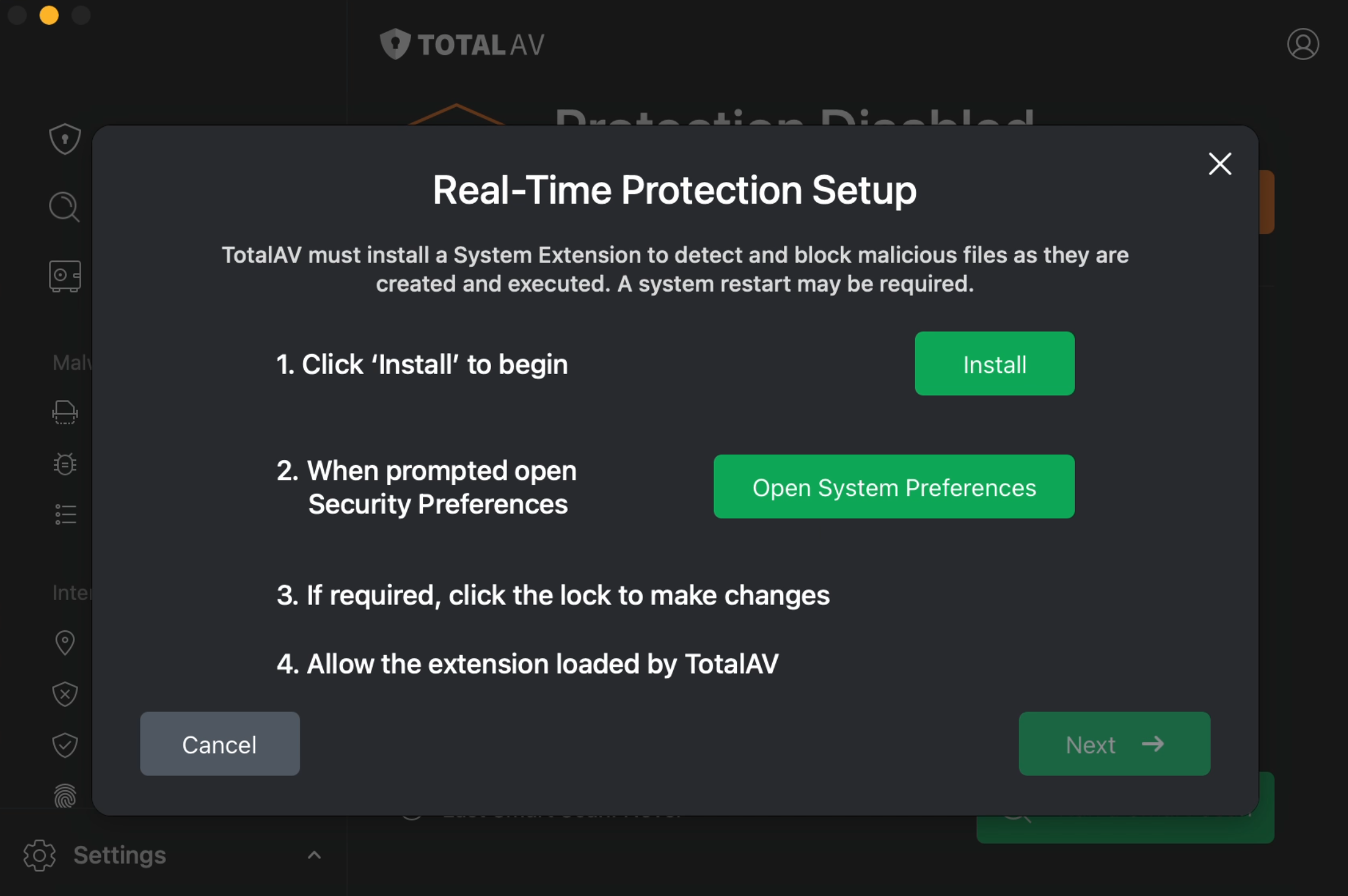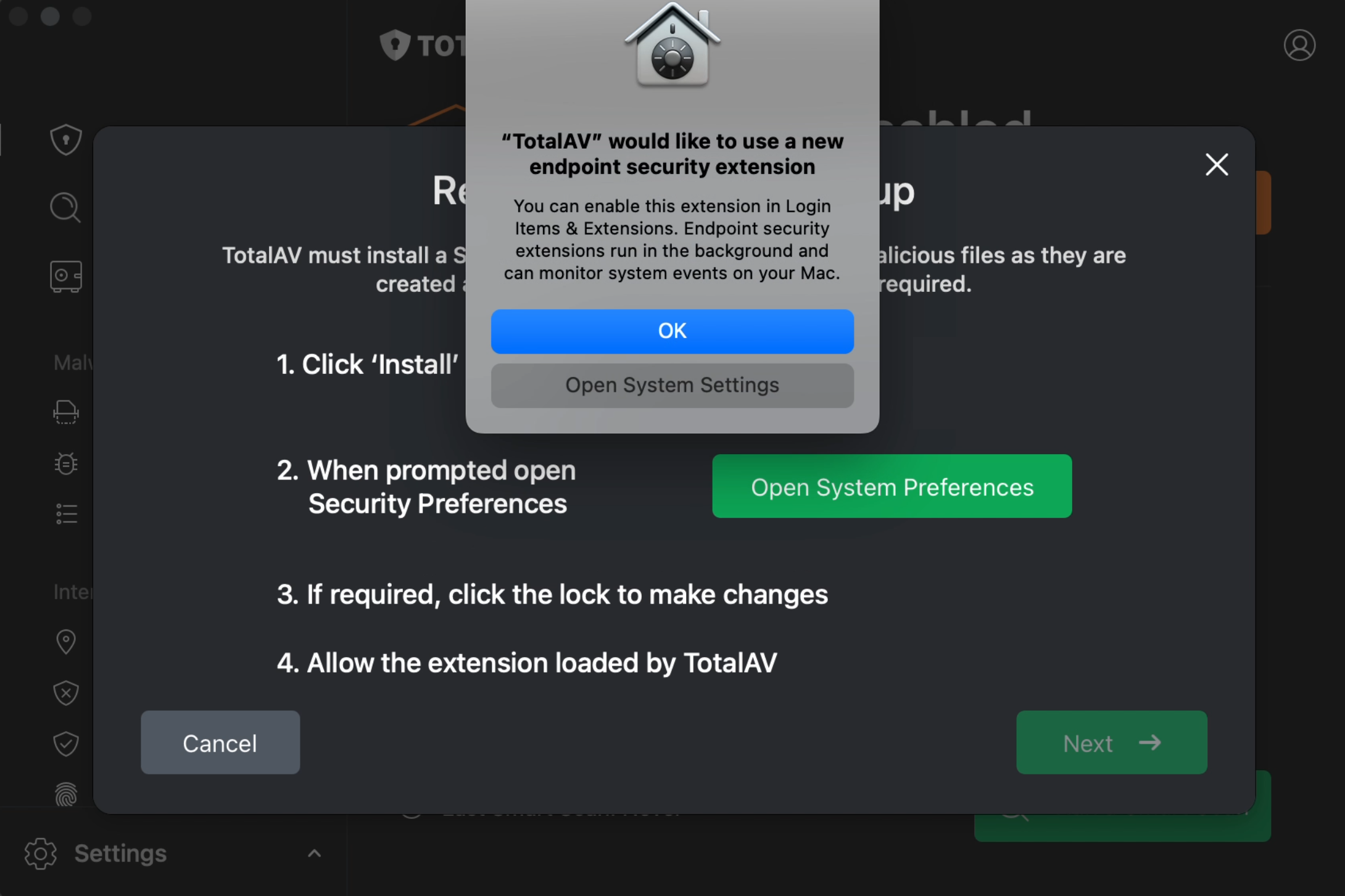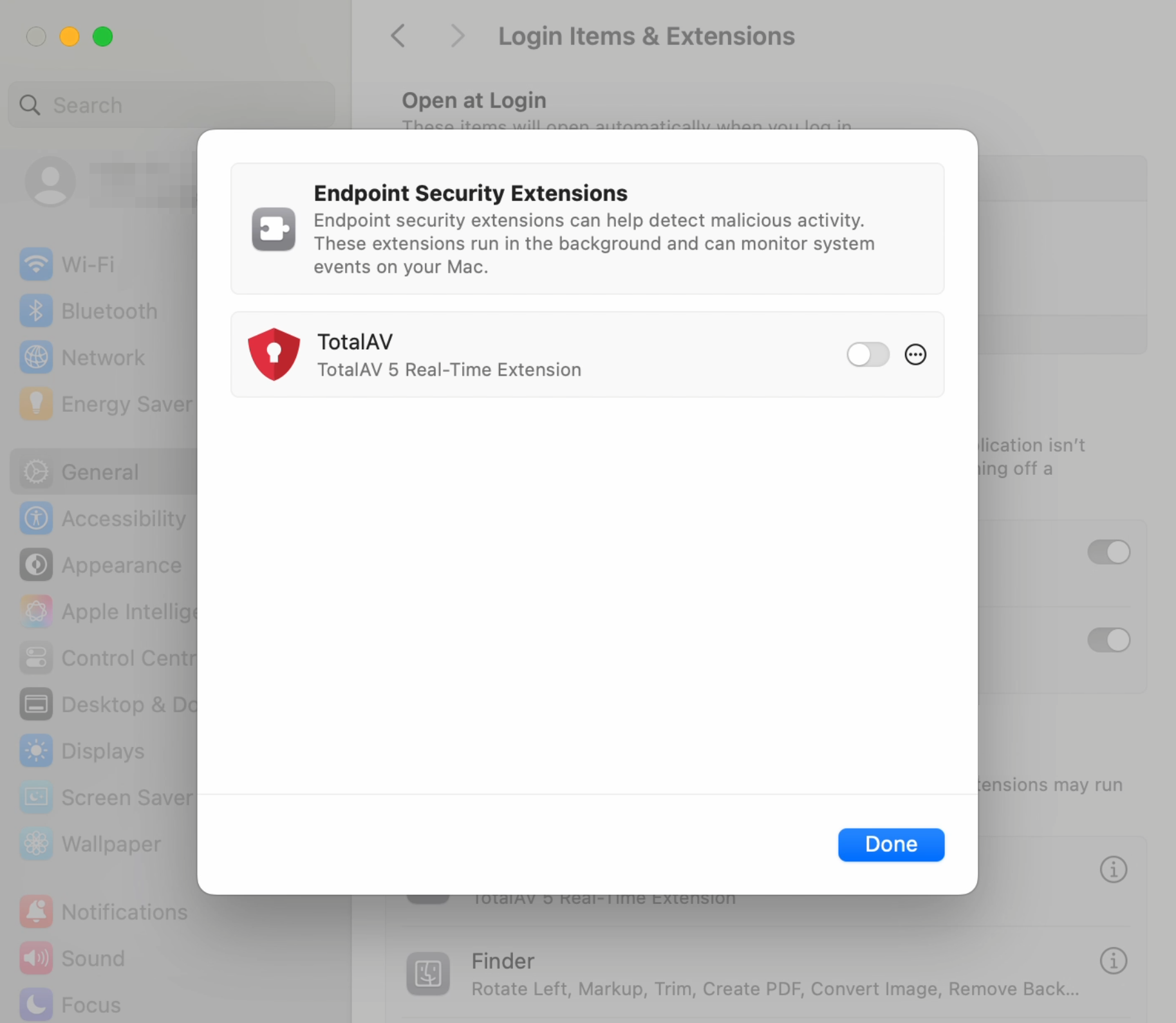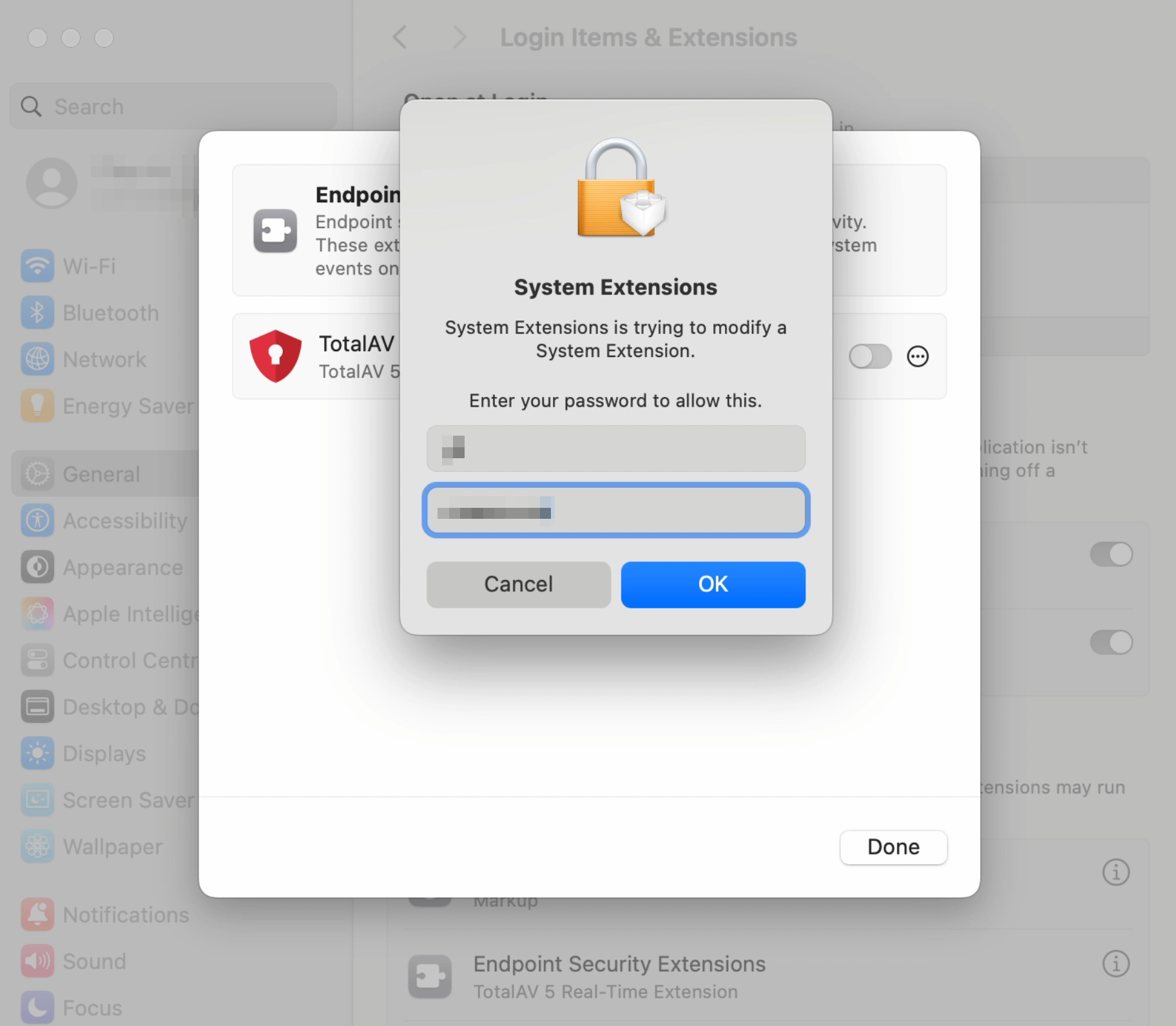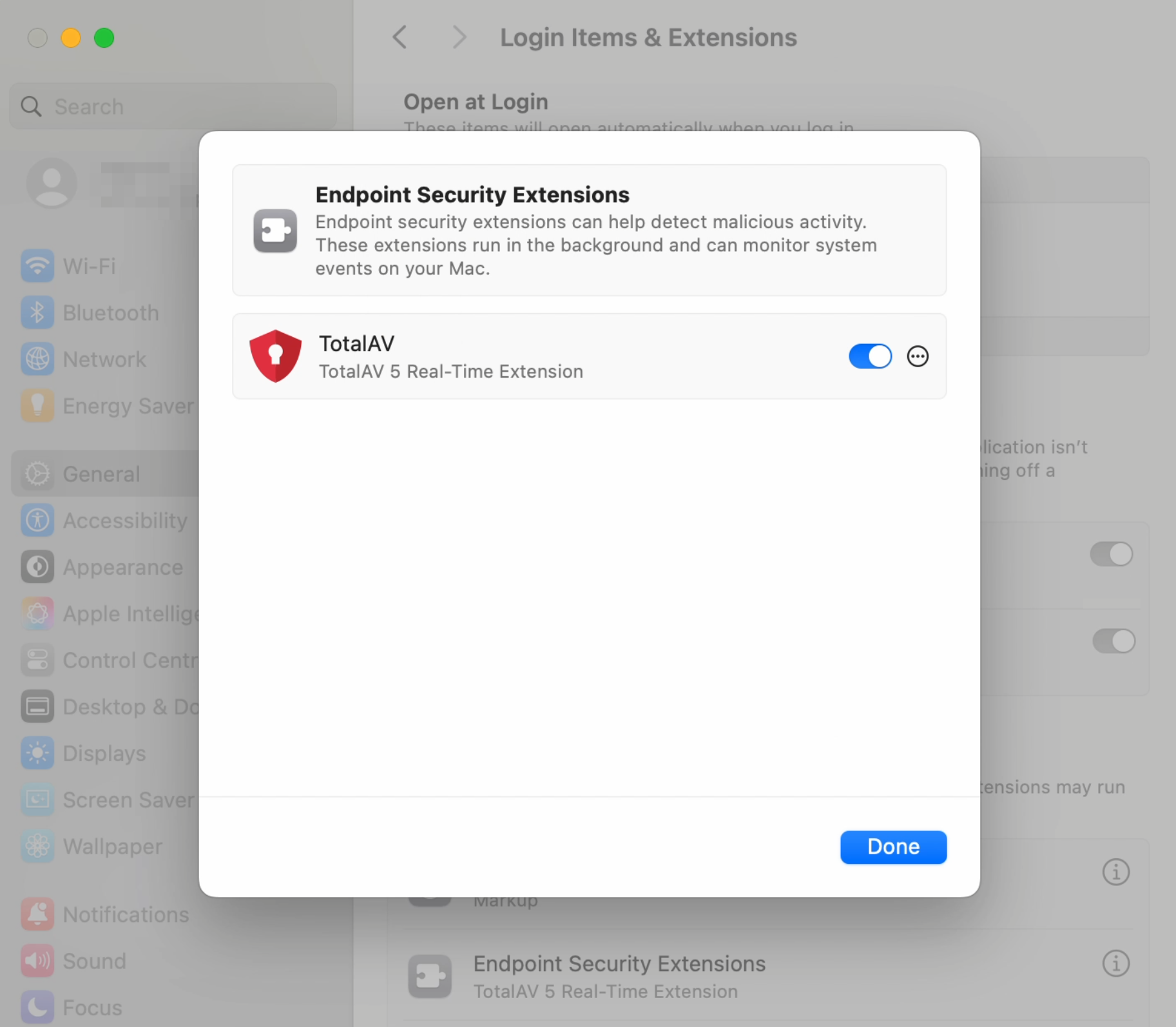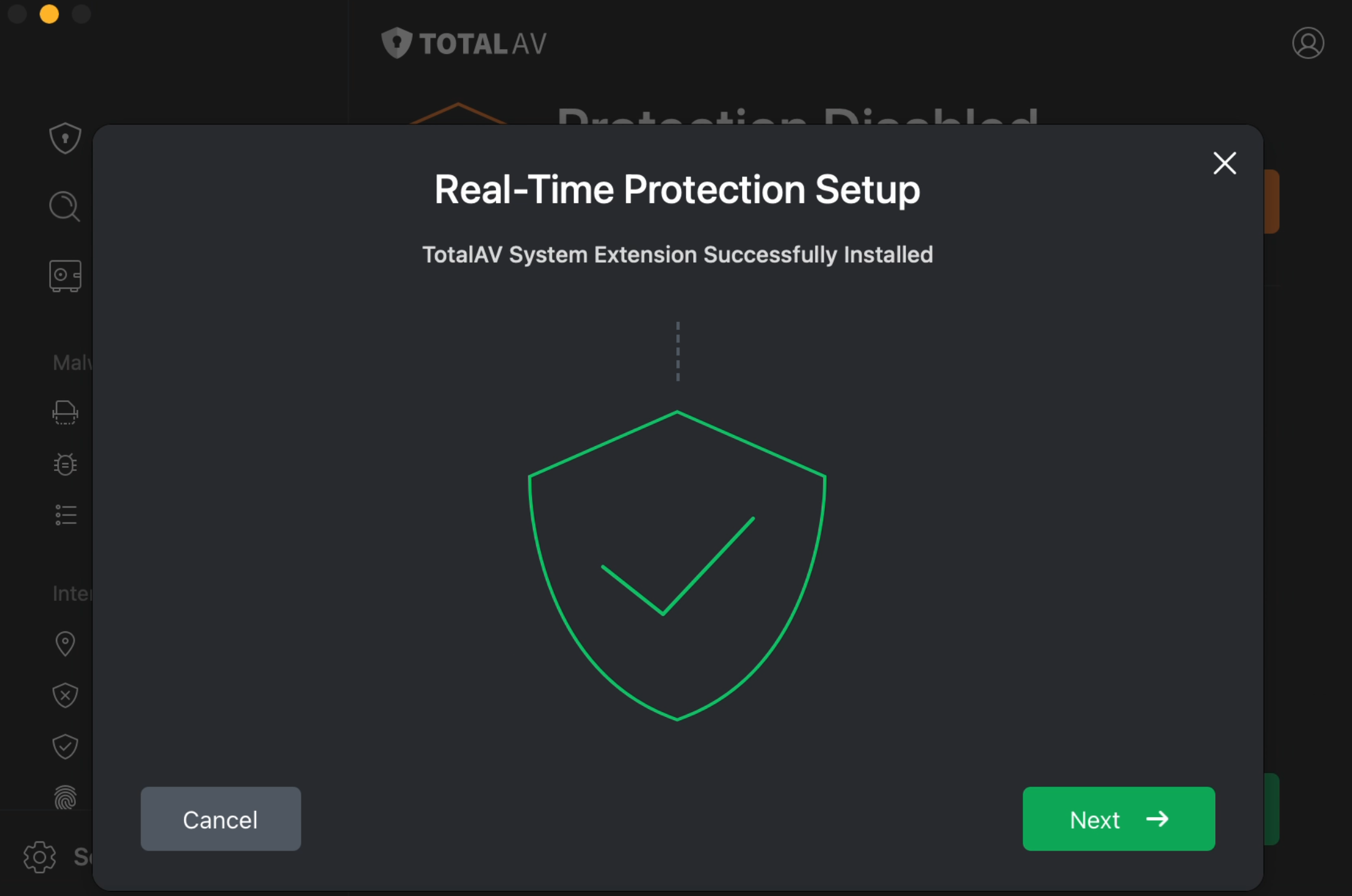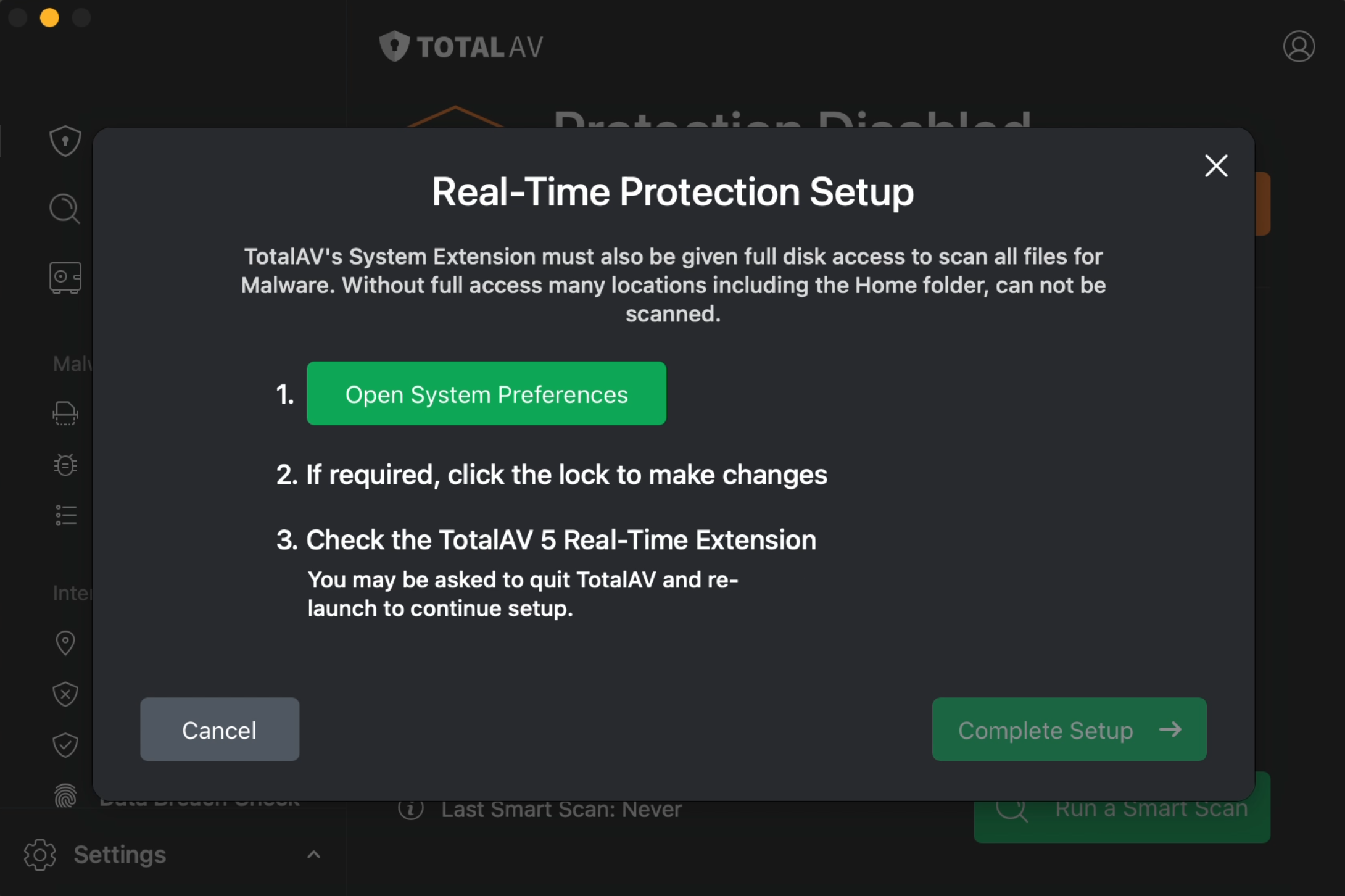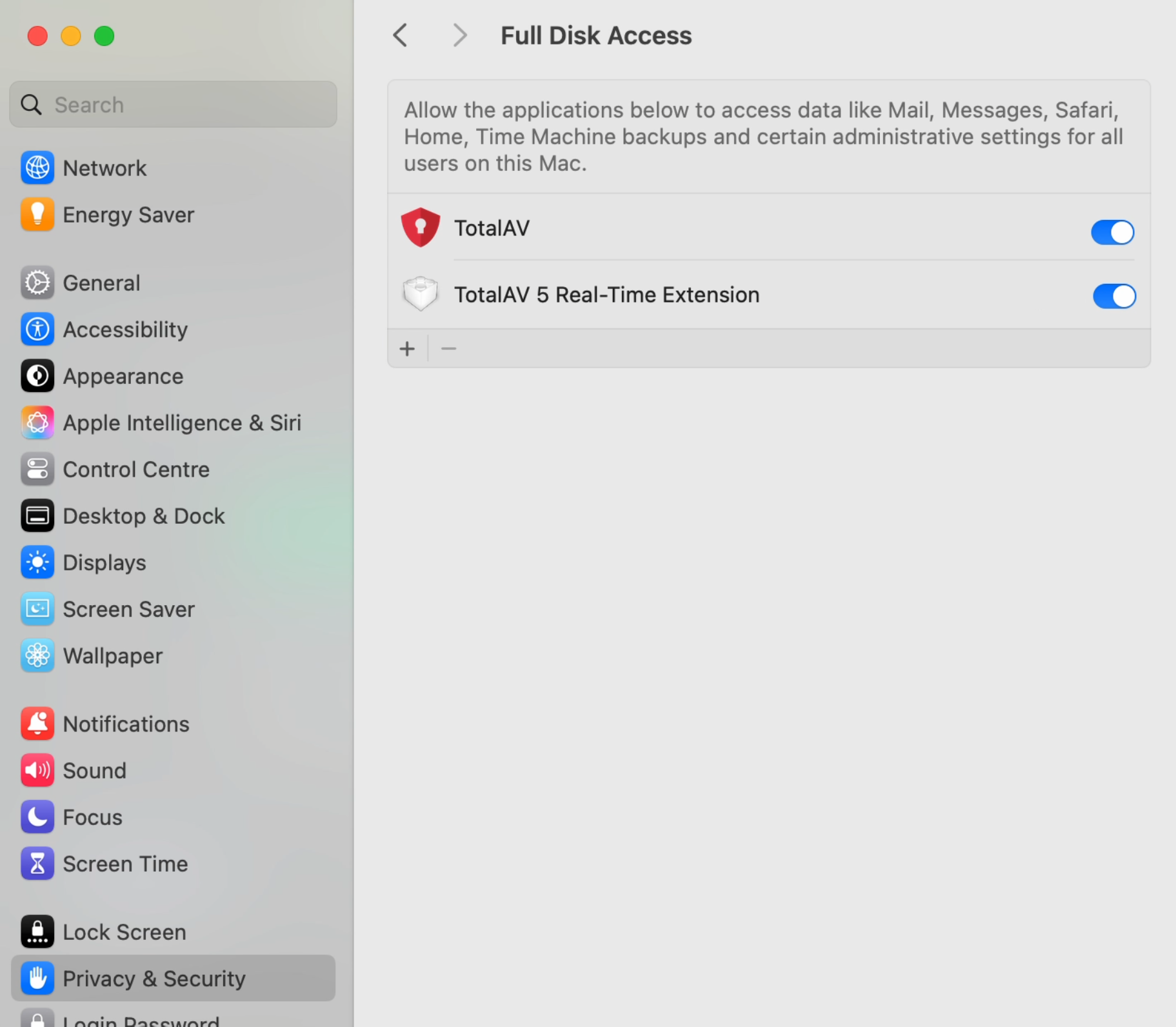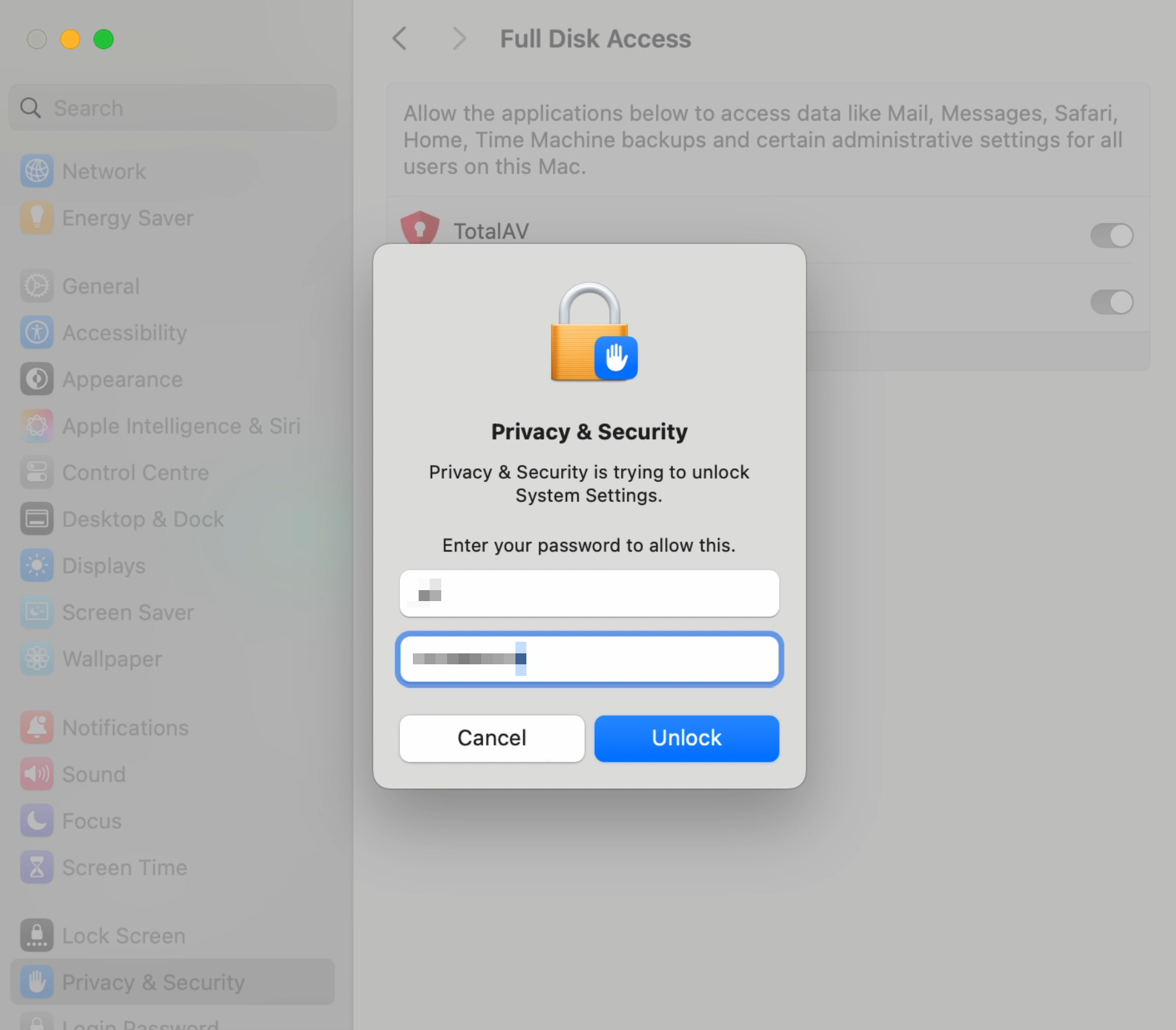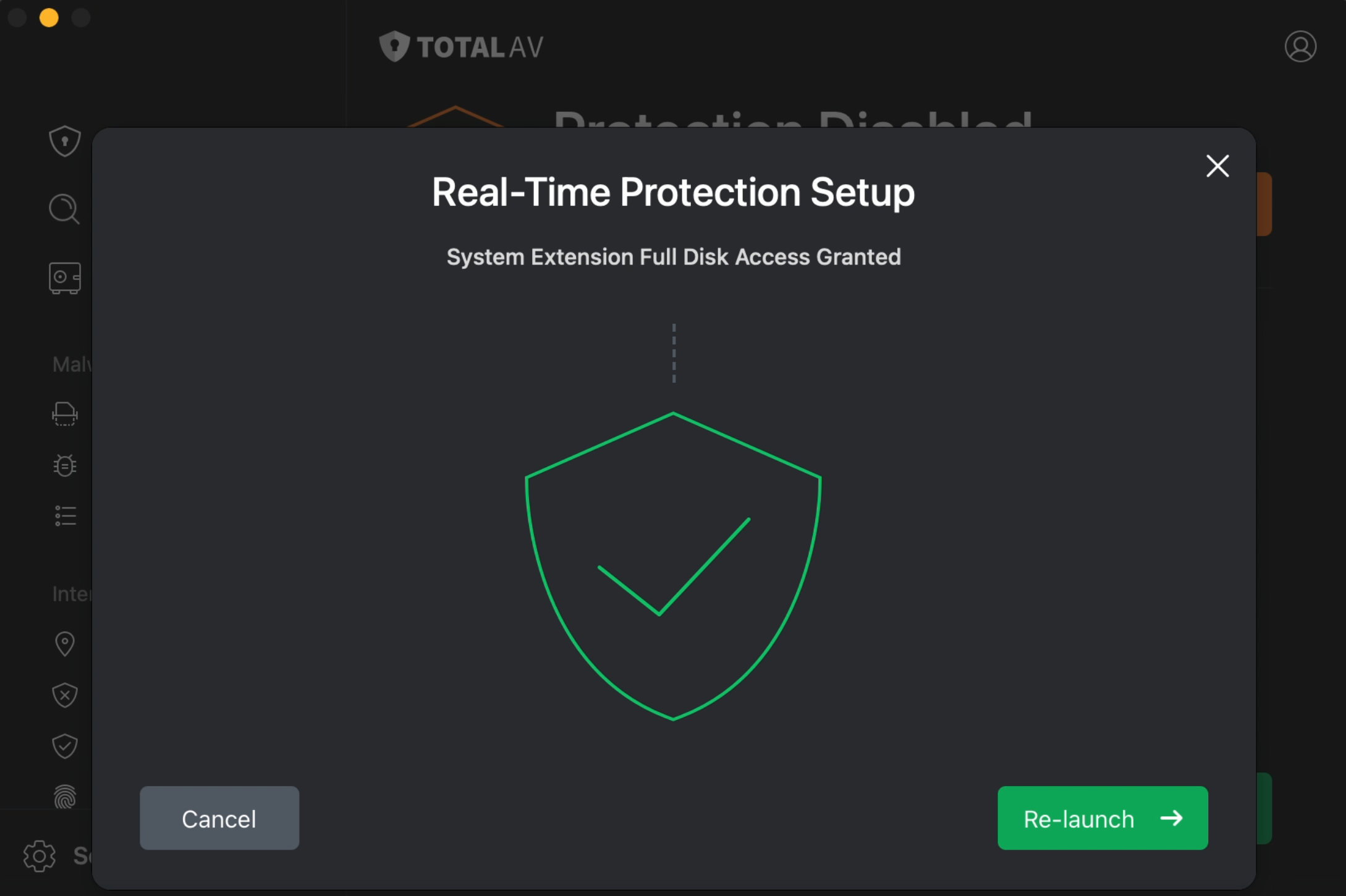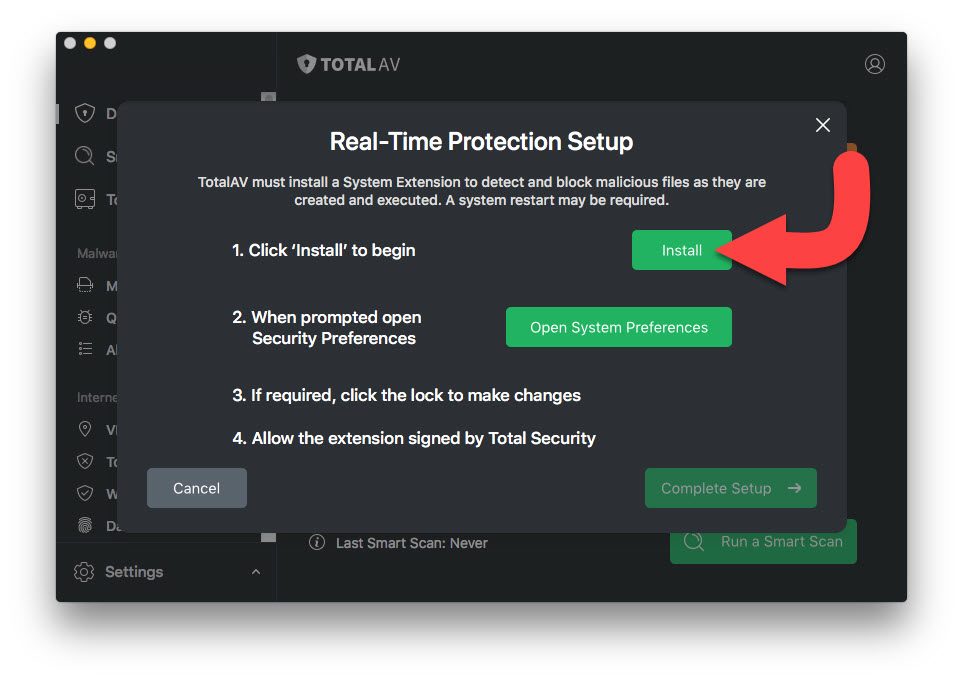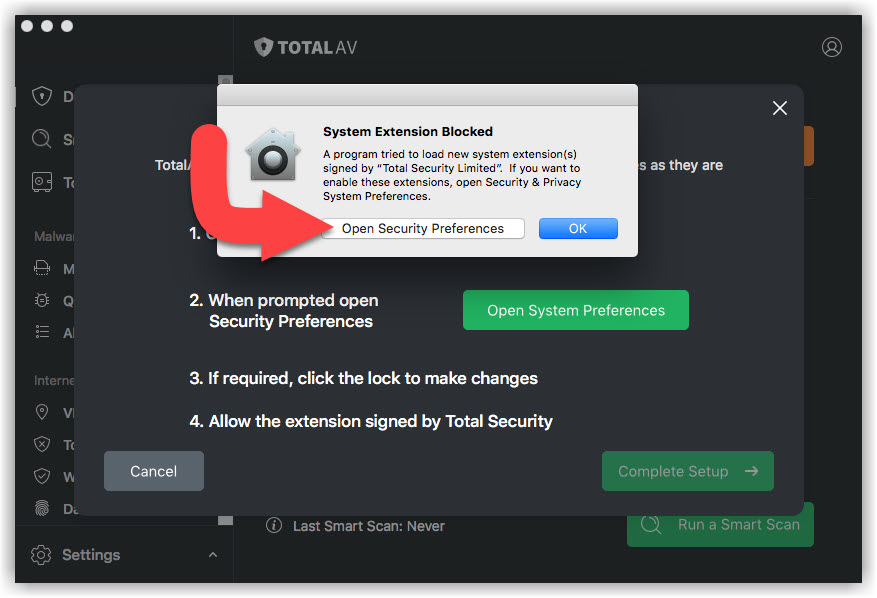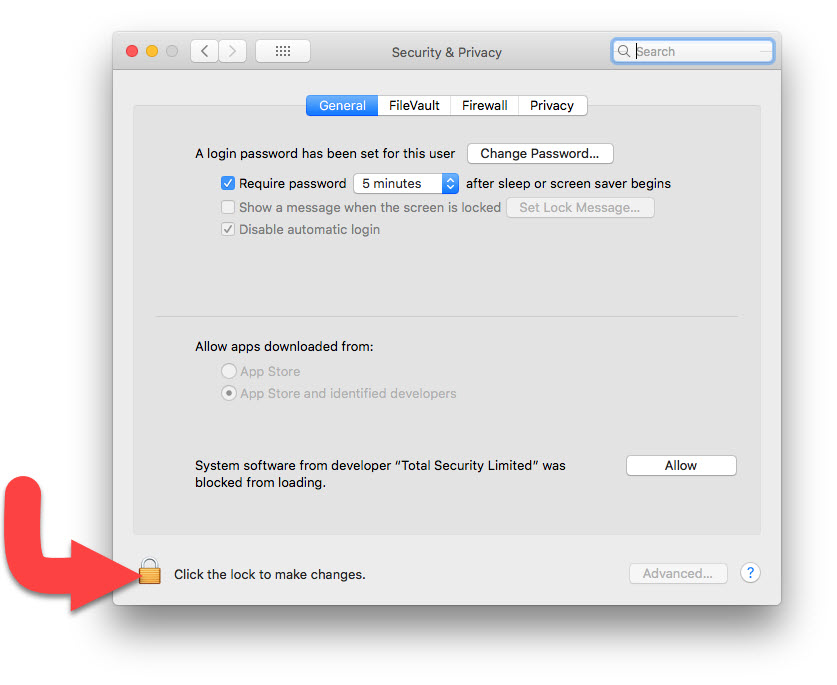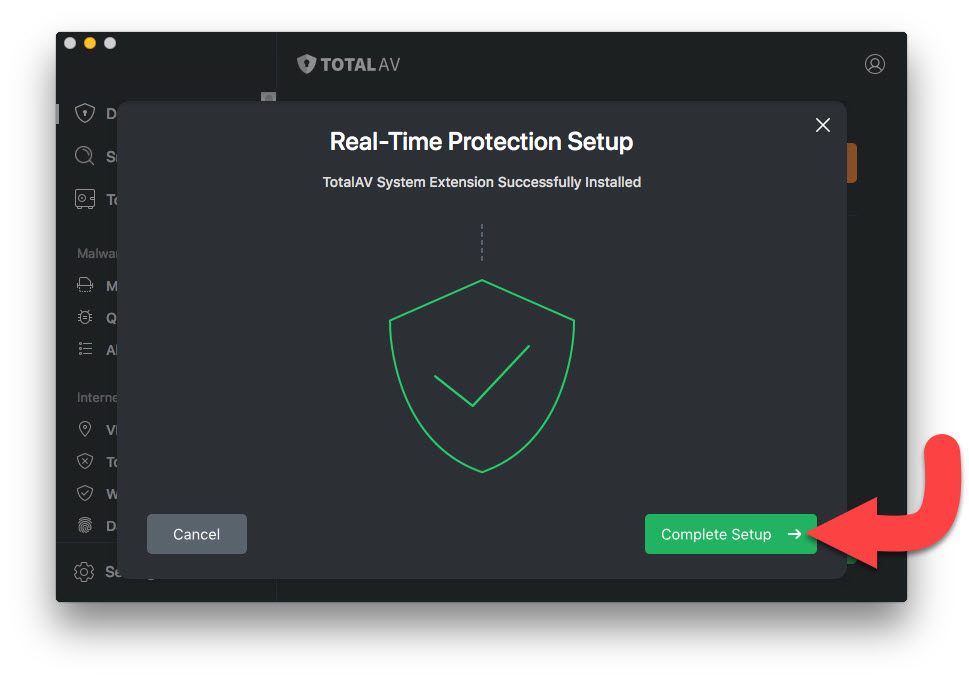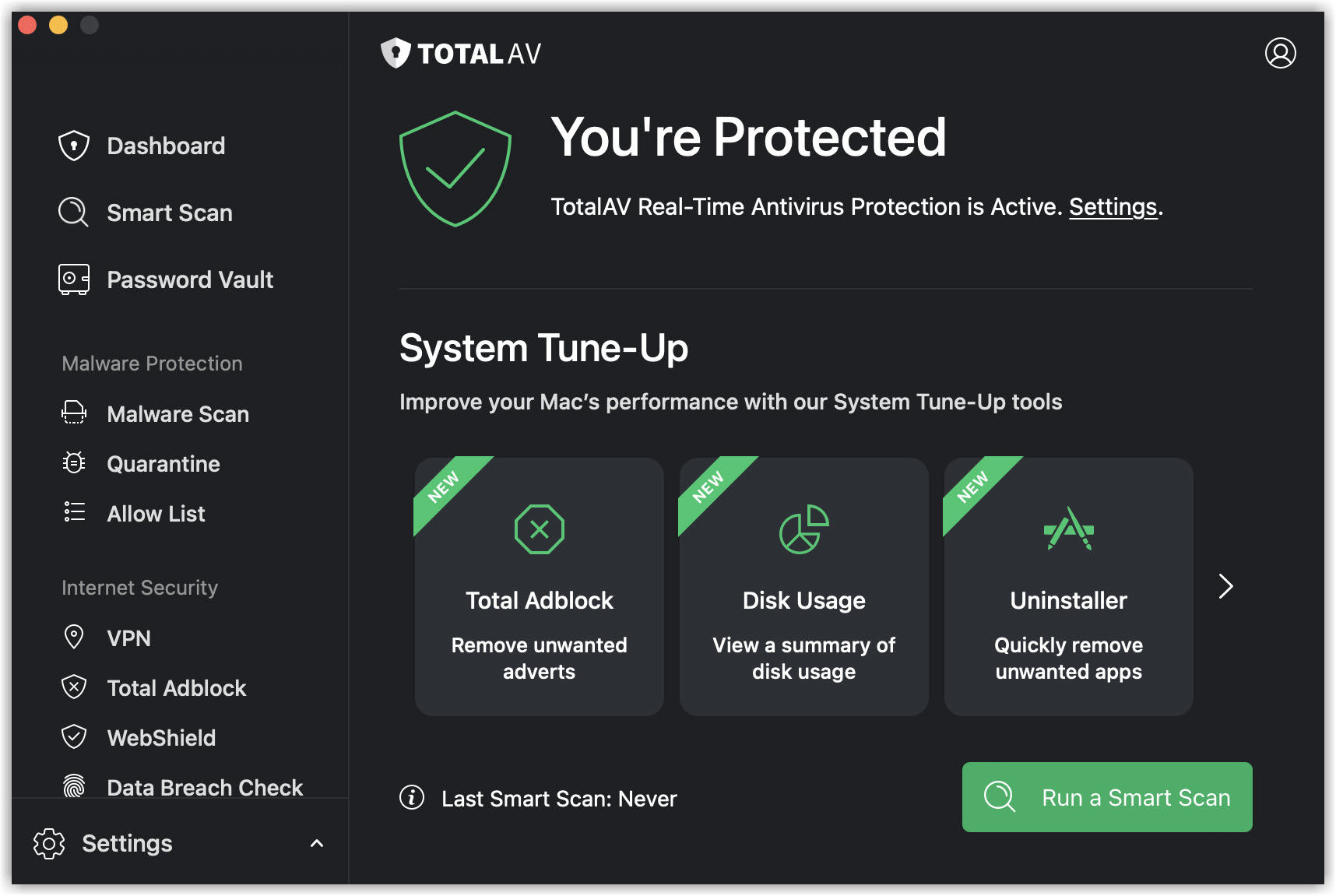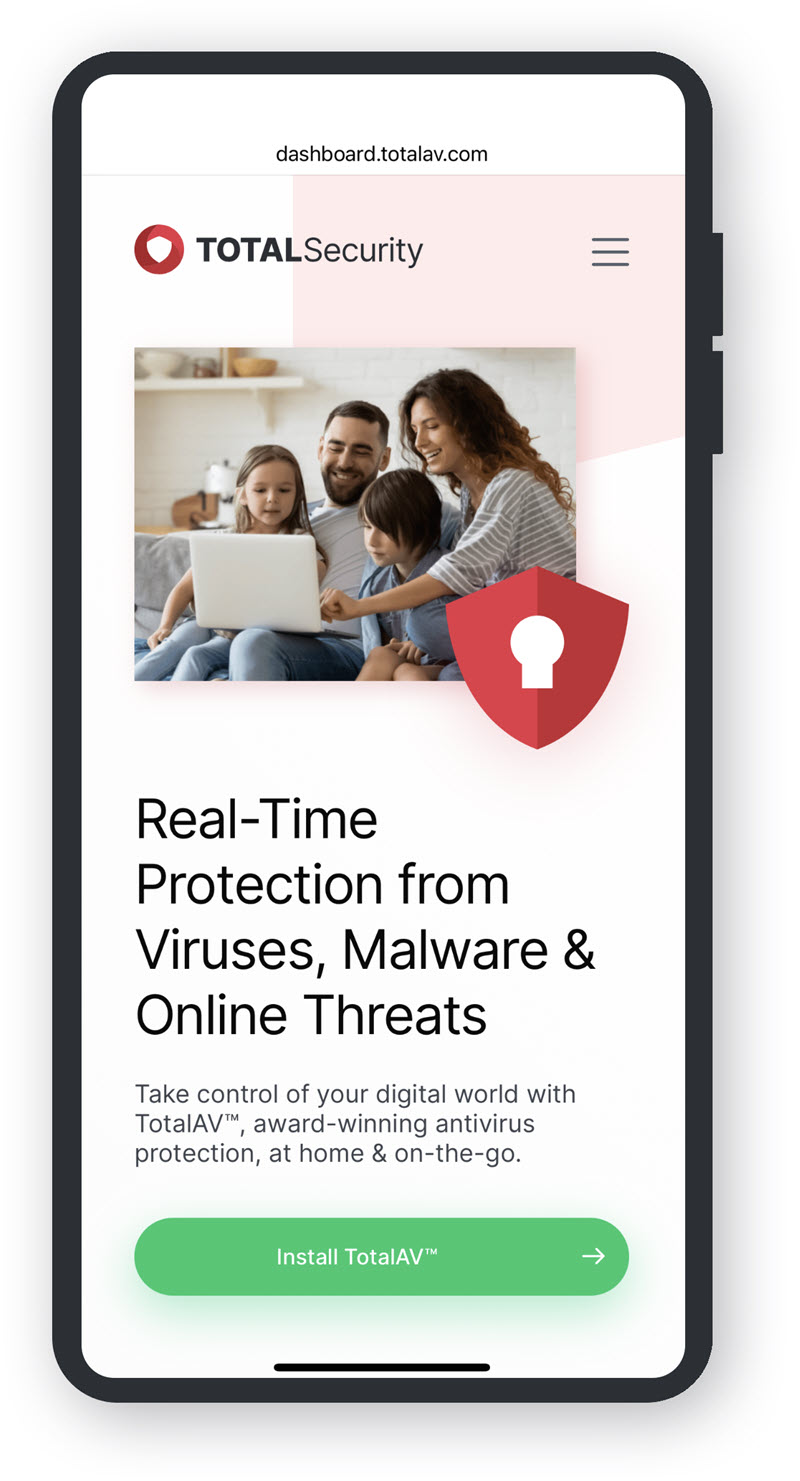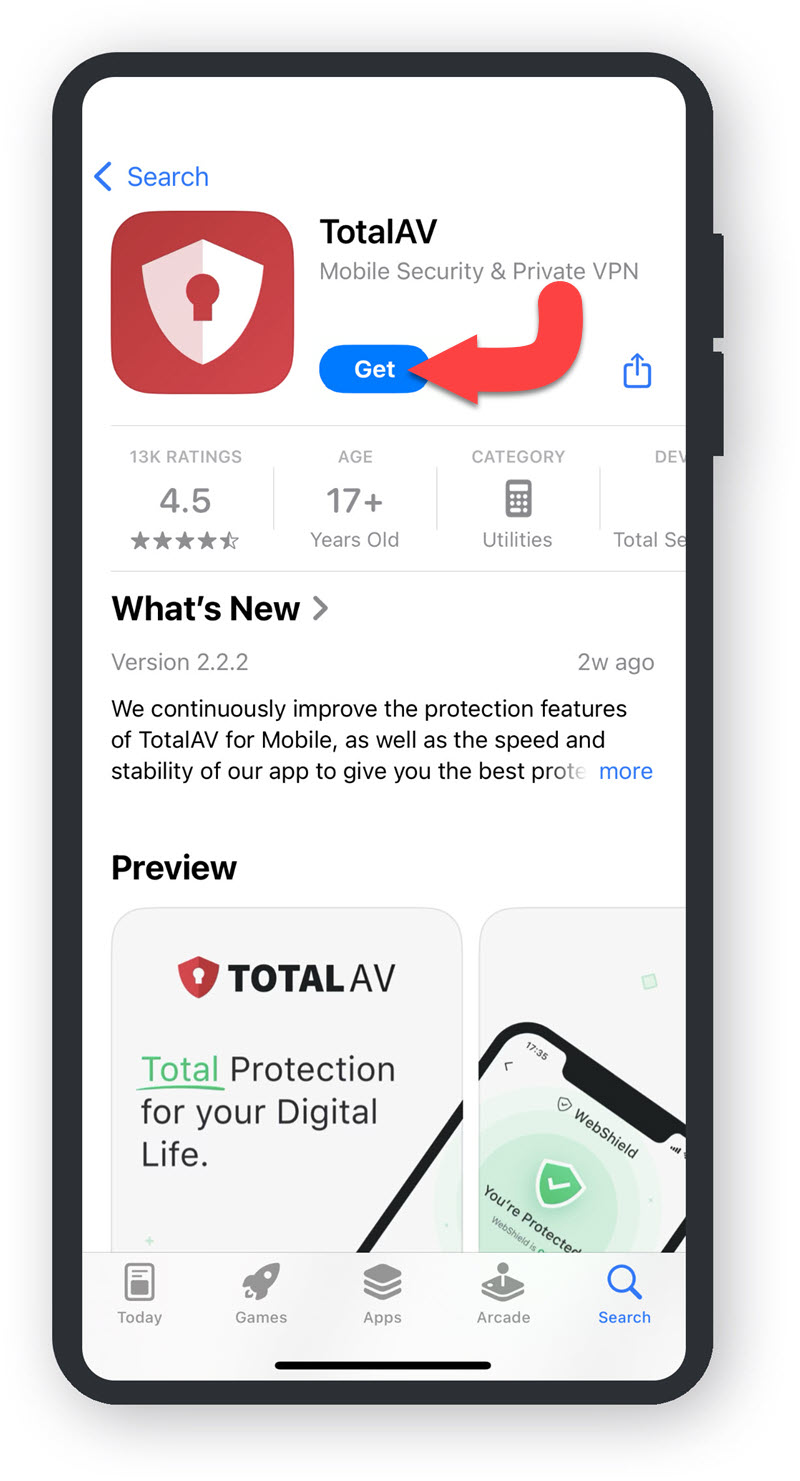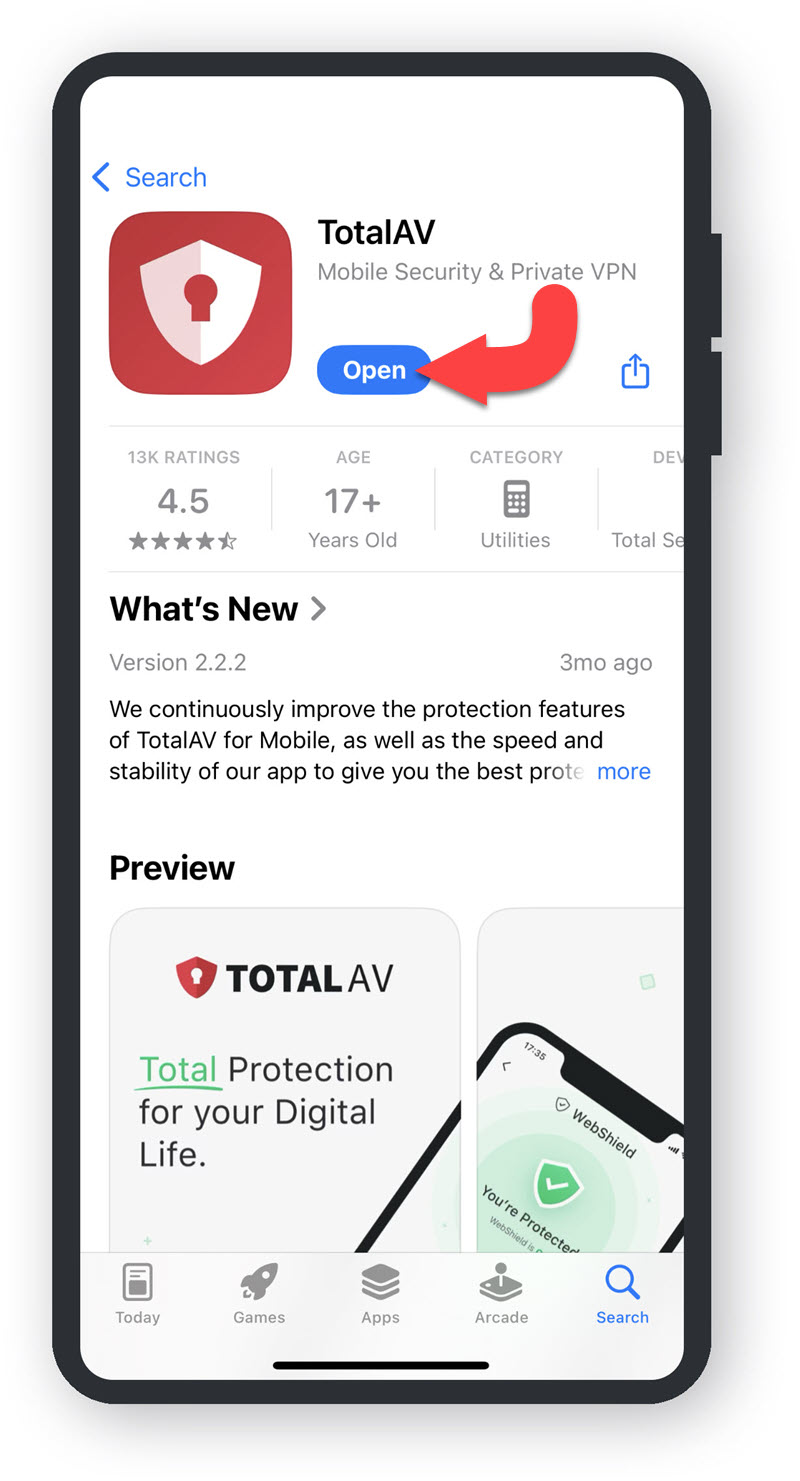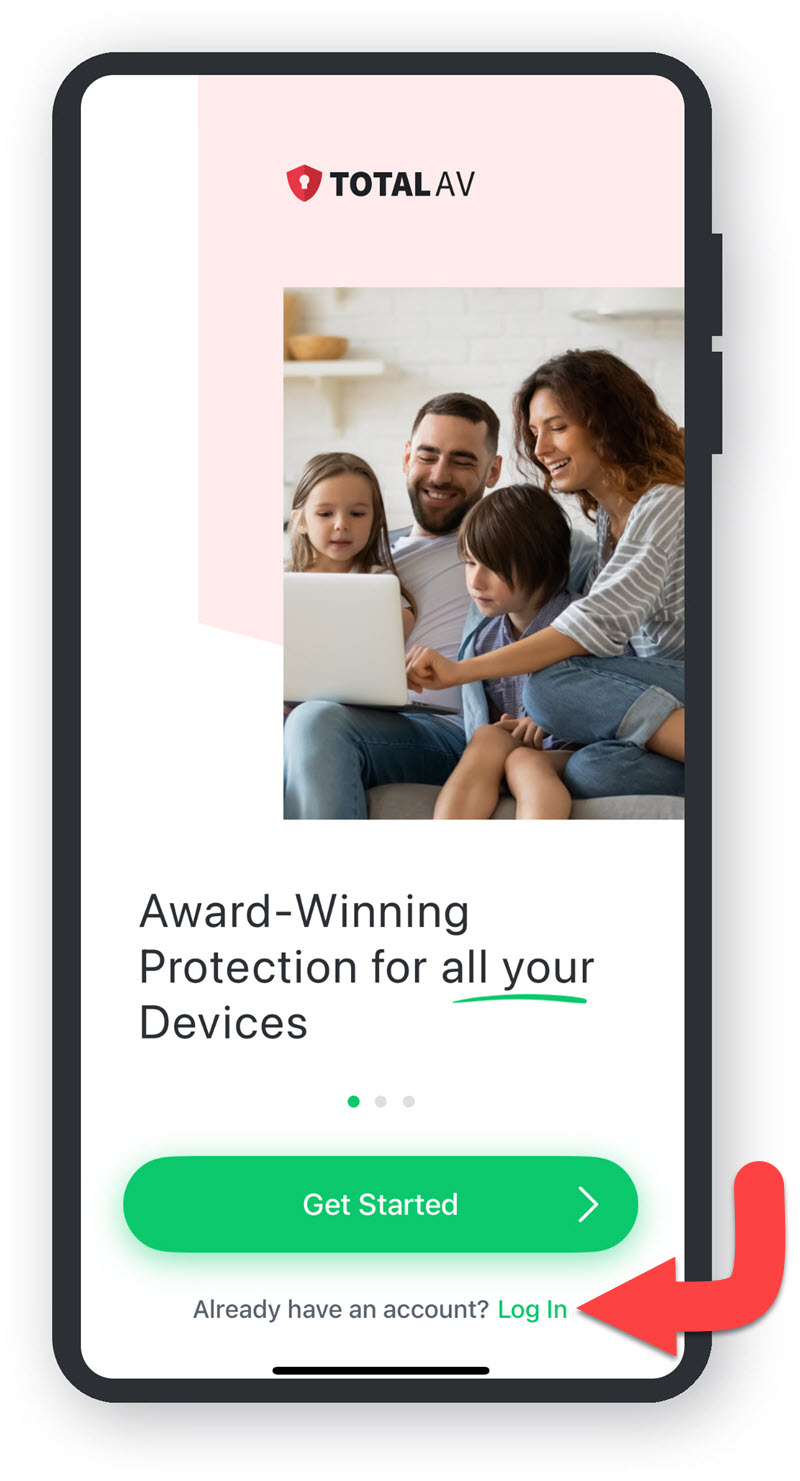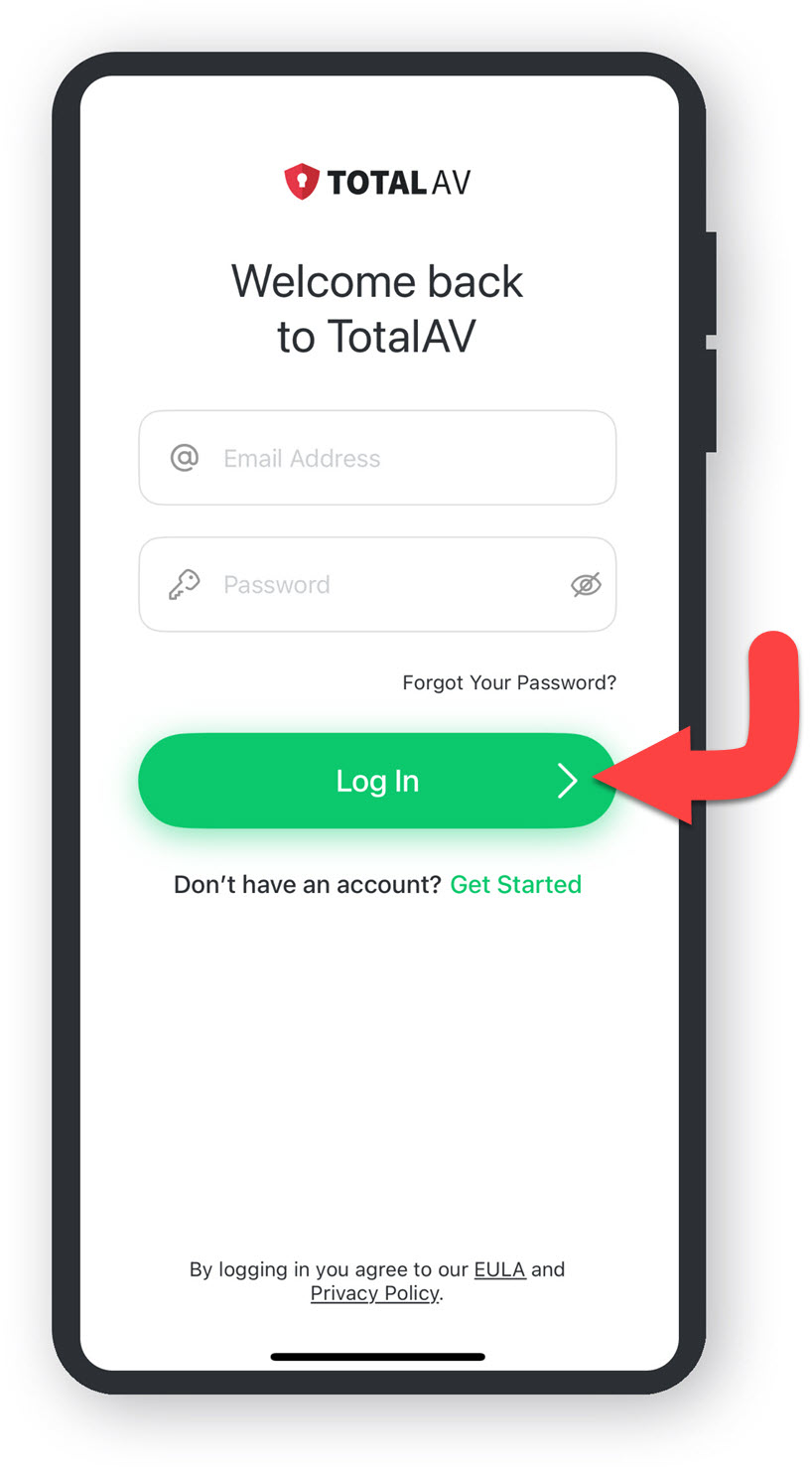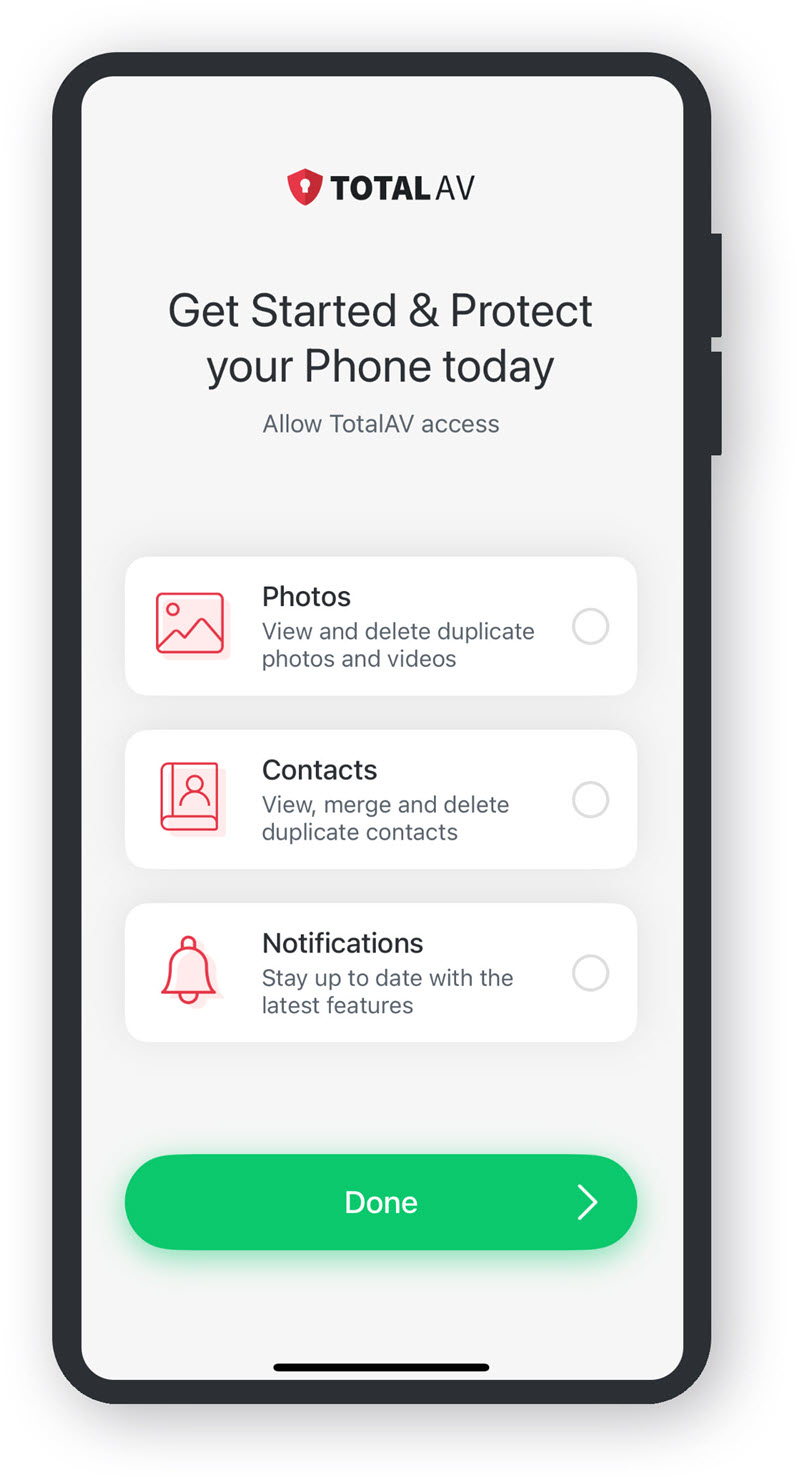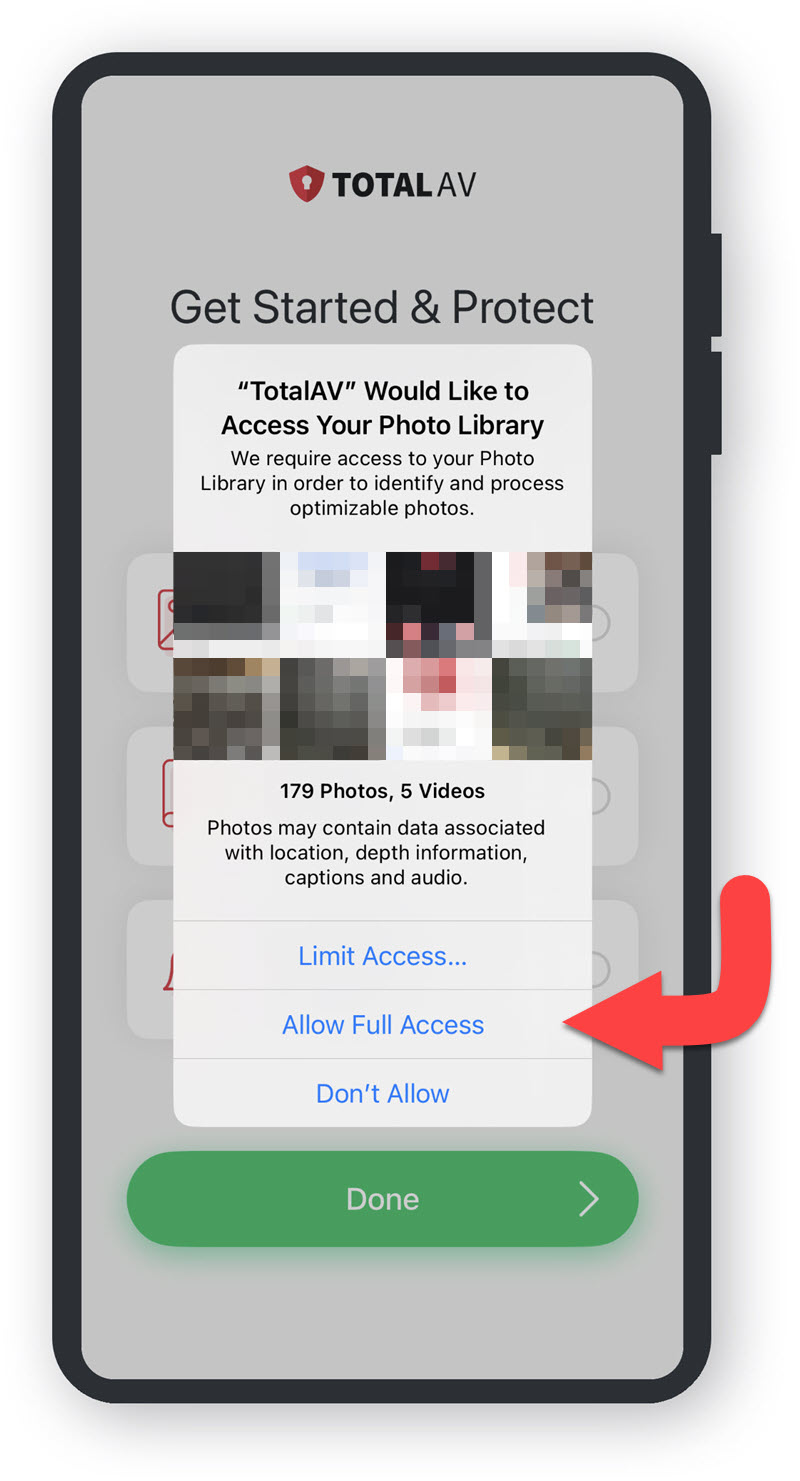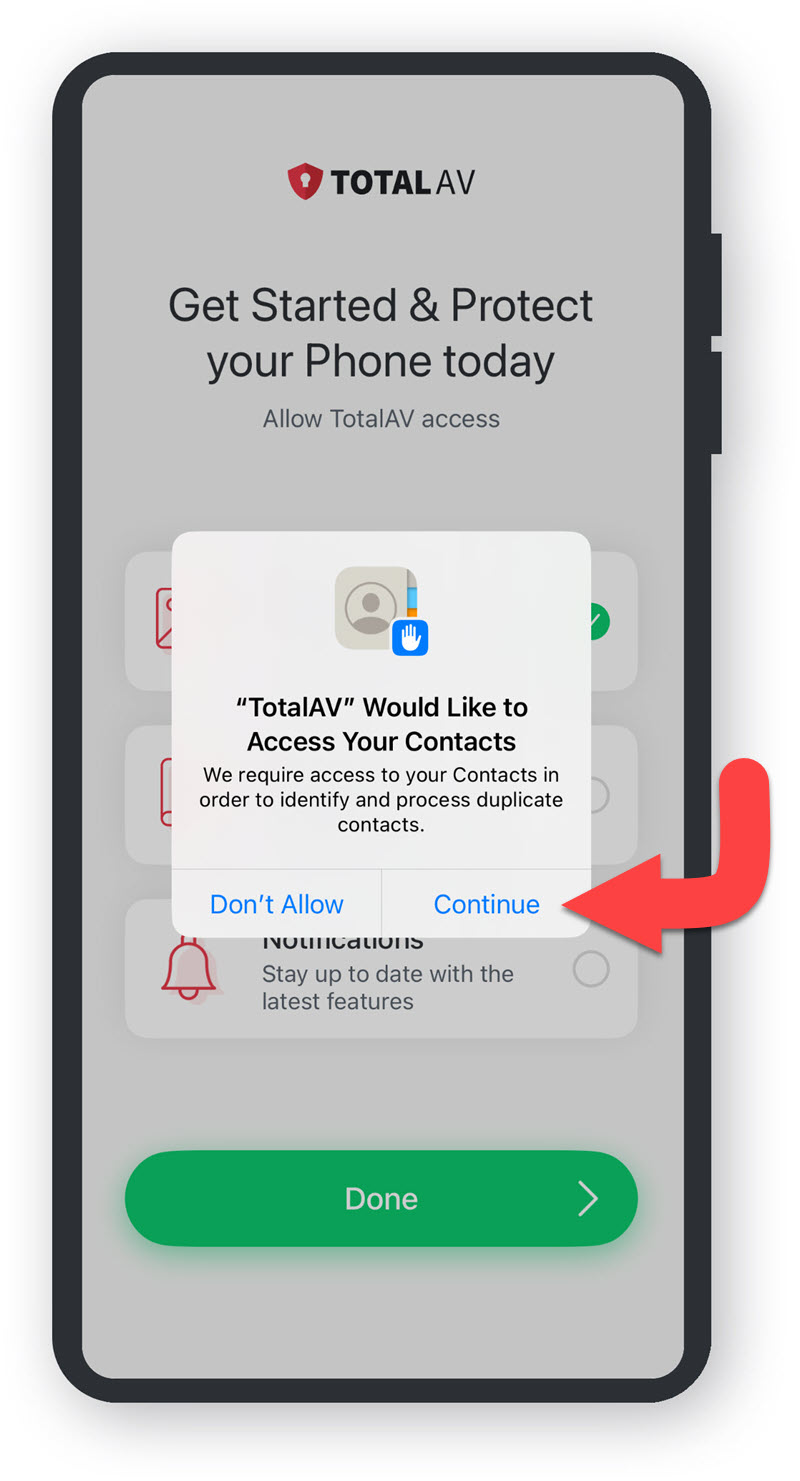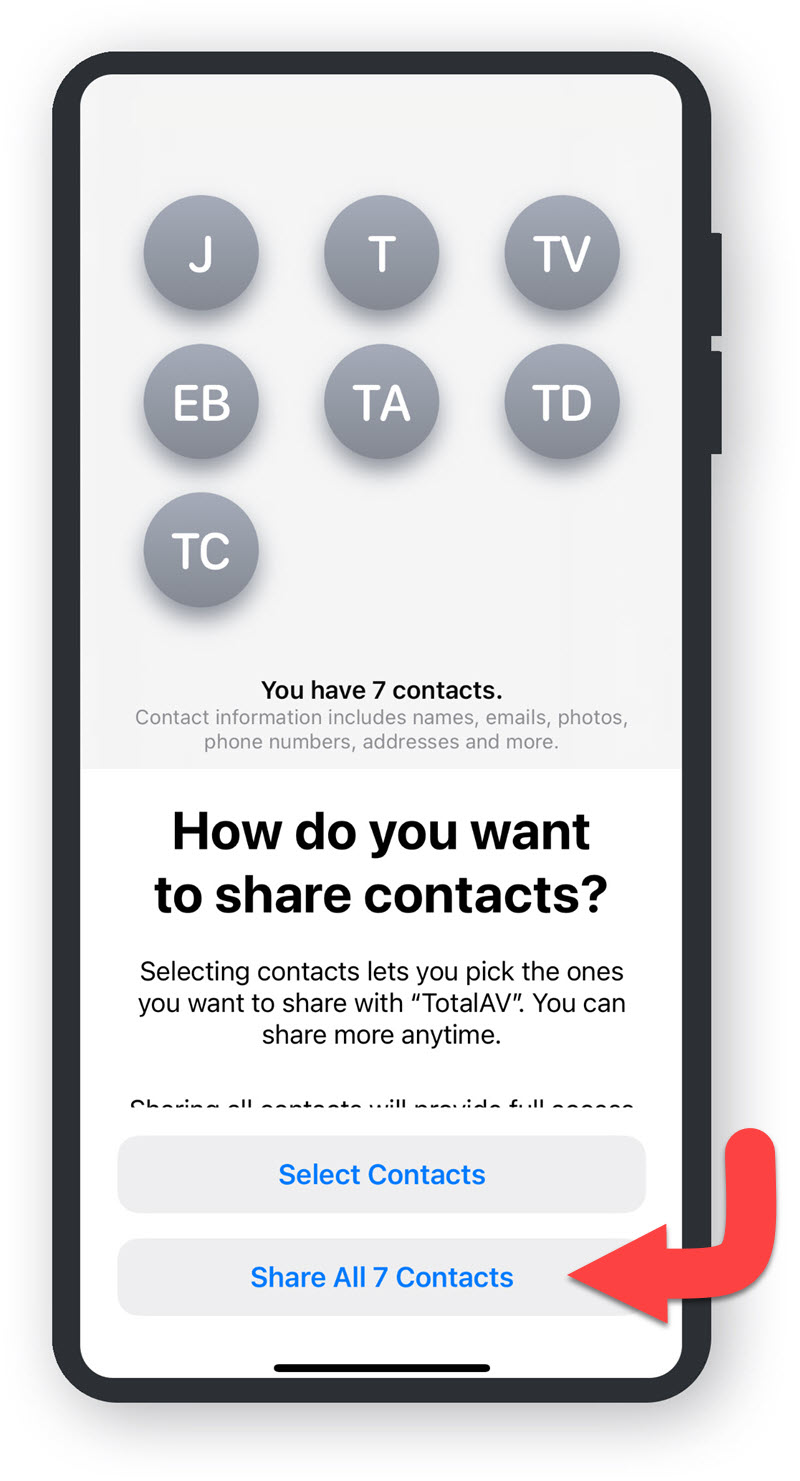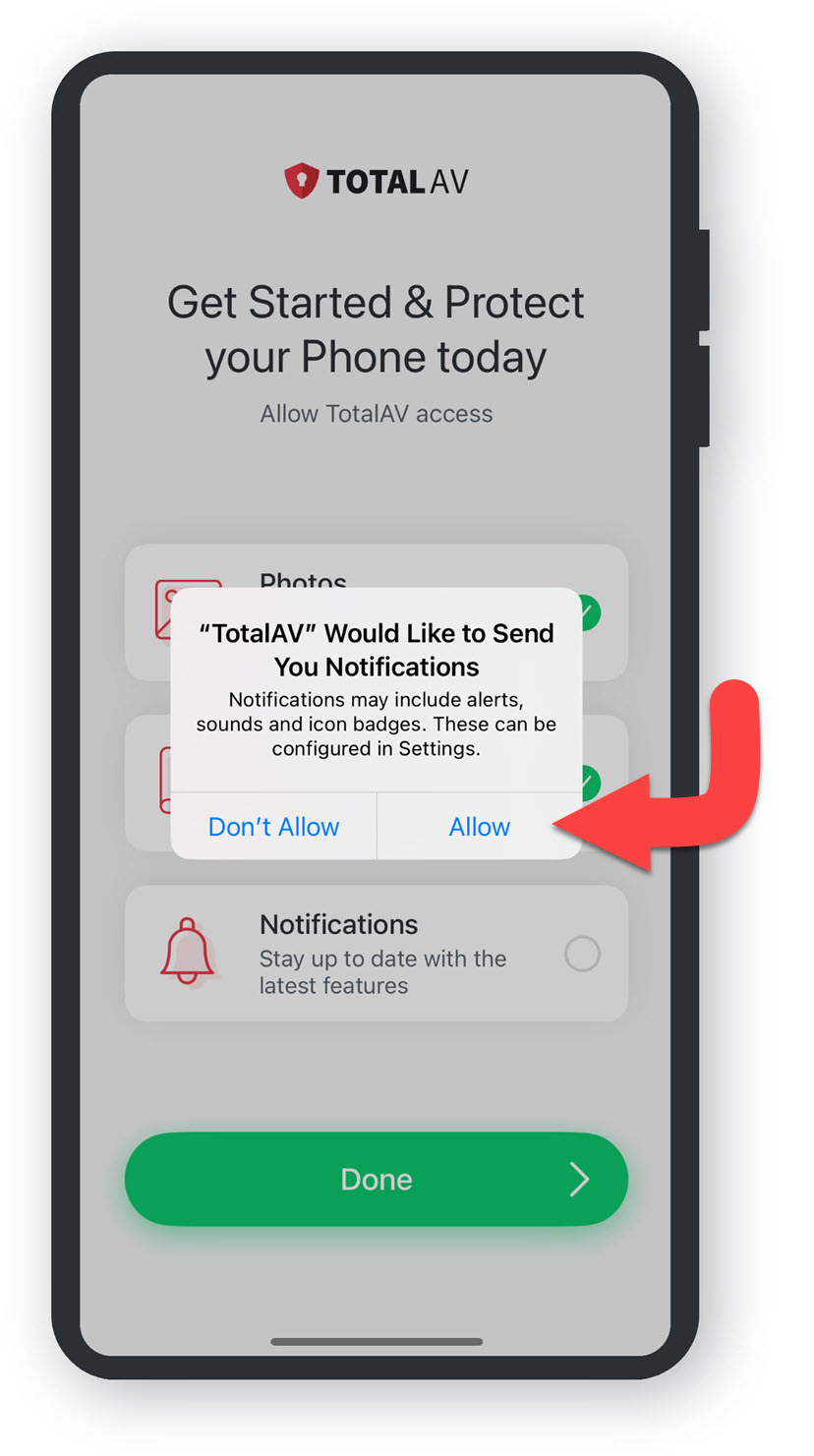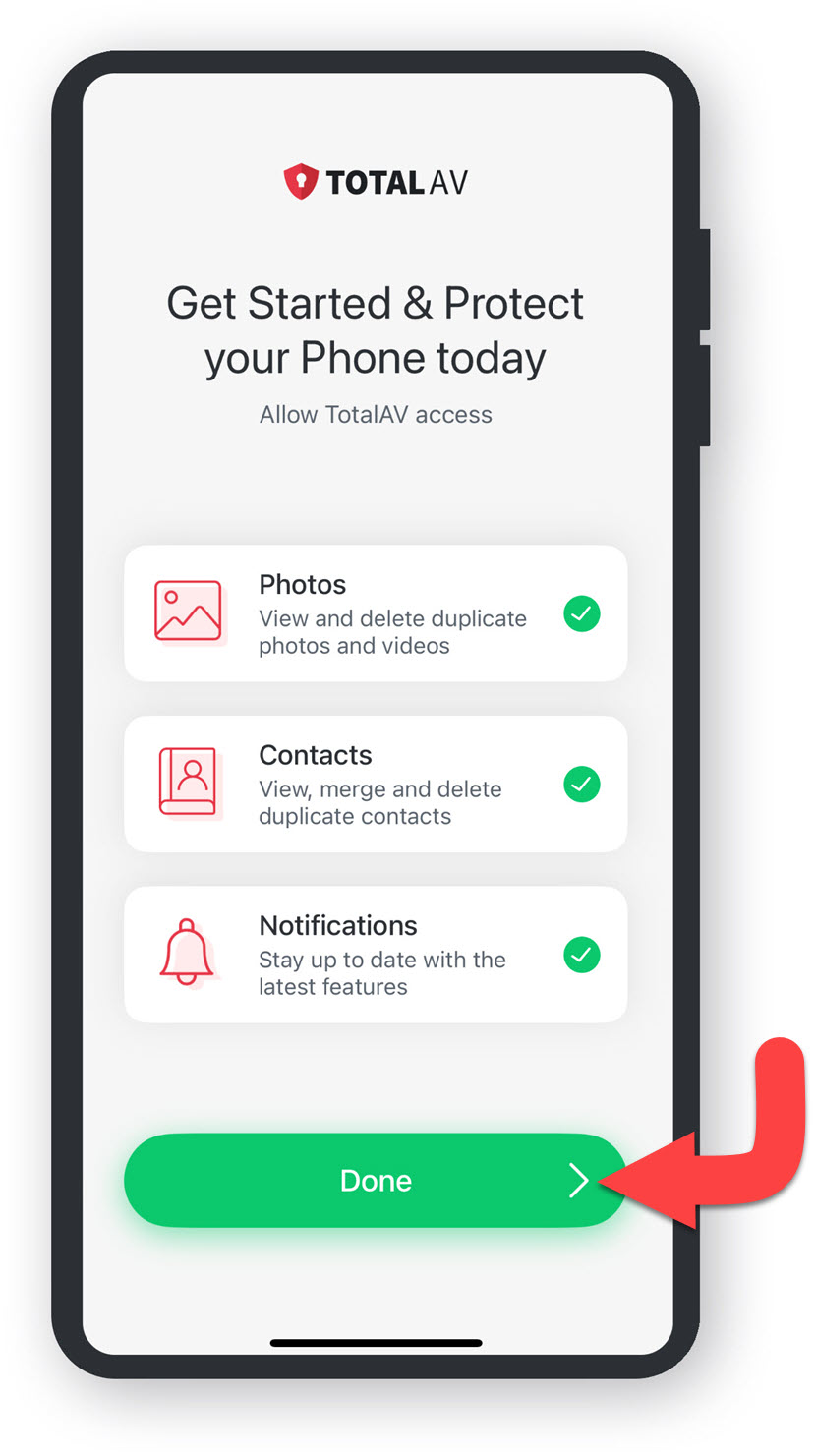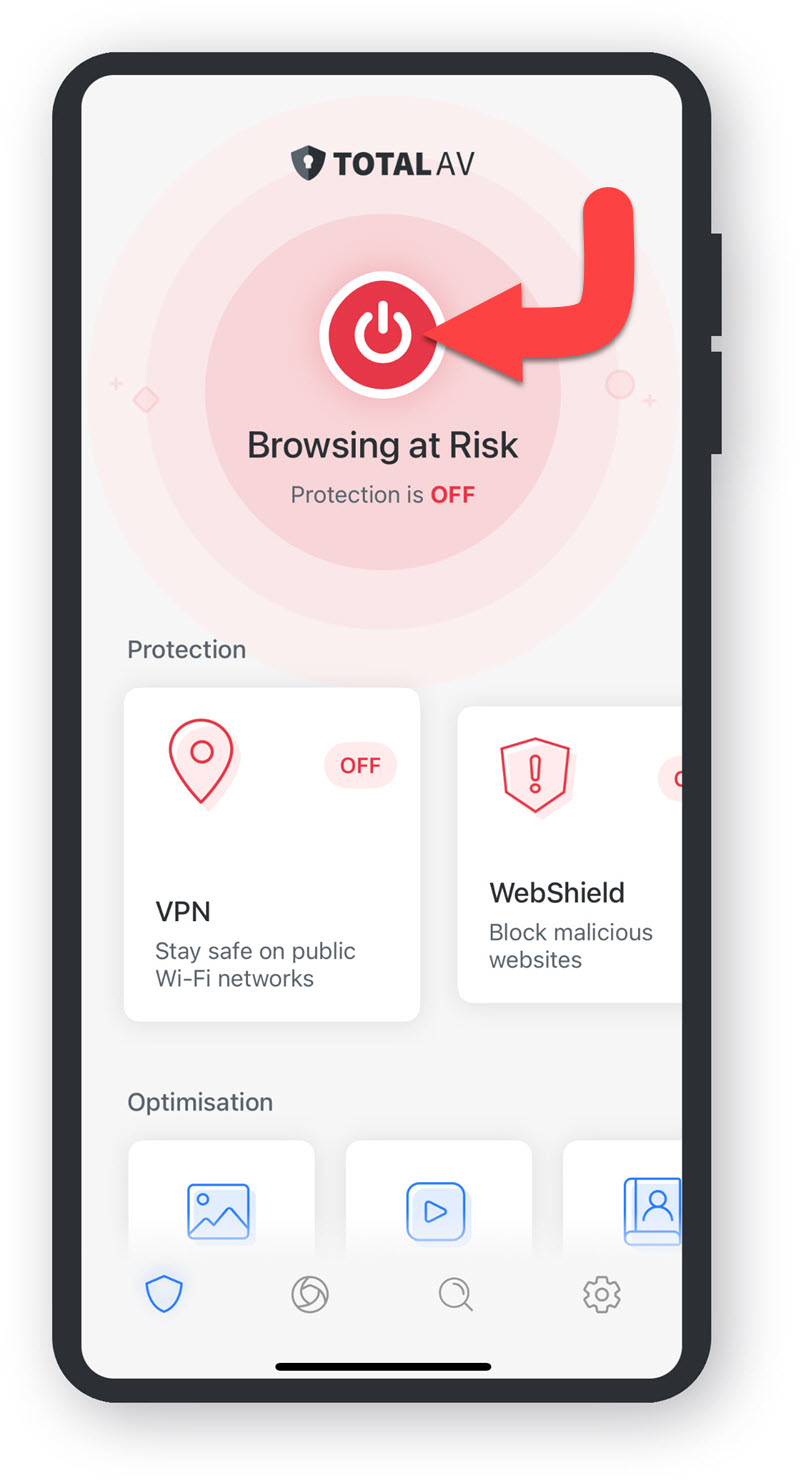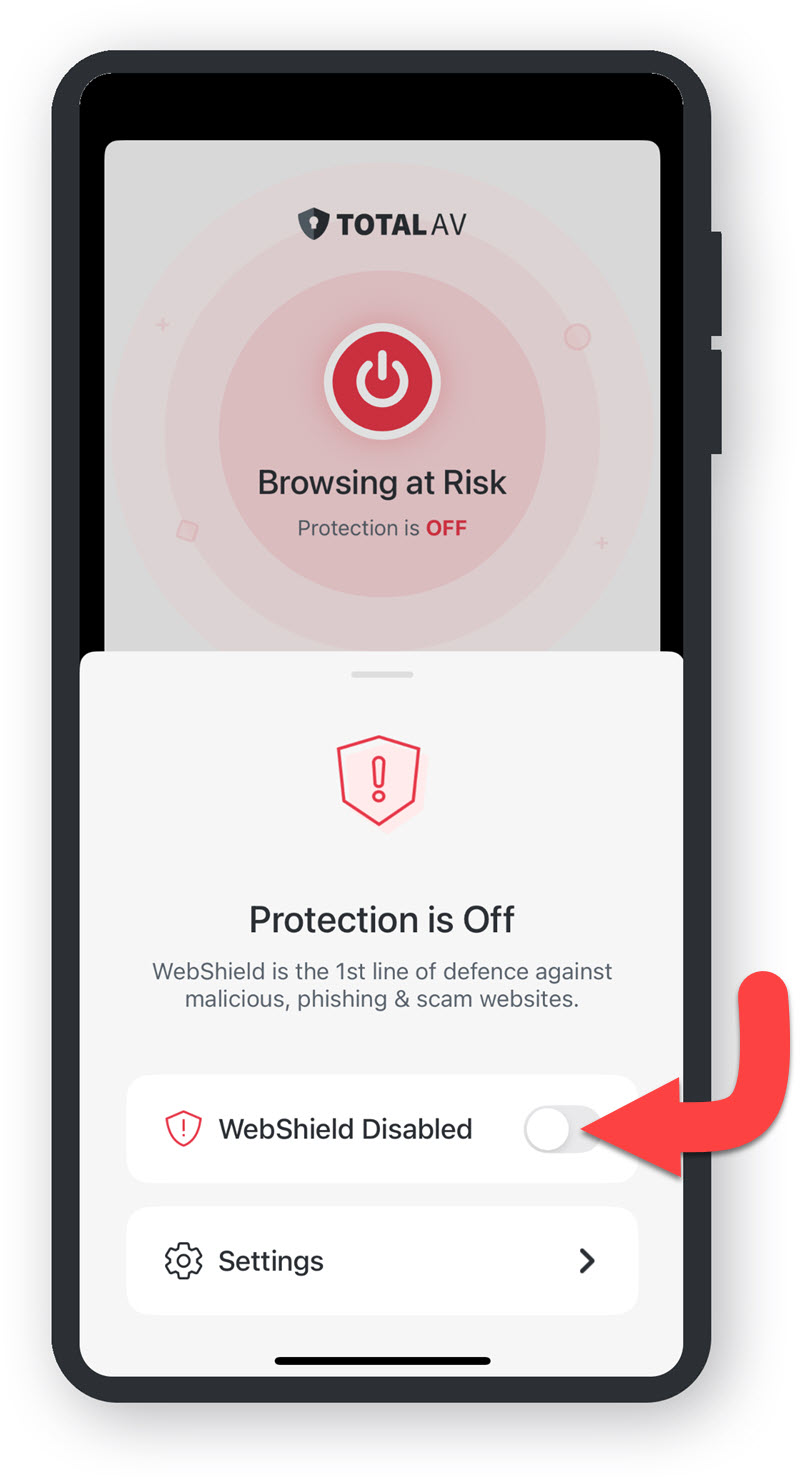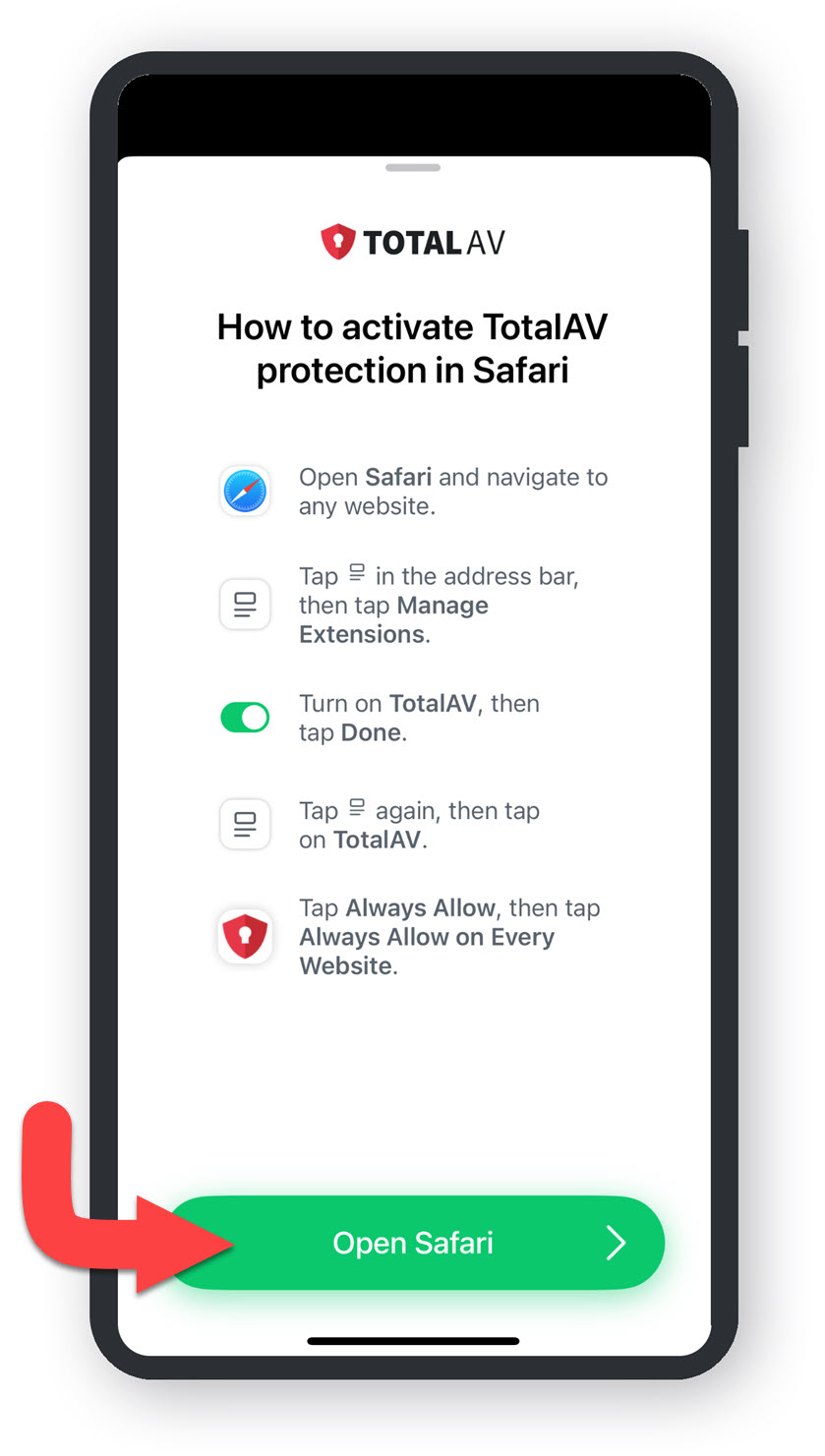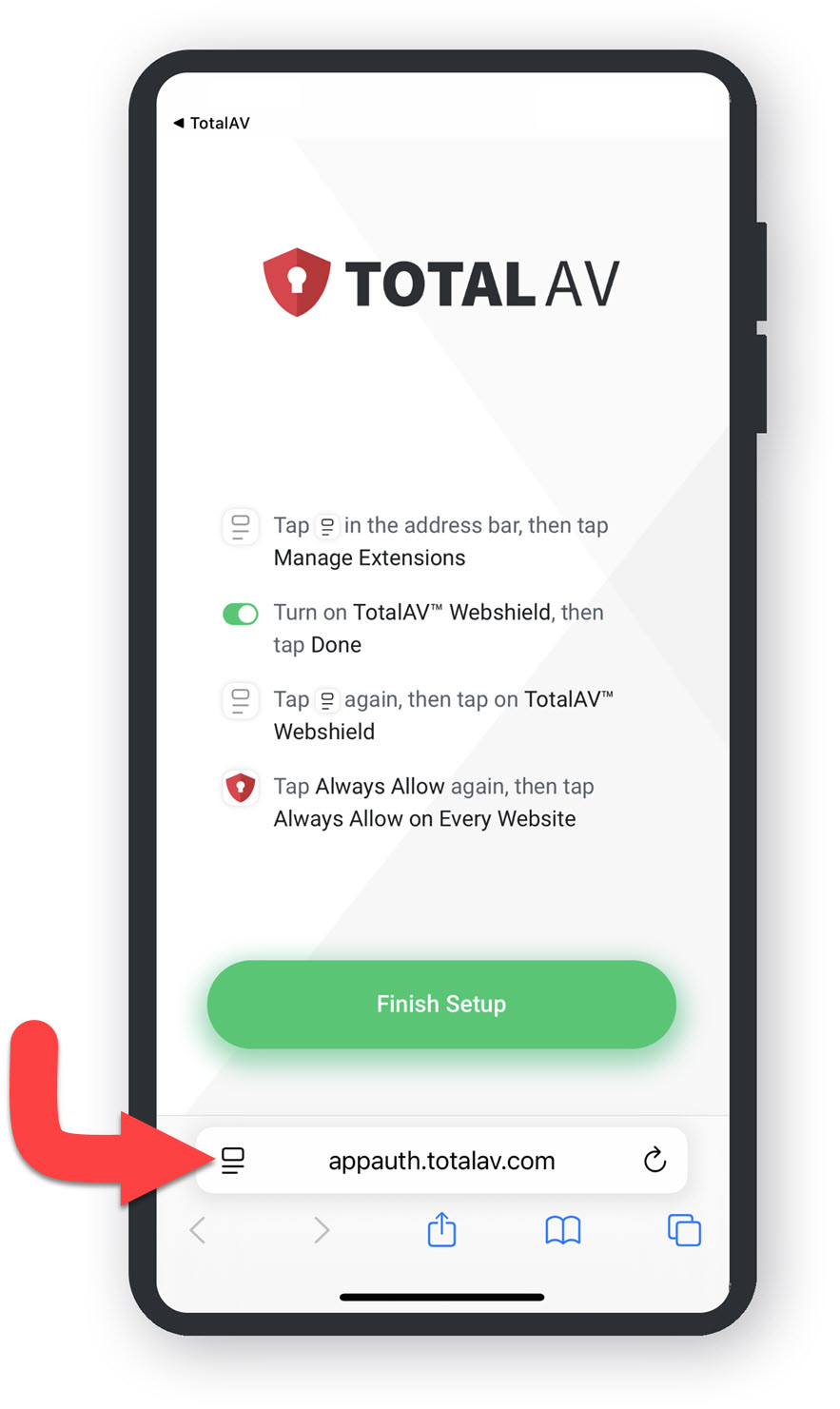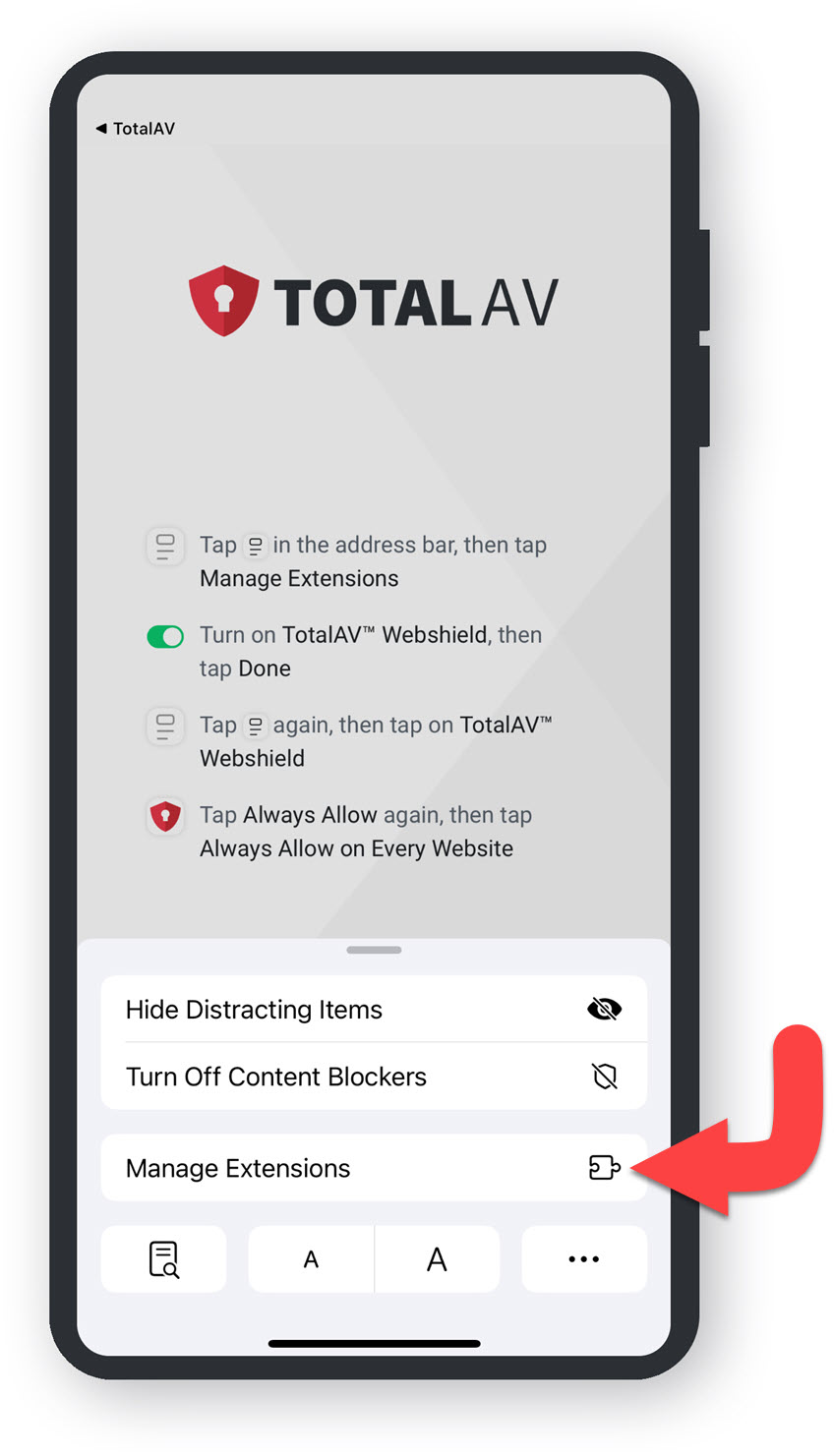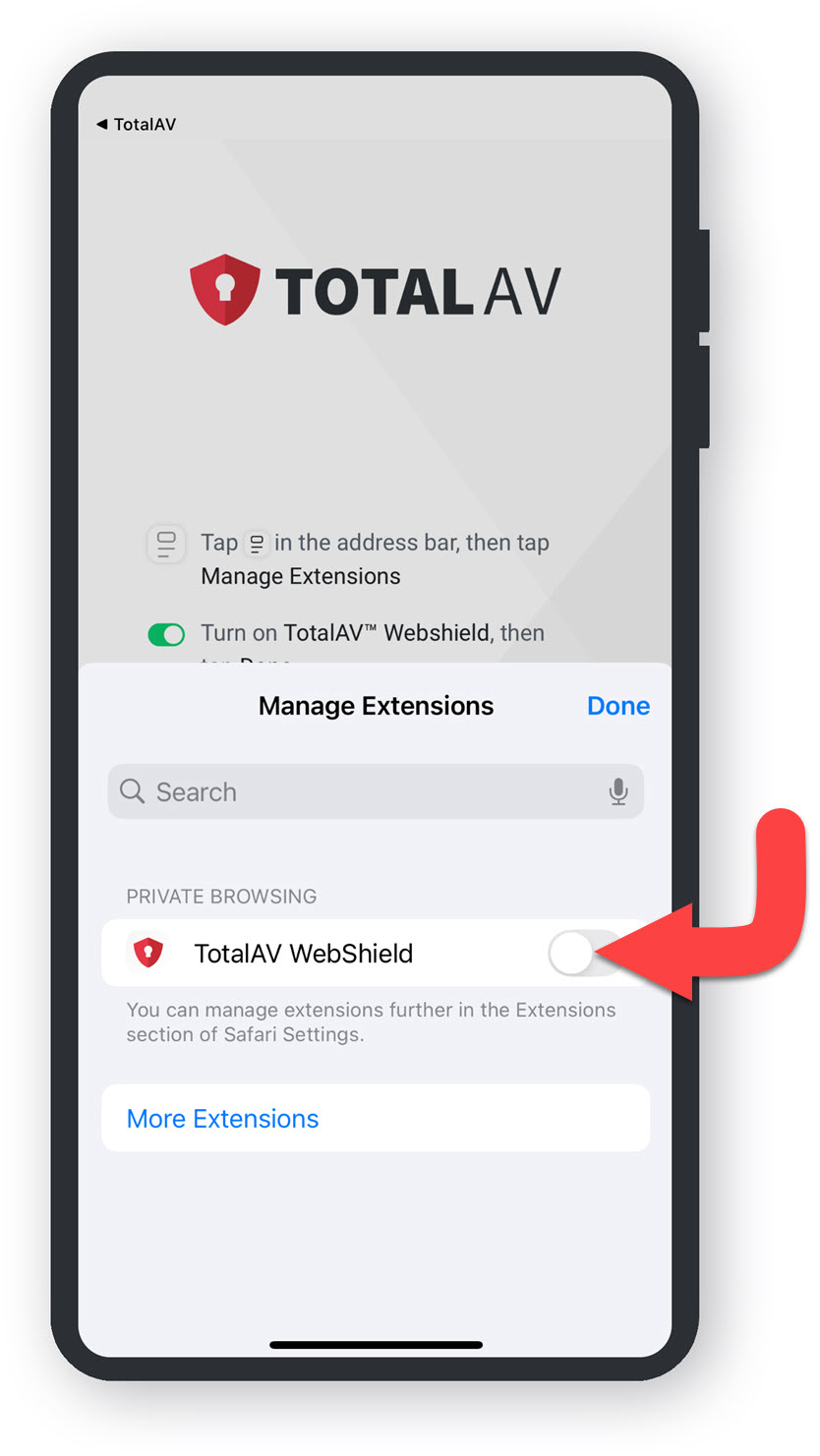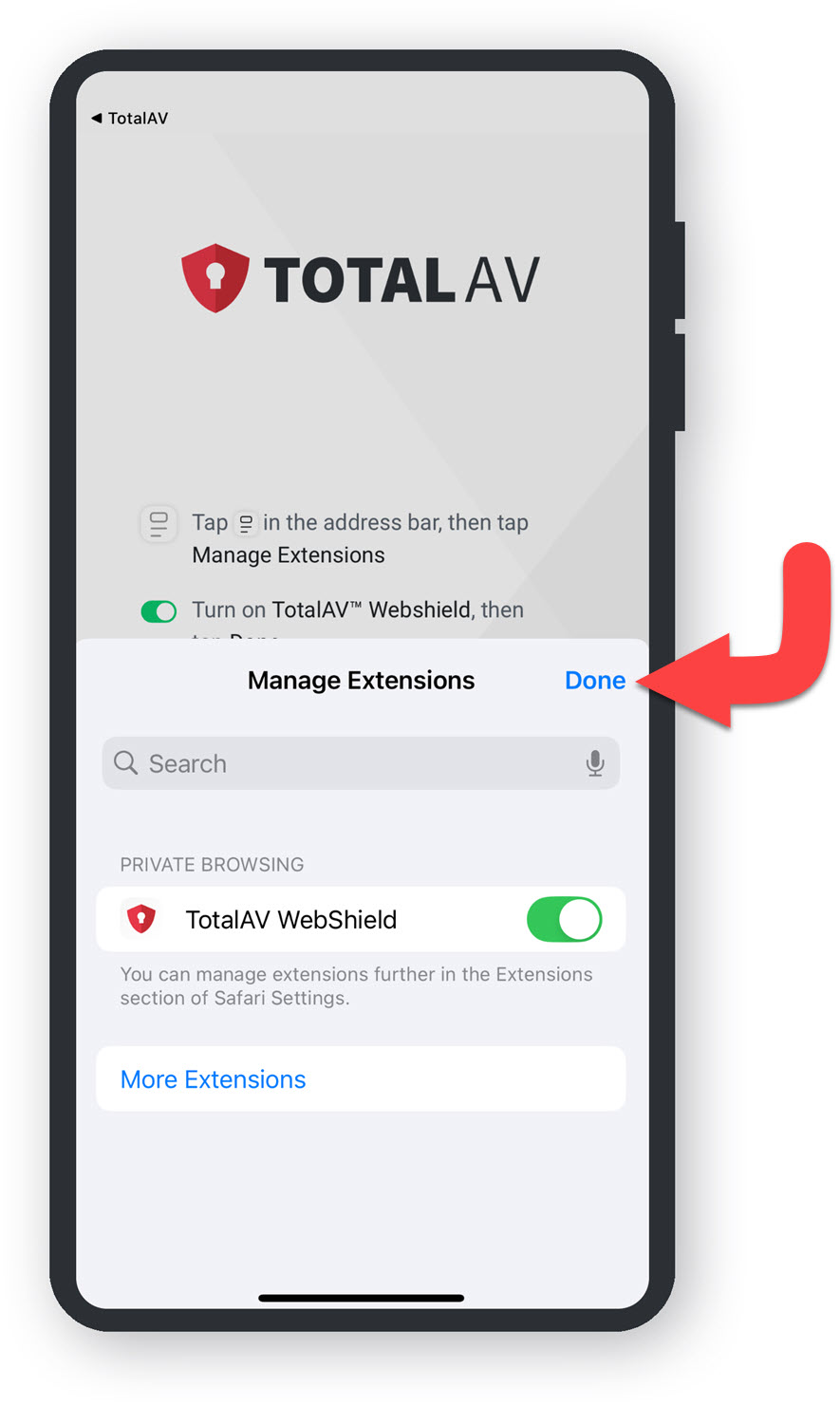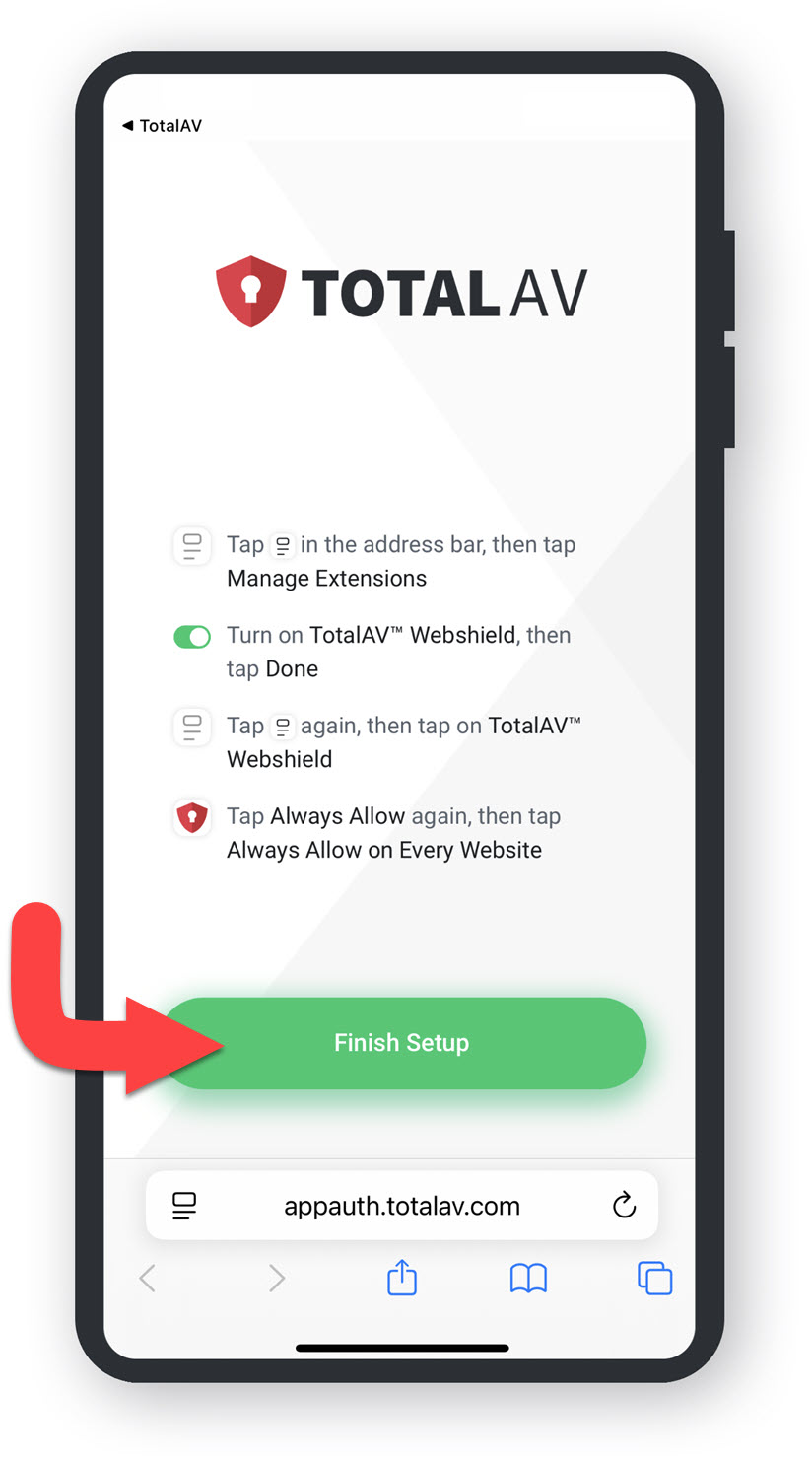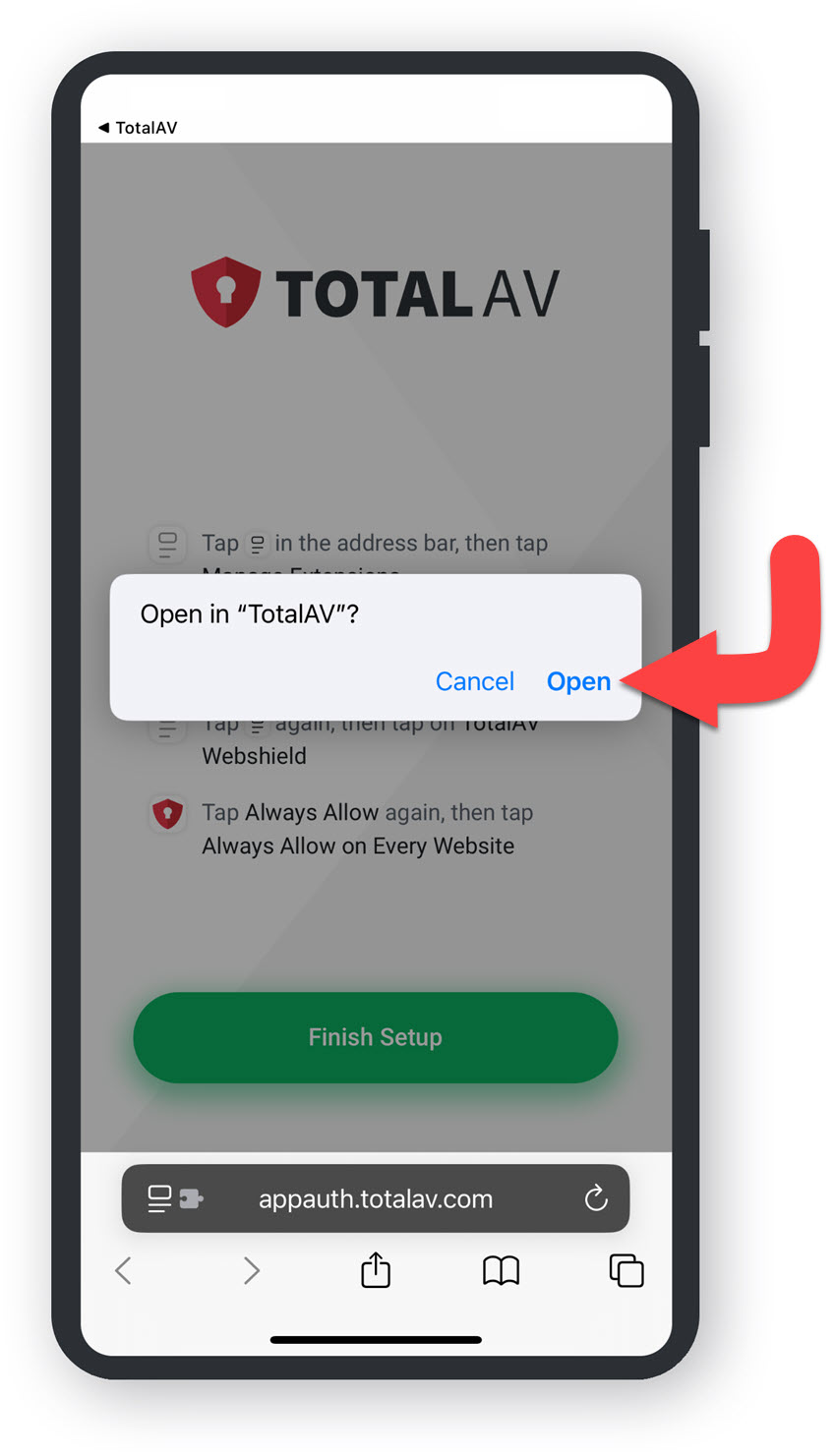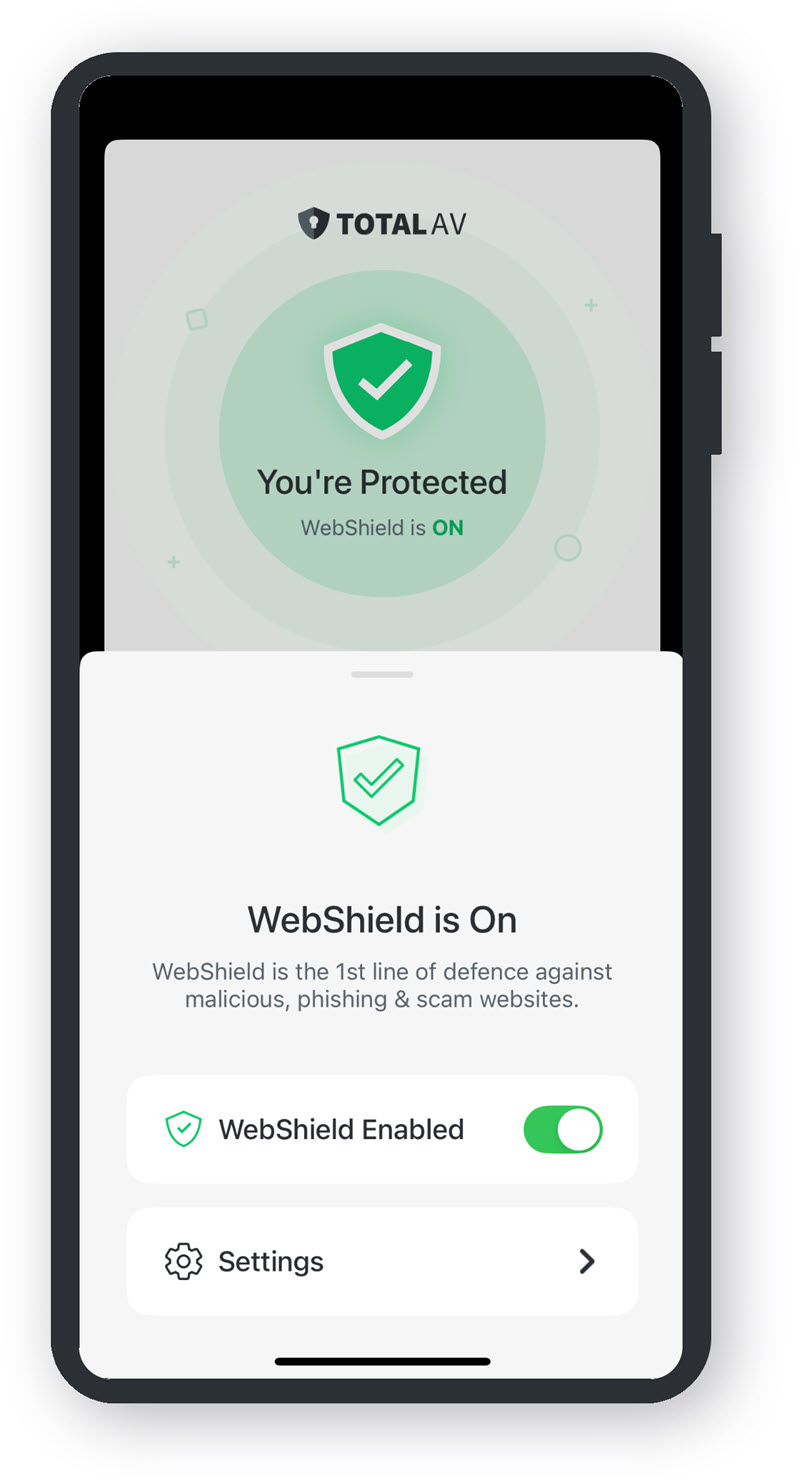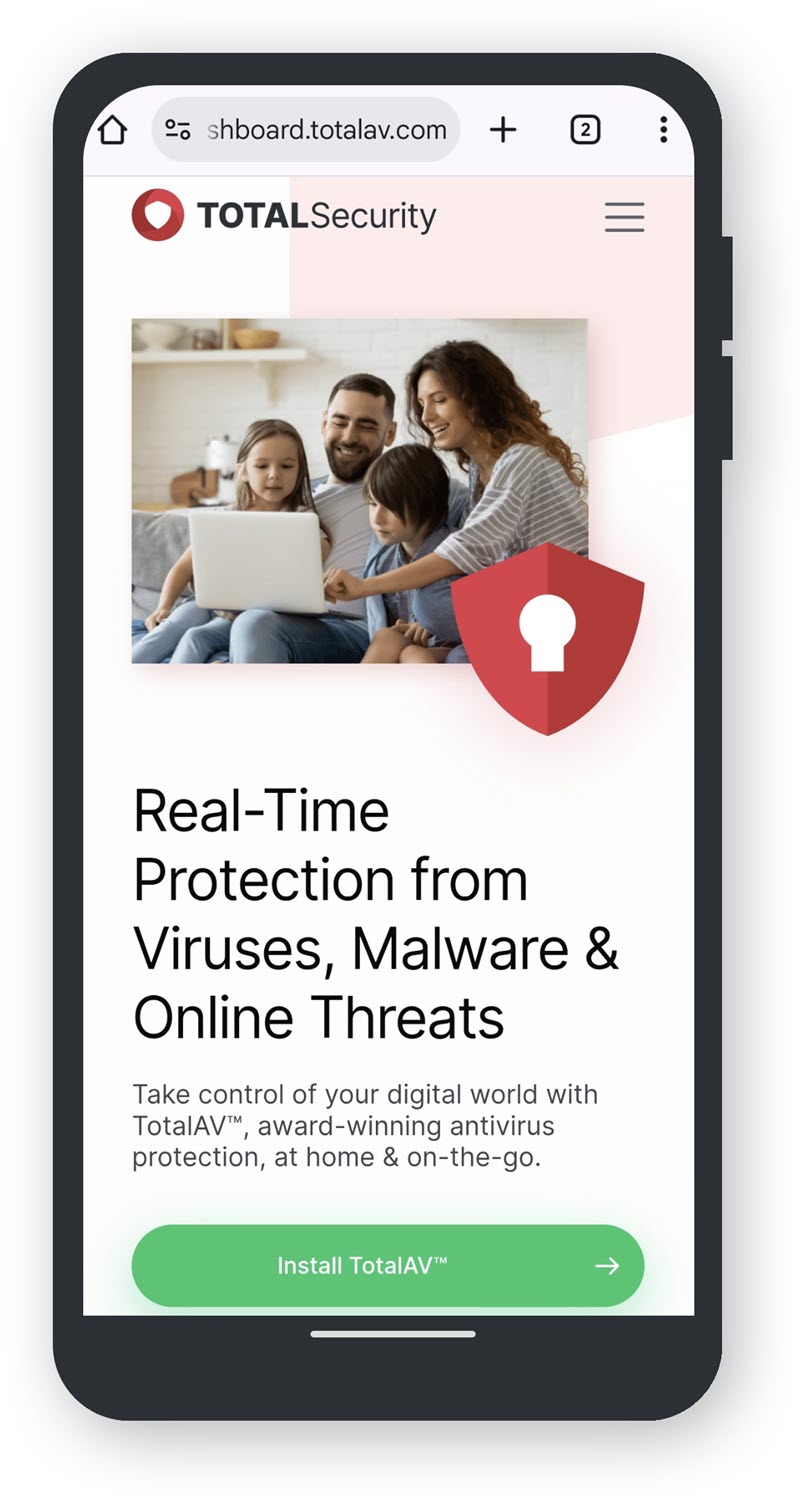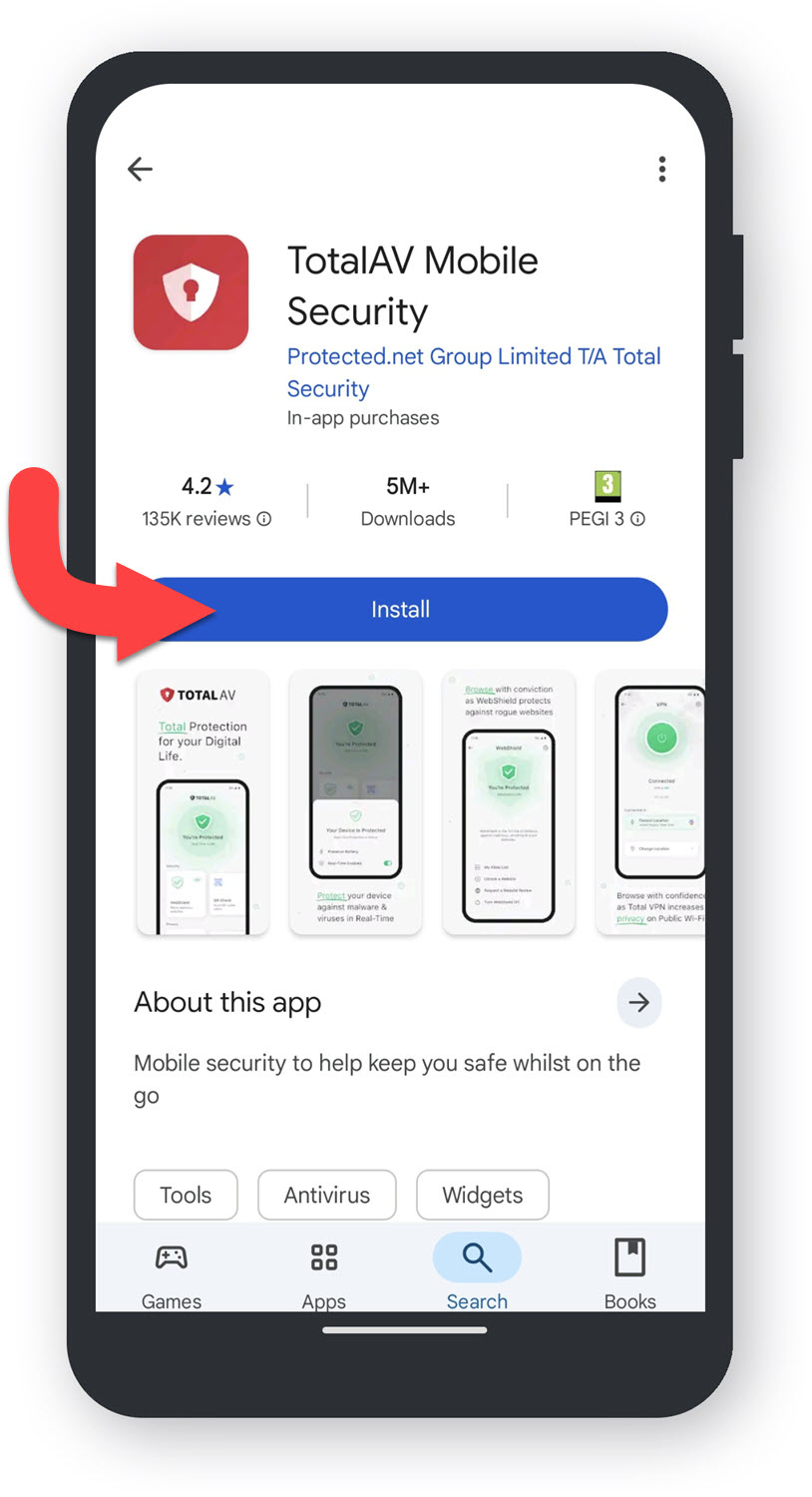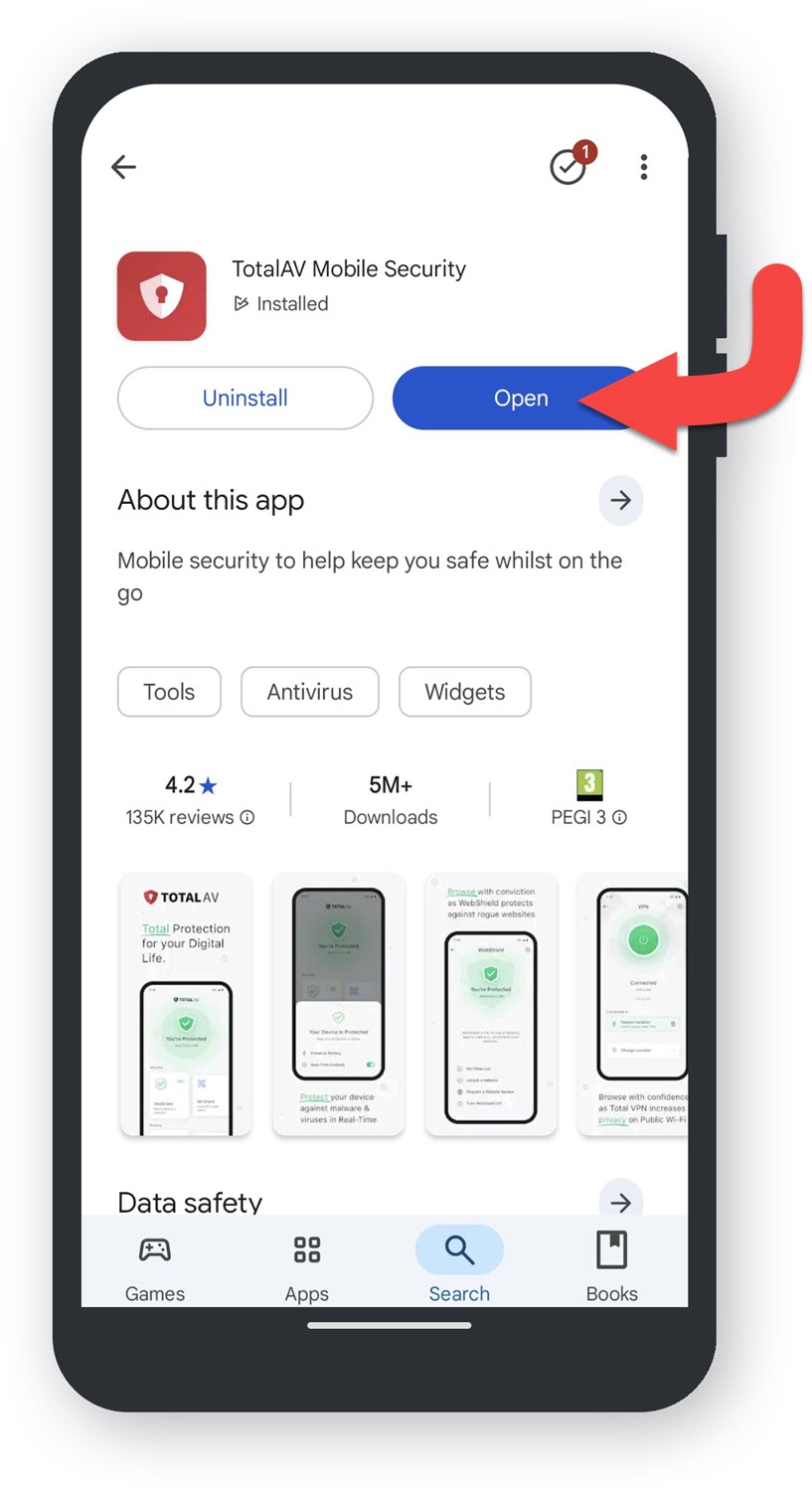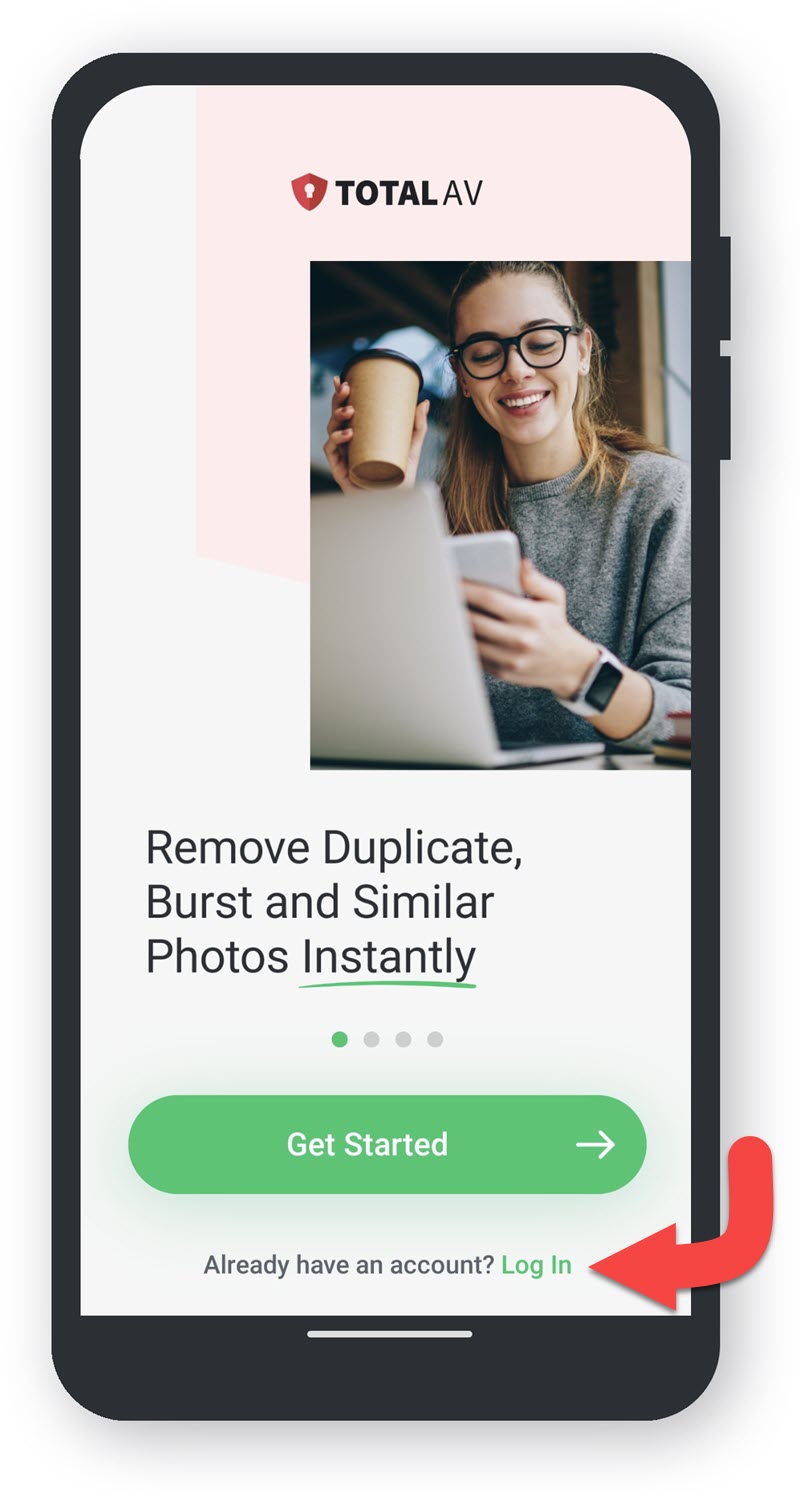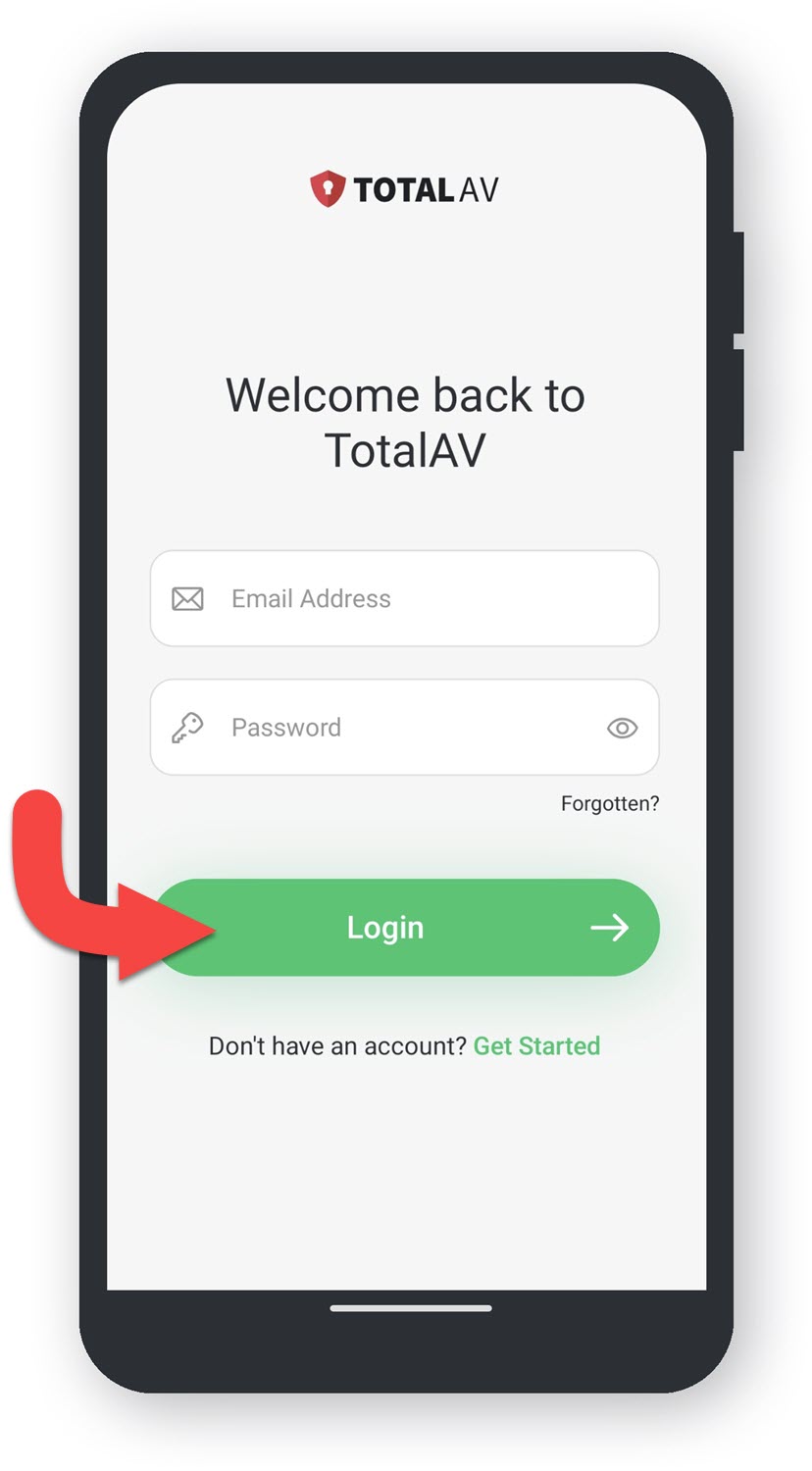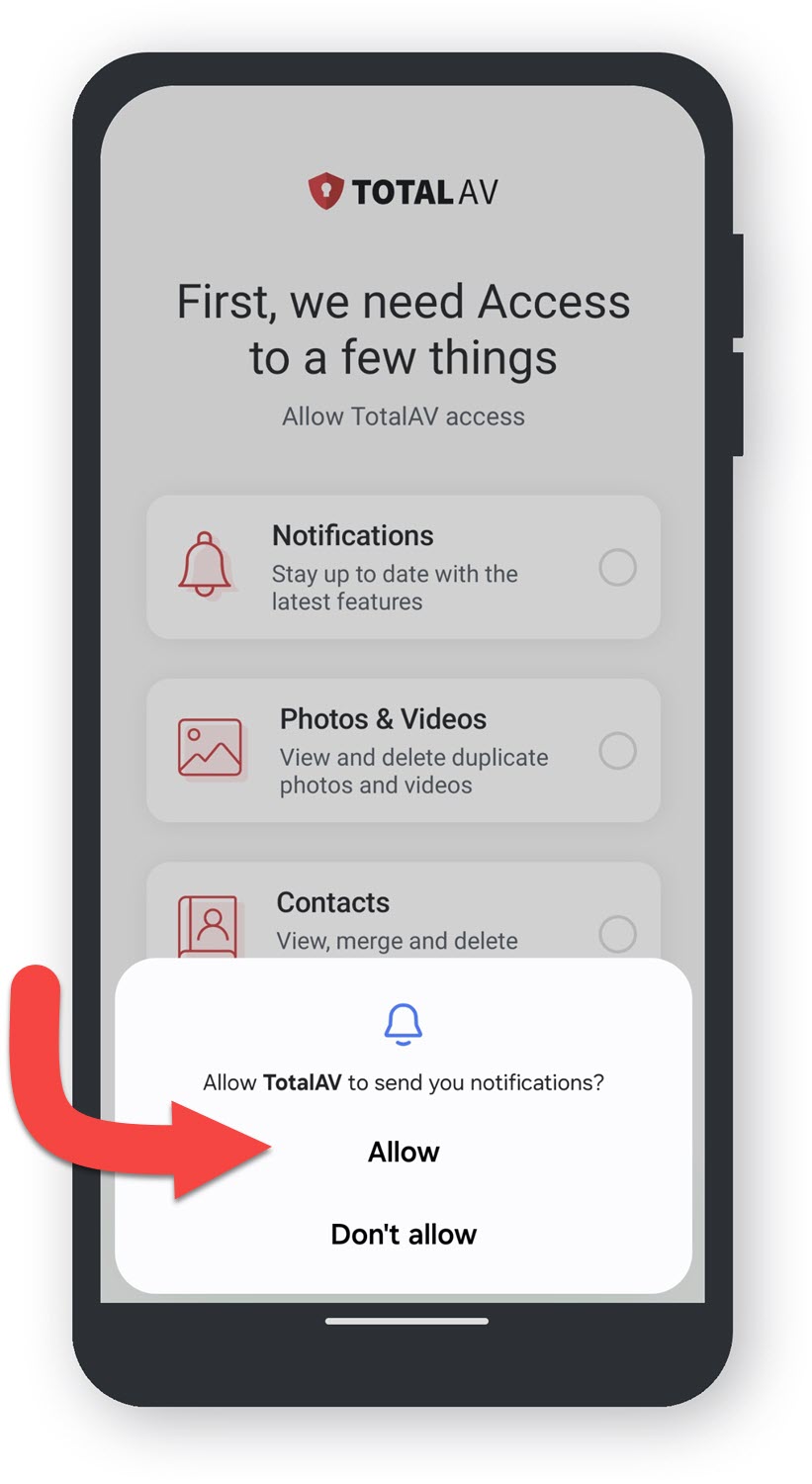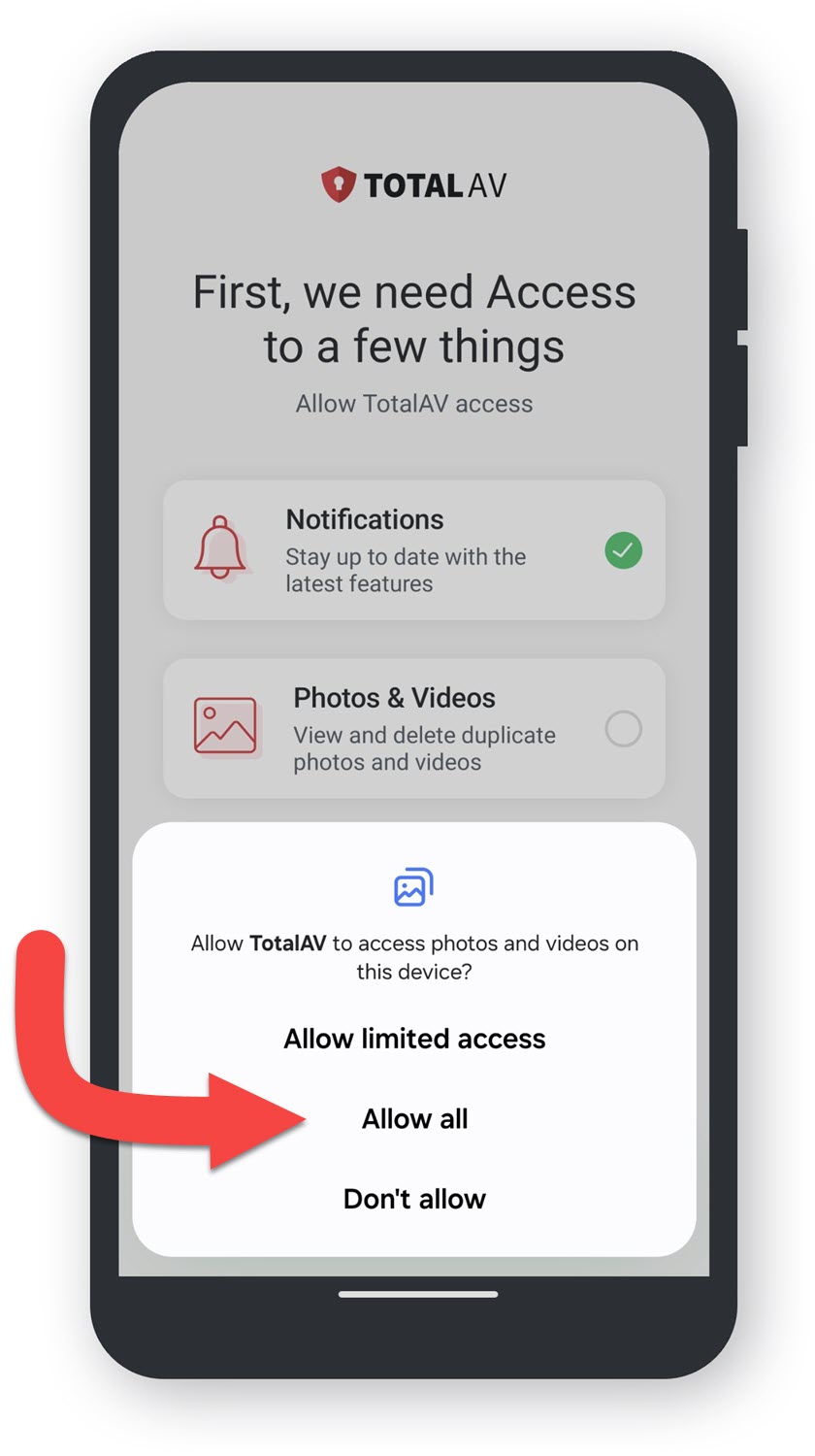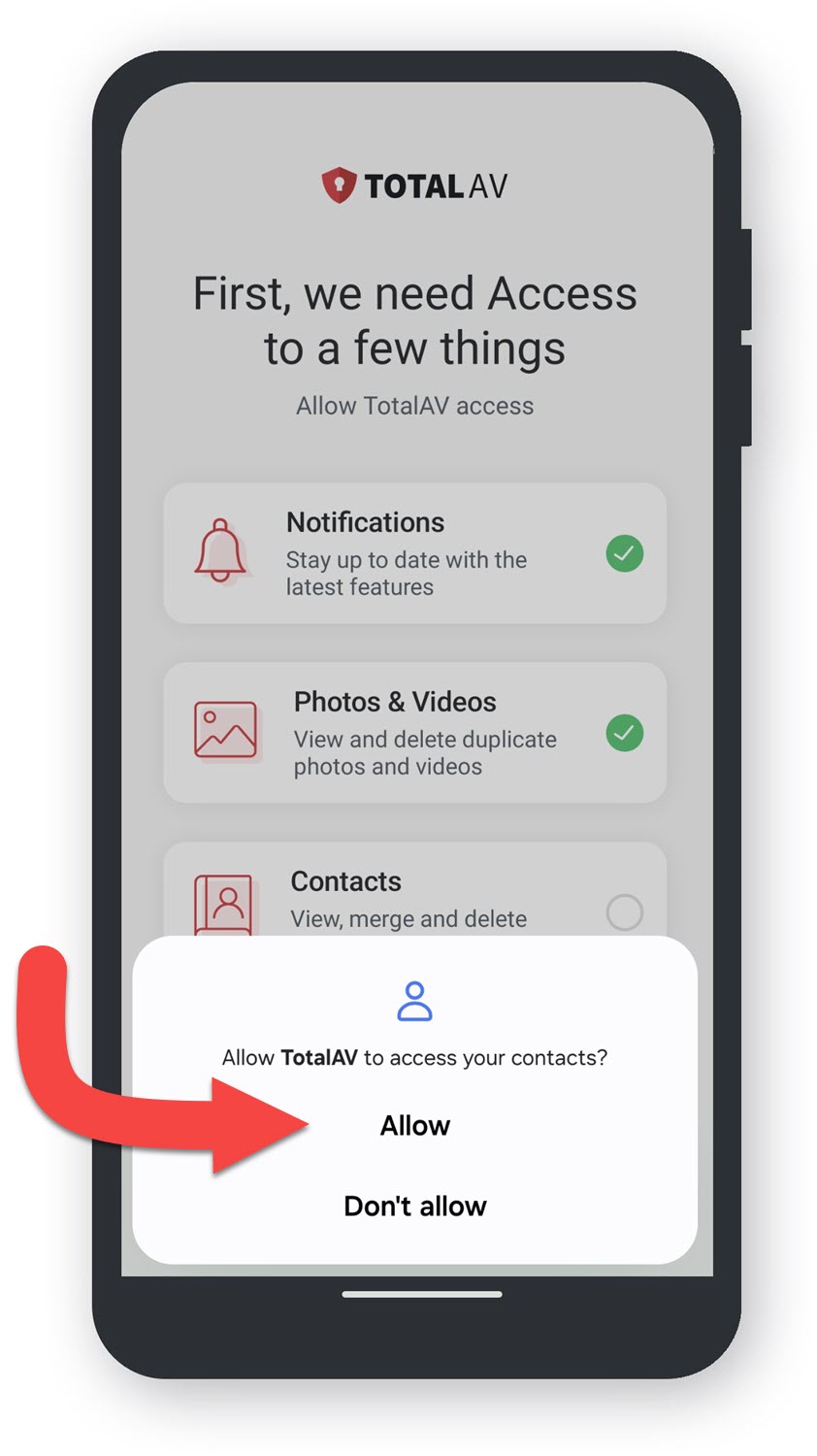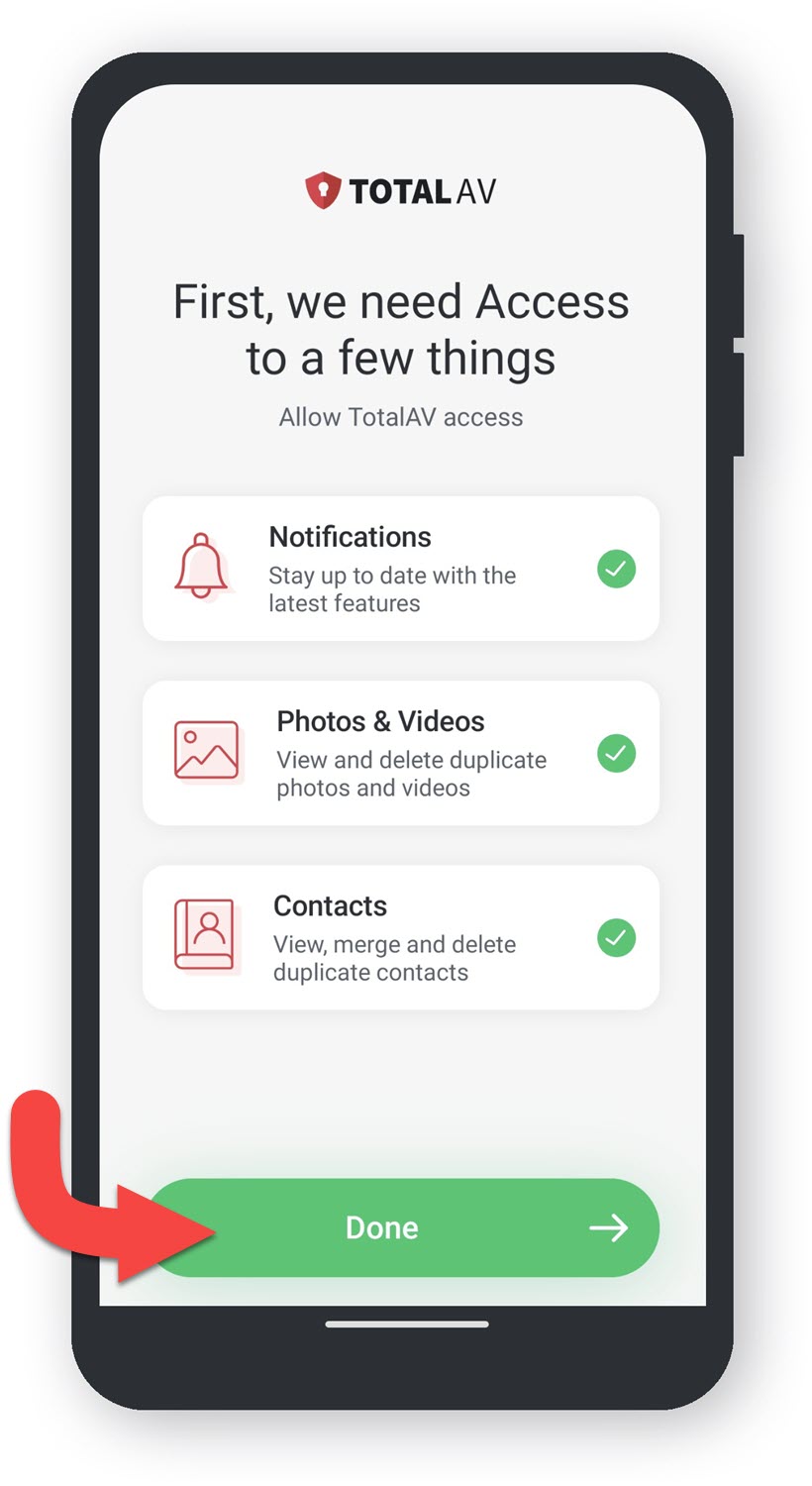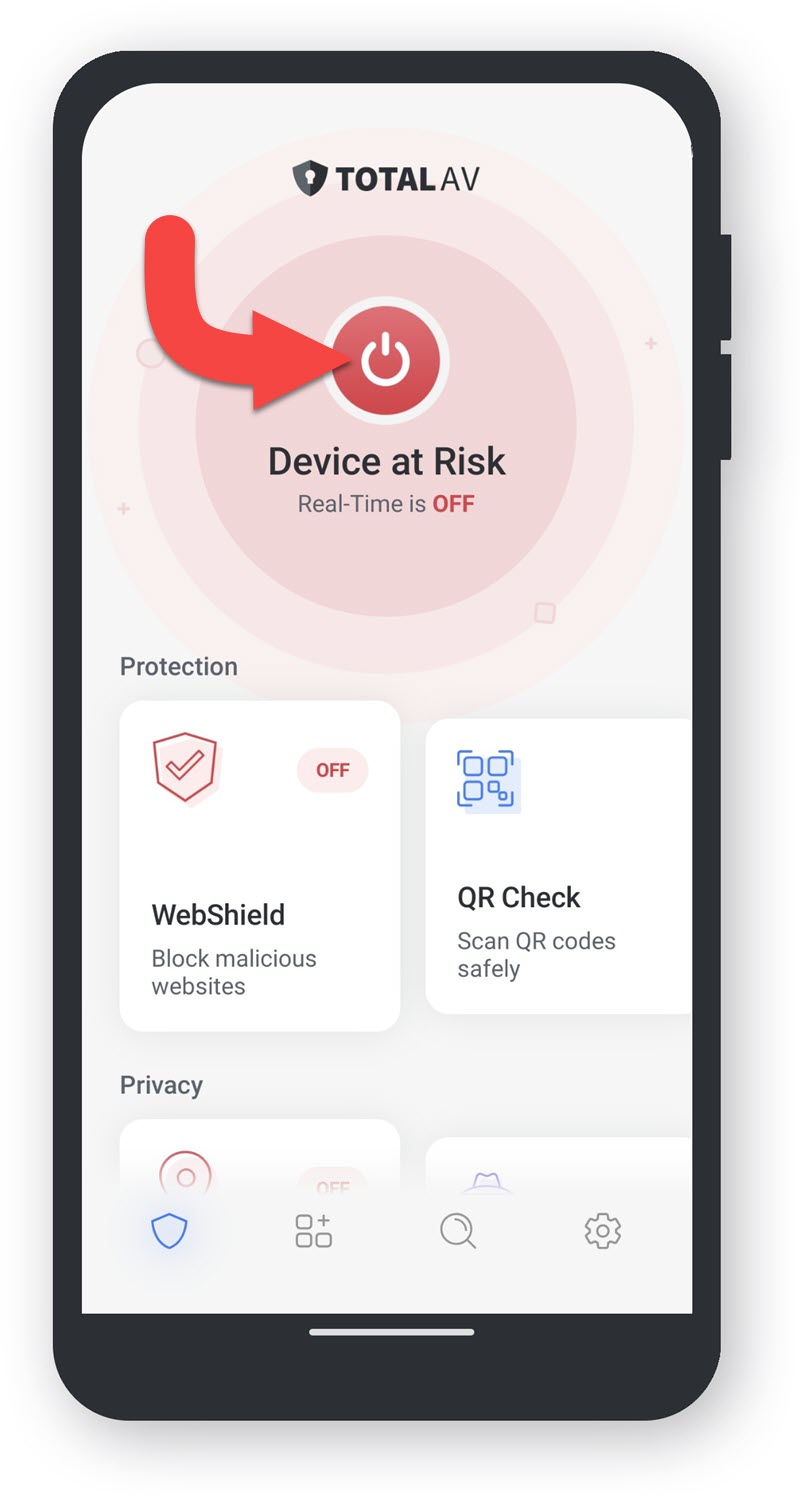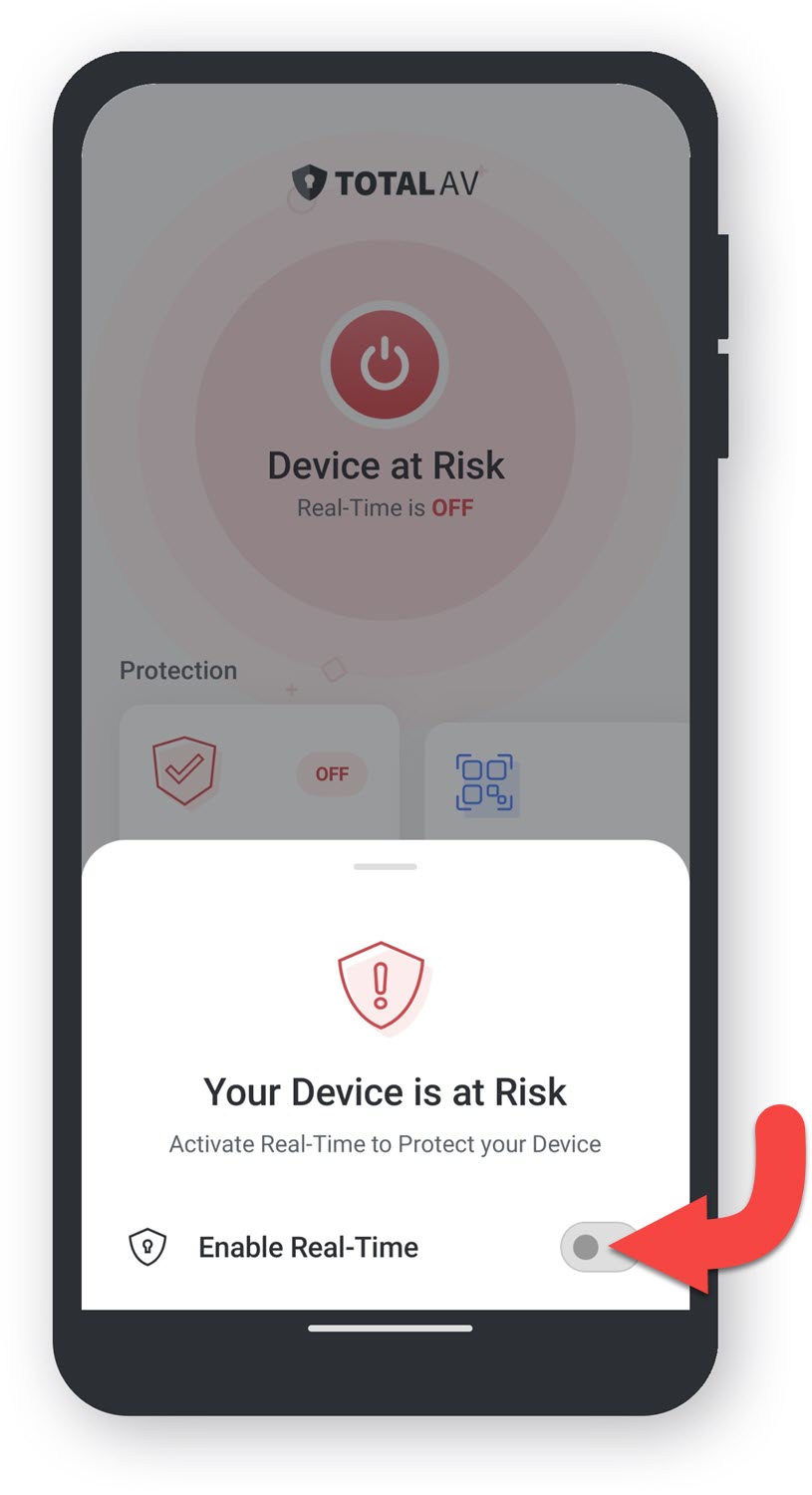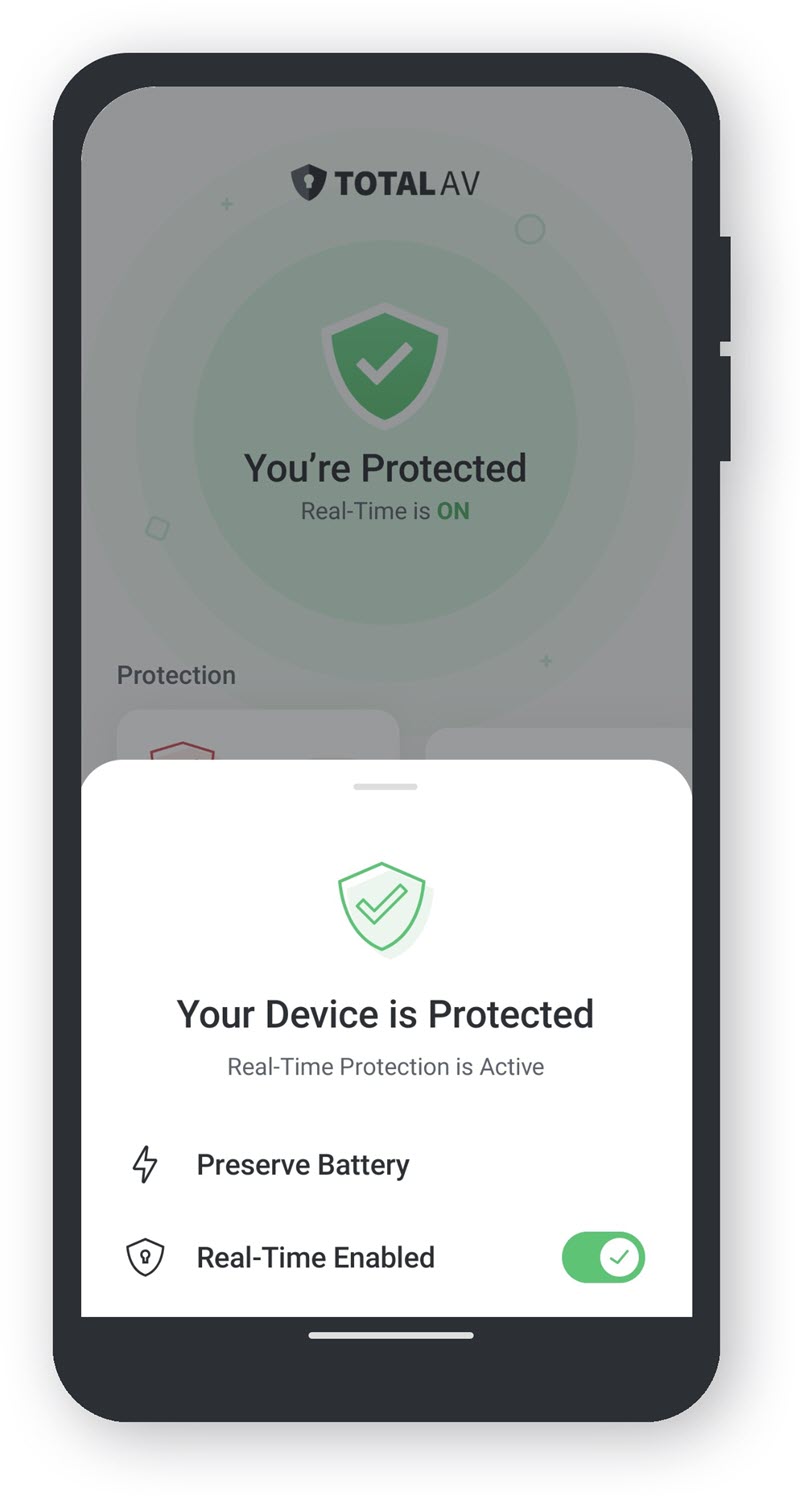Note: This TotalAV version can only be installed on Windows 10 (21H2+) & Windows 11 (23H2+).
Download TotalAV
To download TotalAV, you will need to head over to your Online Portal, and install it by clicking on the Install TotalAV button.
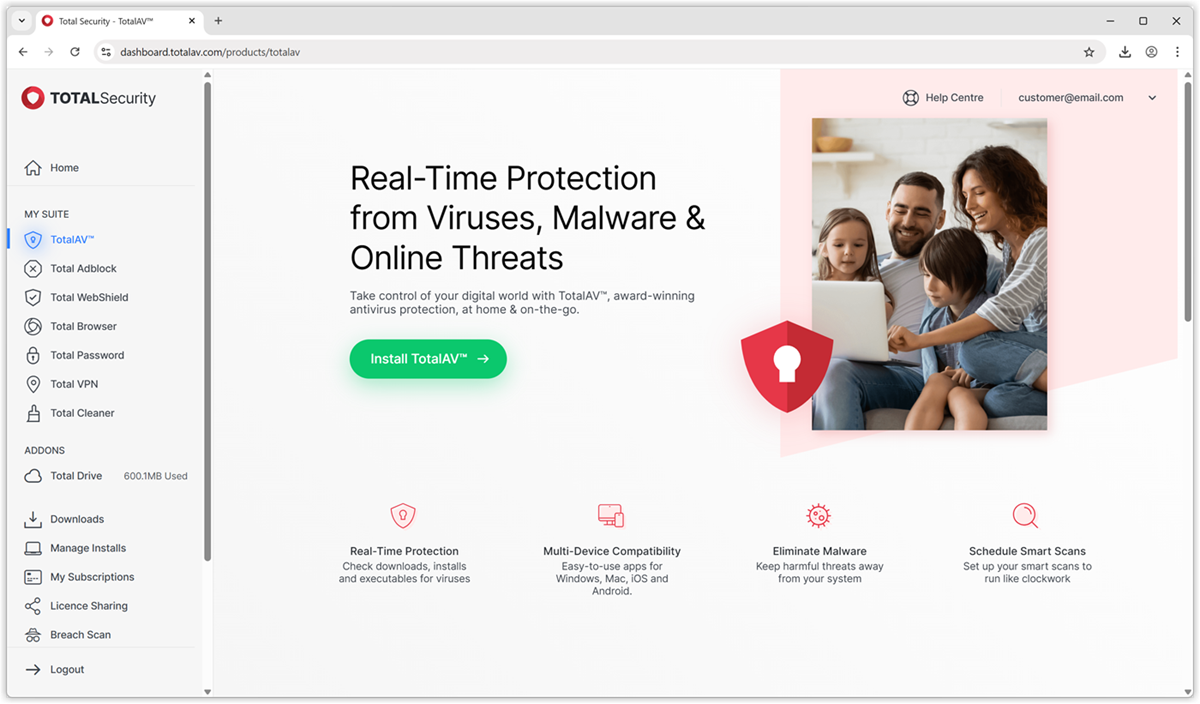
If you cannot access your TotalAV Online Portal, find our direct download button for TotalAV below:
Downloads Folder
Open the Downloaded File within your browser downloads area or by going to your downloads folder in File Explorer.
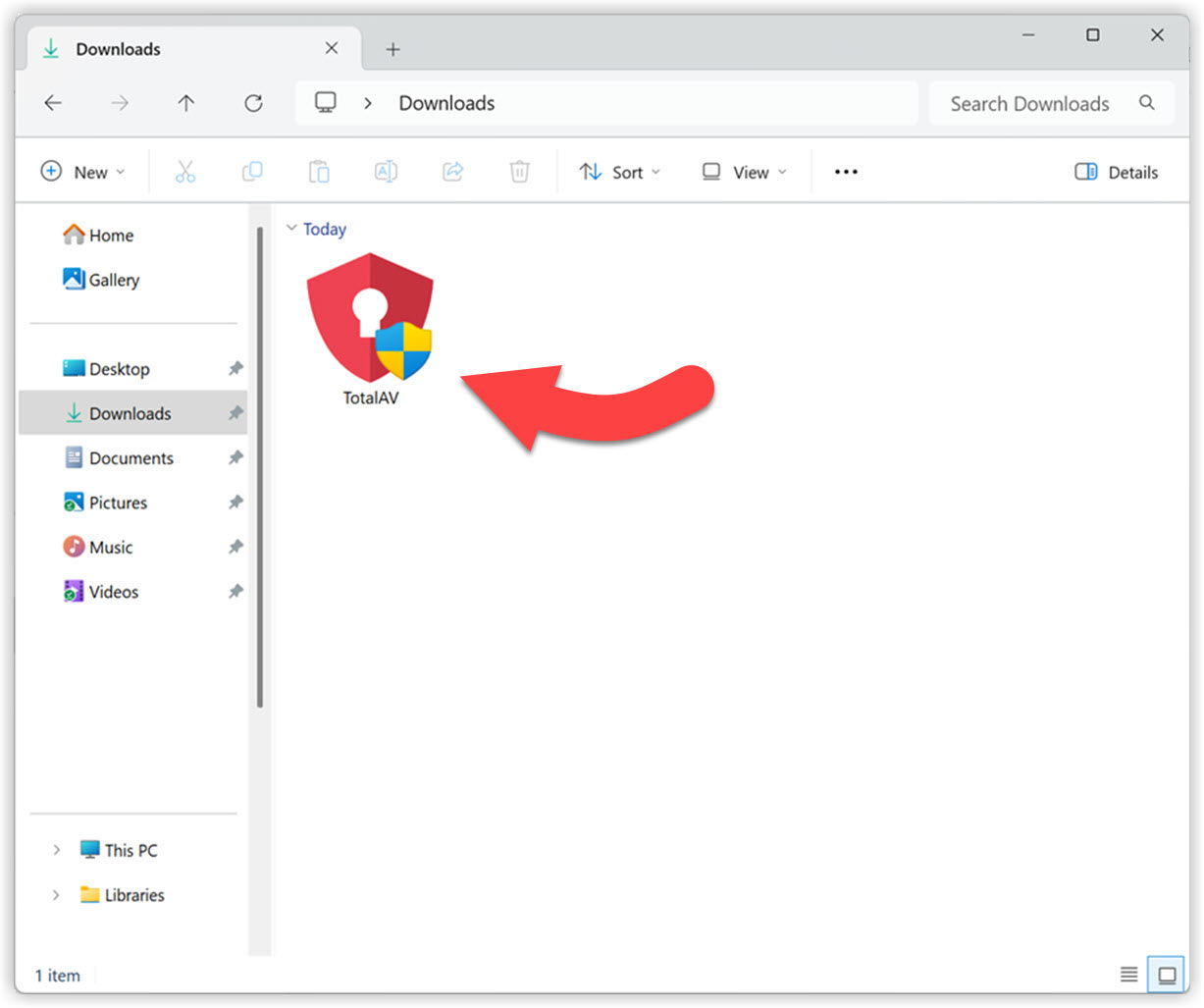
Allow TotalAV To Make Changes To Your Device
Next, click Yes to allow TotalAV to begin the installation process. Without approval, TotalAV will not be allowed to install on your device.

TotalAV Setup
When the TotalAV setup window opens, click Install.
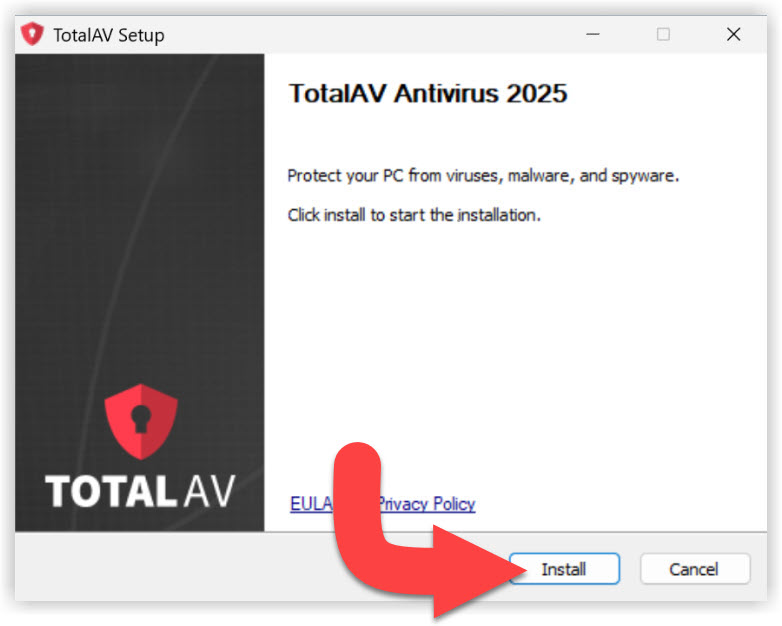
Setup File Installation
Please wait for the setup files to be downloaded and be installed.
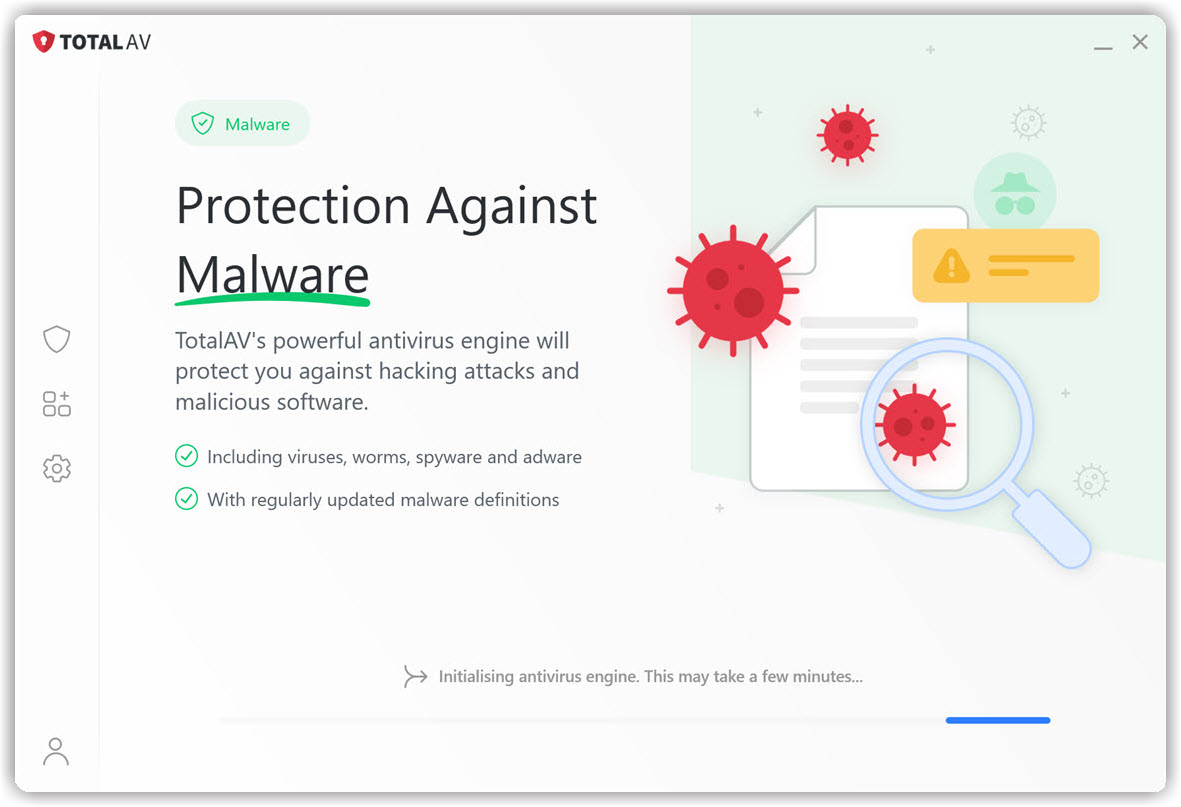
Ready to Scan
TotalAV is now fully installed. Click on Start Scan to begin your scanning your system. Once the scan is finished, go through and resolve all issues that TotalAV has detected.
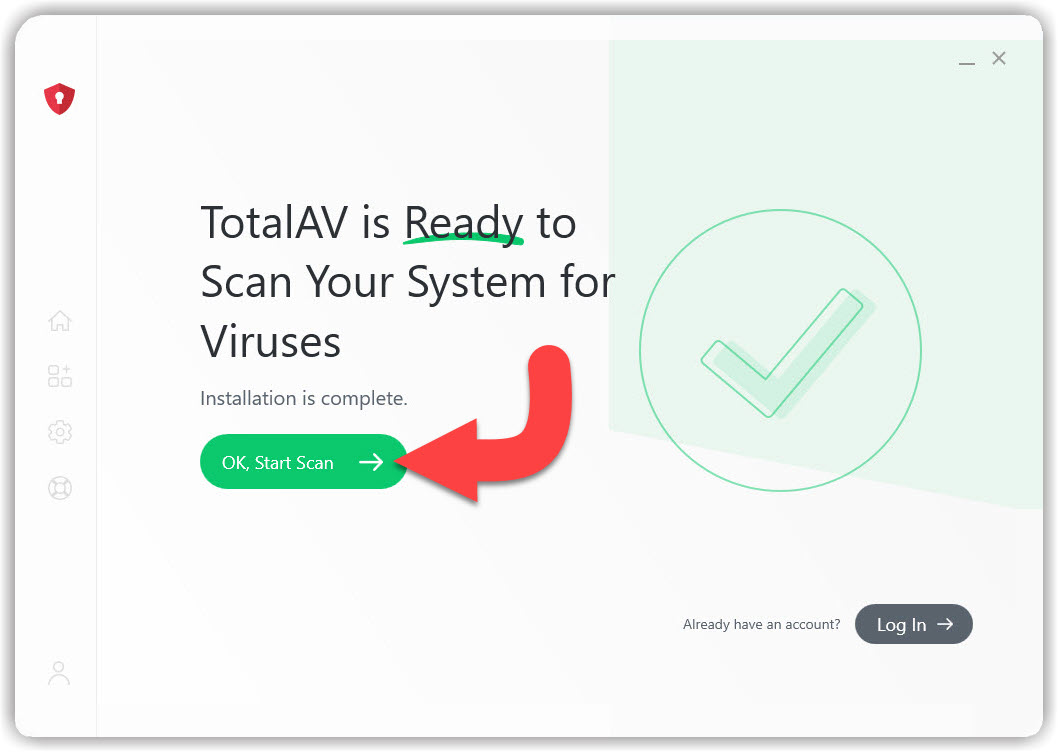
Login
Enter your TotalAV log in details, and click on Log In.
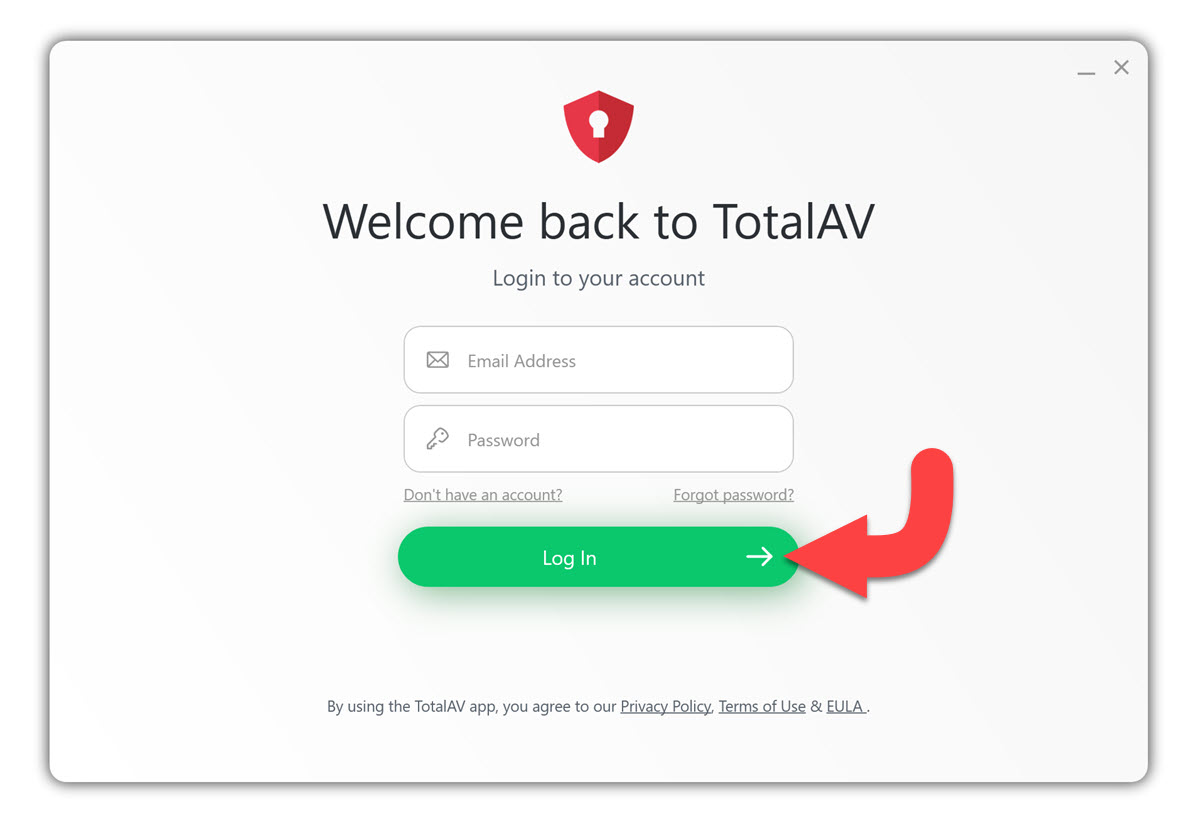
Enable Real-Time Protection
Real-Time Protection will activate after a few seconds of TotalAV being fully installed, or will require you to click Enable Real-Time Protection.
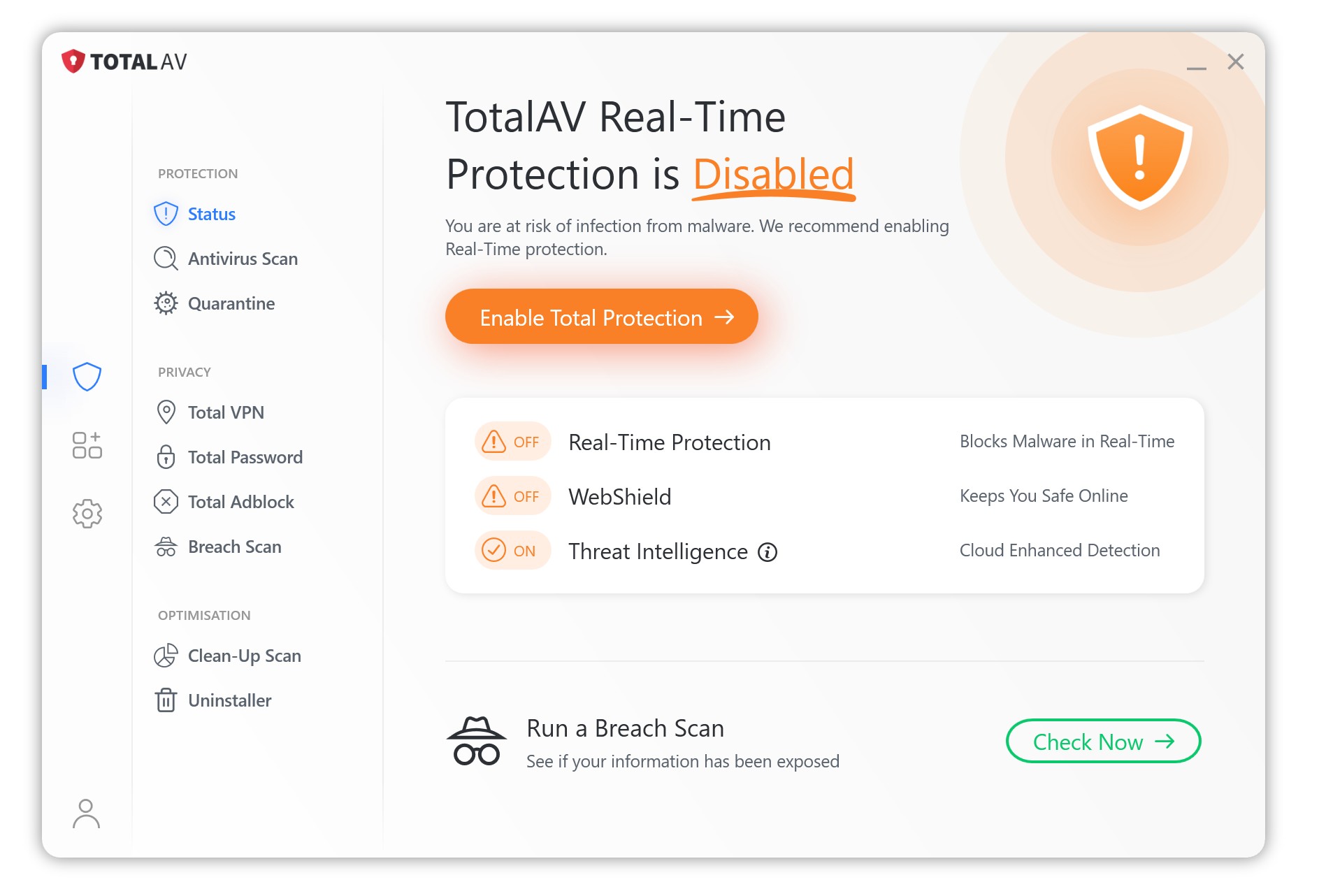
However should this function not activate by itself, and does not enable after clicking the Enable Real-Time Protection button, please click on Manually Enable Real-Time Protection below.
Click on the cog icon, to go to Settings.
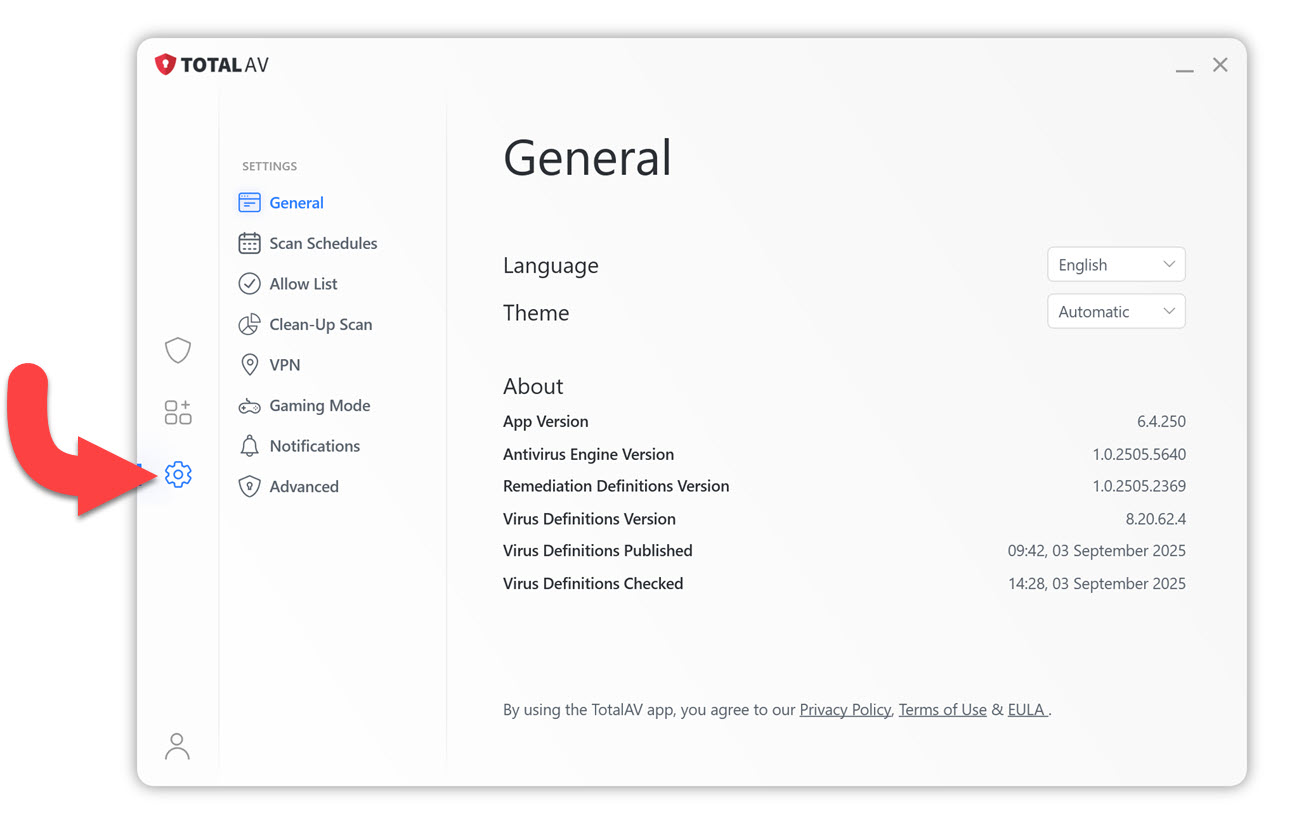
Go to the Advanced tab.
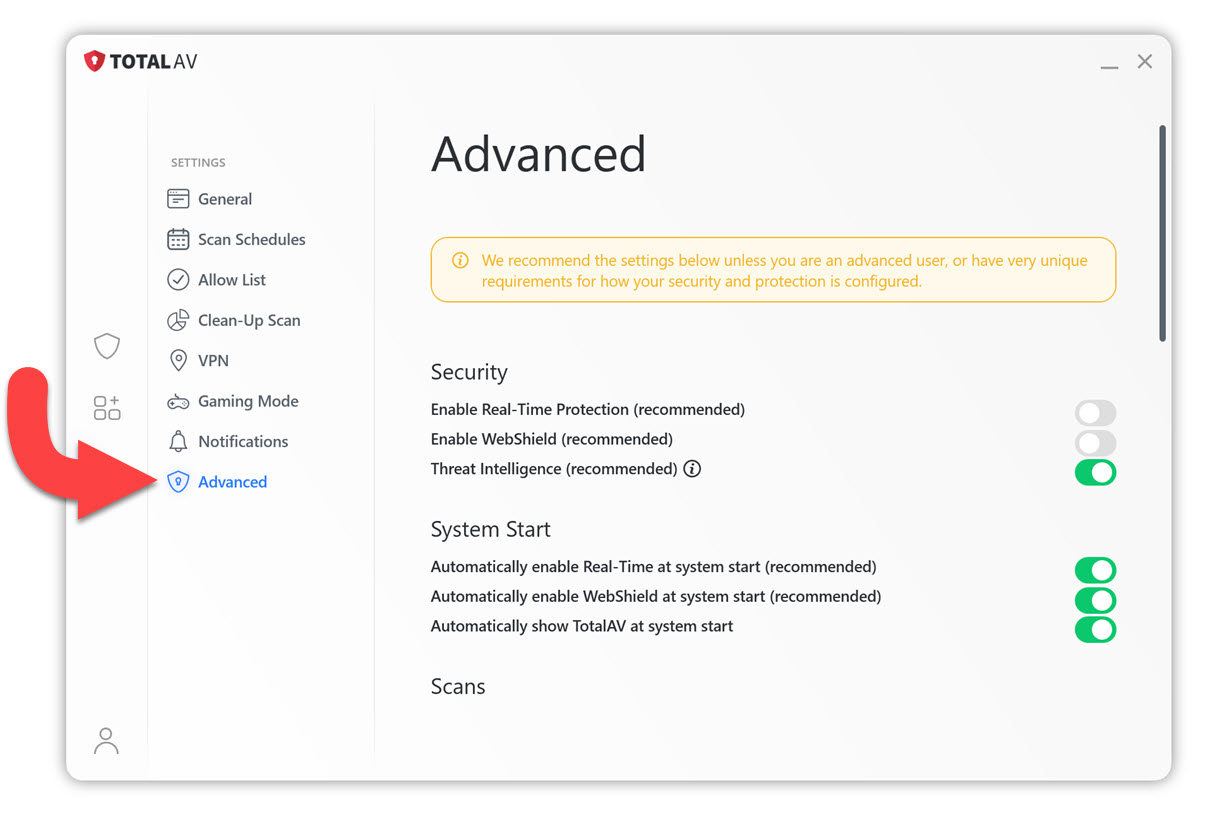
Under Security, find Enable Real-Time Protection, and click on the Toggle(s) to enable protection.
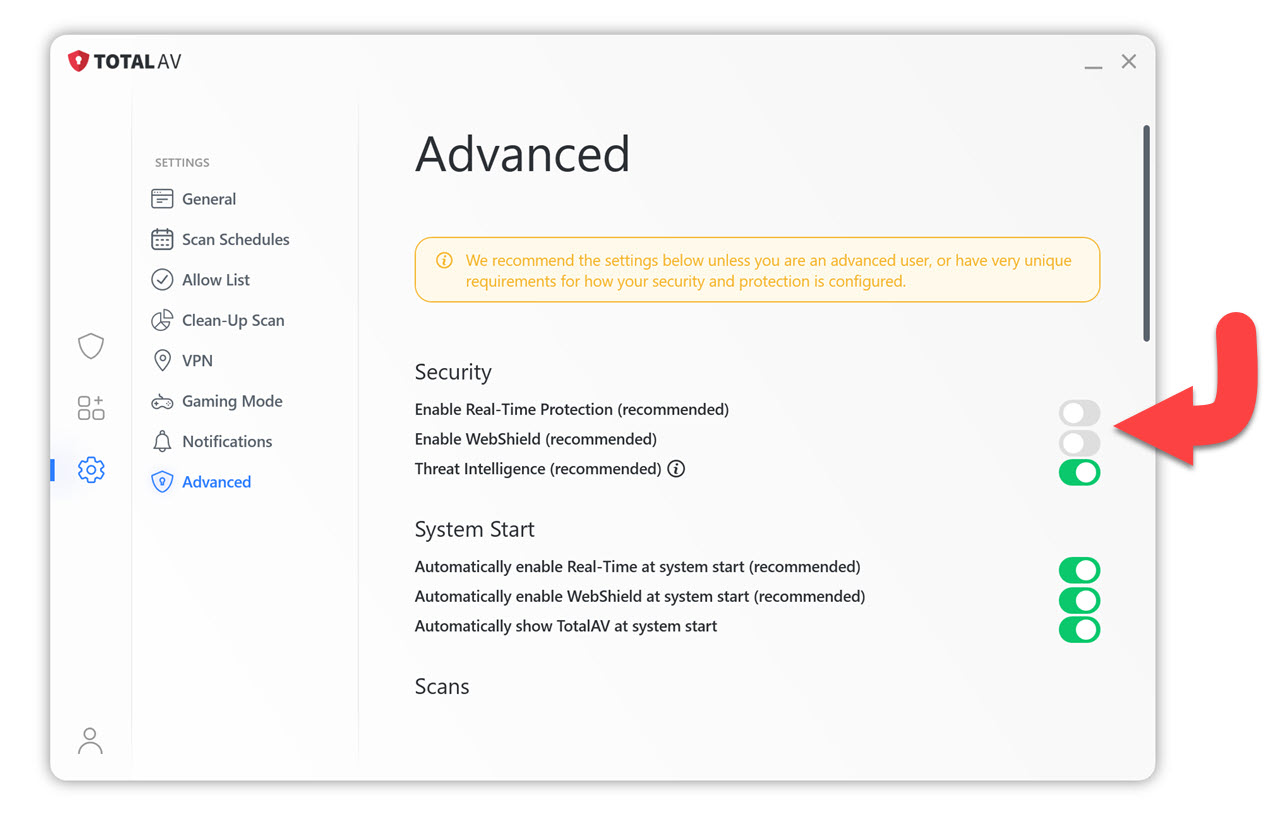
The toggle(s) for the Security section, should all stay on for Real-Time Protection to be active.
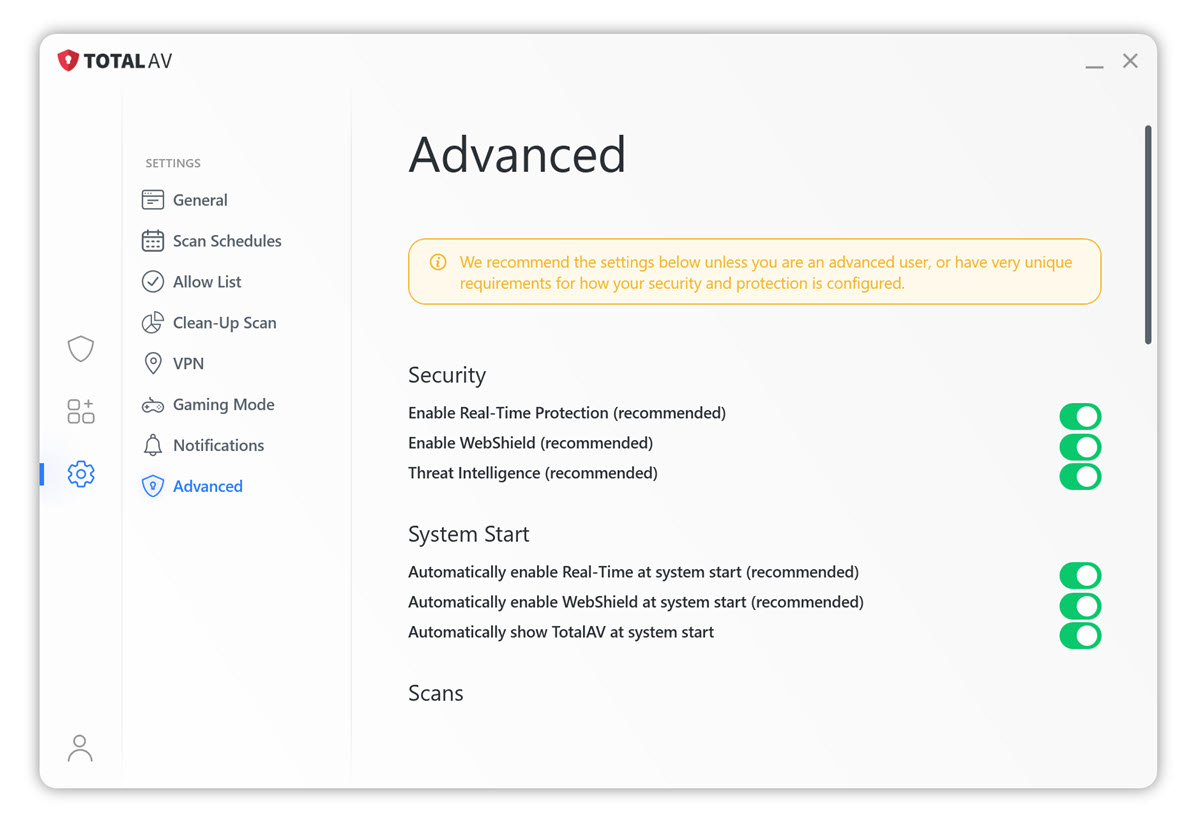
You Are Now Protected!